Email Application Setup: Outlook Express
This article outlines the necessary steps to configure Outlook Express for email management, detailing account setup, server information, and security settings.
- Add a New Account
- Account Settings
- More Settings
Add a New Account
- Open Microsoft Office Express.
- From the menu, go to **Tools > Accounts. **

- Click Add , and then Mail.
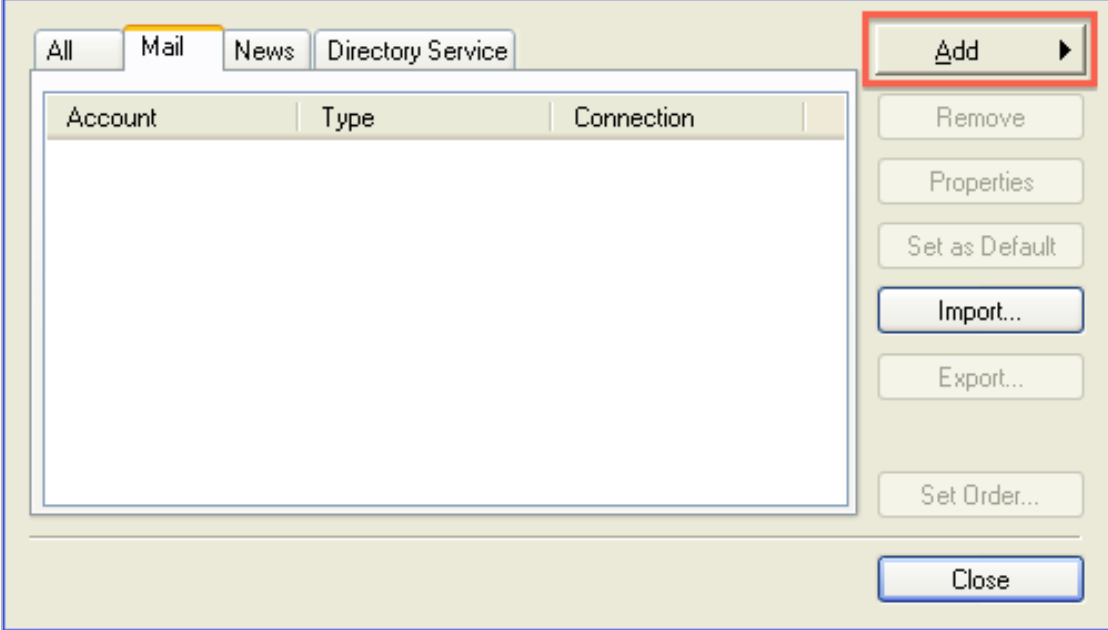
Account Settings
- Enter your name as you want it to appear on your outbound email, and then click Next.
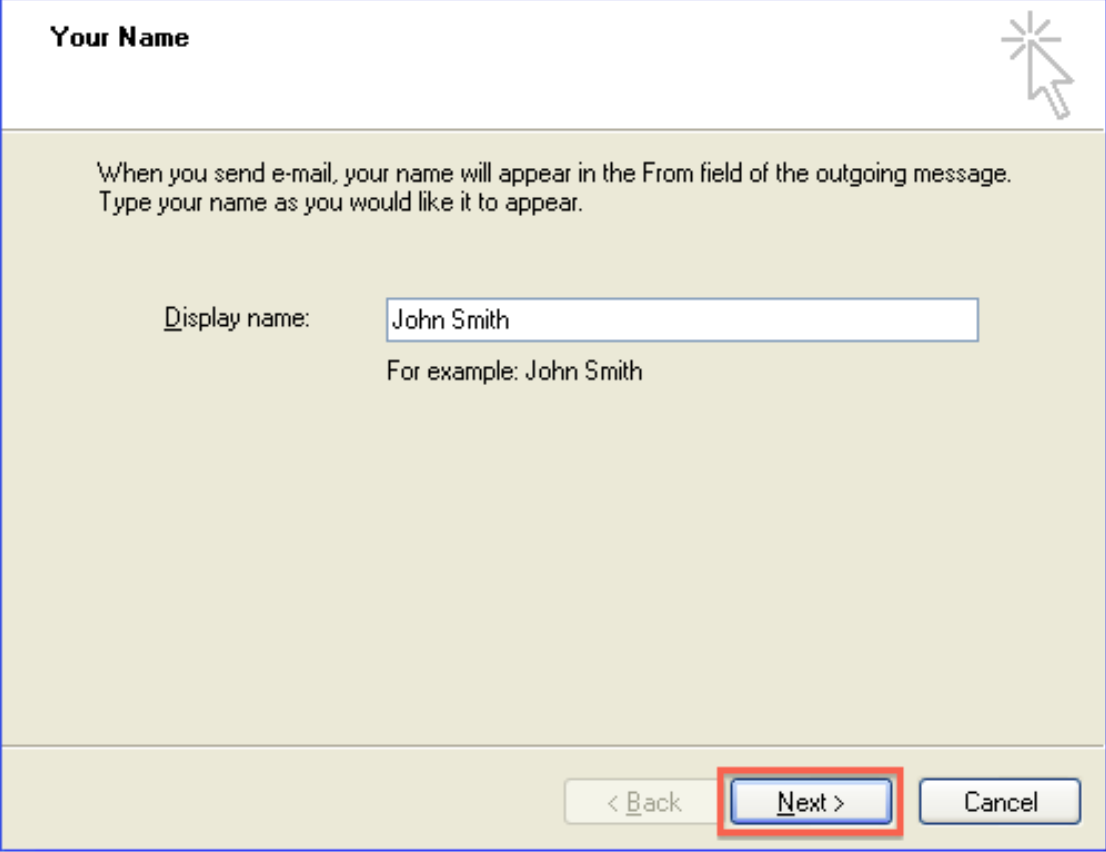
- Enter your full email address, and then click Next.
- Choose IMAP or POP3 from the drop-down menu. We recommend IMAP.
- Enter mail.example.com in the Incoming Mail Server field, replacing example.com with your domain name.
- Enter mail.example.com in the Outgoing Mail Server field, replacing example.com with your domain name.
- Click Next.
- Enter your full email address for the Account Name, then enter your email account password.
- Check the box to remember your password, and then click Next.
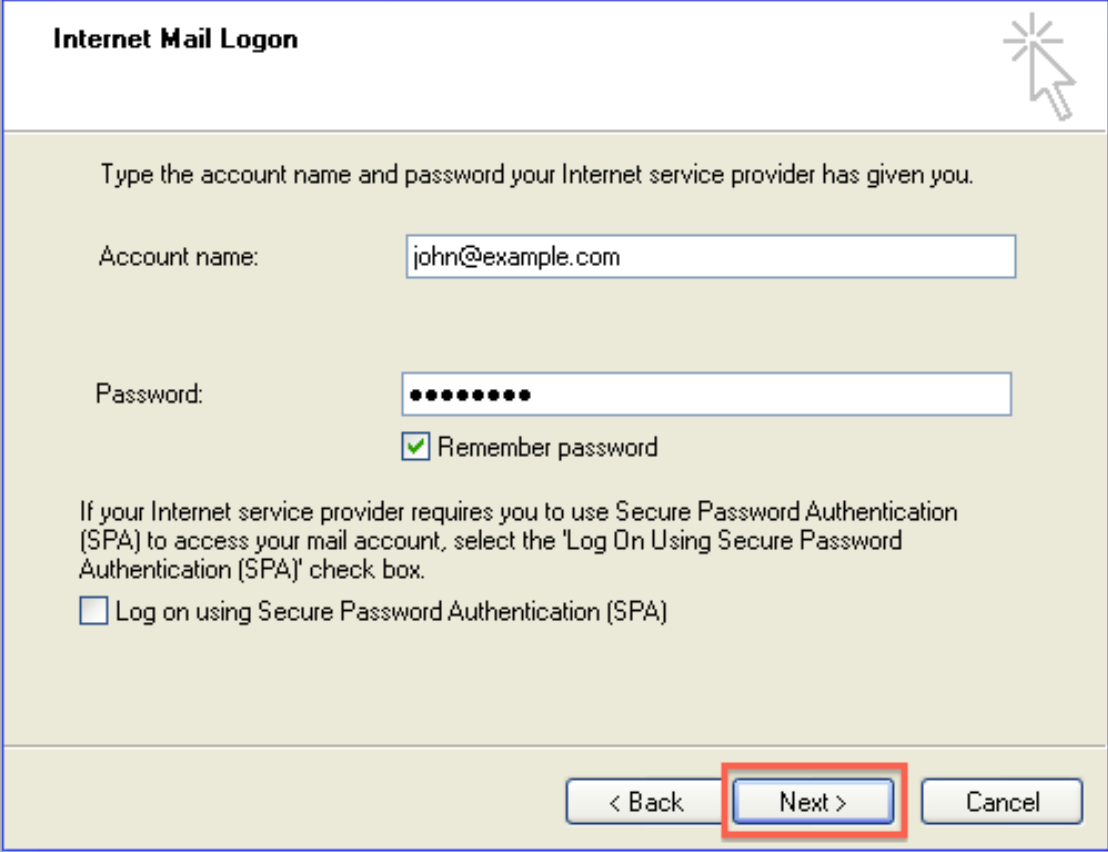
- Click Finish.
Outlook Express is now correctly configured to send and receive emails.
More Settings
Now to configure the ports and mail servers.
- In the Internet Accounts window, go to the Mail tab, select the email account you just created, and click Properties.
- Go to the Servers tab.
- Under Outgoing Mail Server, check the box for My server requires authentication , and then click Apply.
- Go to the Advanced tab.
- ForIMAP with SSL settings* (recommended), change the Outgoing mail port to 465 and the Incoming mail port to 993.
- Check both boxes for This server requires a secure connection (SSL).
- Click Apply and then click OK.
Check Email Device Setup in your Email Manager, or refer to our Email Application Setup article for other configuration settings. And you're done!