Managing Your Database with phpMyAdmin
Managing your database is a key part of keeping your website running smoothly. phpMyAdmin provides a simple web-based interface that lets you work directly with your MySQL databases without complex commands. You can create, edit, and organize tables, run SQL queries, and monitor database performance—all in one place. This guide explains how to access phpMyAdmin through your Account Manager and how to use it to manage your database efficiently.
- Understanding phpMyAdmin
- Access phpMyAdmin in Account Manager
- Managing a Database in phpMyAdmin
- Summary
Understanding phpMyAdmin
phpMyAdmin brings effortless control to your database management. This web-based application lets you visually manage databases, tables, and fields, eliminating the need for complex code. When you need precision, dive directly into SQL for total command. By perfectly balancing an accessible interface with advanced capabilities, database upkeep is straightforward for everyone.
Access phpMyAdmin in Account Manager
-
Log in to your Bluehost Account Manager.
-
In the left-hand menu, click Websites.
-
Click the MANAGE button located next to the website you want to manage.

-
In the OVERVIEW tab, click the PHPMyAdmin button.
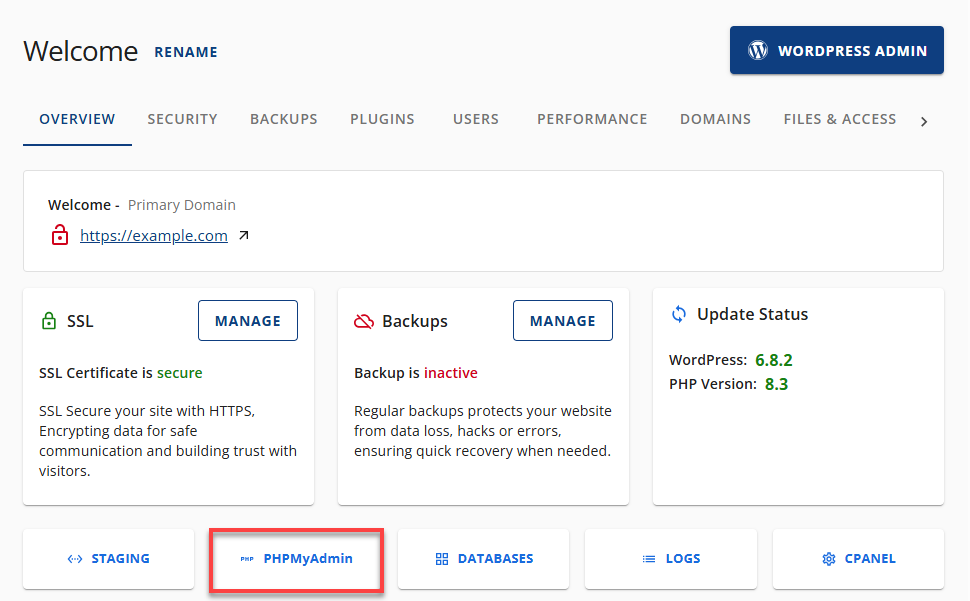
You should be routed to the phpMyAdmin page.
Managing a Database in phpMyAdmin
Before using phpMyAdmin, make sure you have a database. If you haven't created one yet, you can do so in your Account Manager. For further instructions, check out our article, How to Create and Manage MySQL Databases and Users to learn more.
Choosing the Database
To view your database structure:
- Click the database name in the left column on the homepage, or
- Choose the Databases tab at the top of the screen.
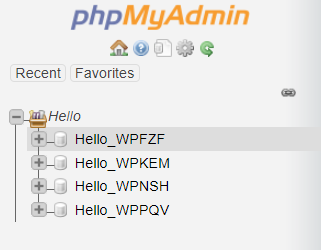
This will display the structure, including the individual table names within the database.
Navigating the Database
- After selecting the database, click the first icon (Browse) next to the table name in the structure view.
- The Browse view will display the data rows in the database (if applicable).
- A link to Create PHP Code is available based on the current view.
- To navigate through the data rows, use the > or > > buttons or select a page number from the drop-down menu.
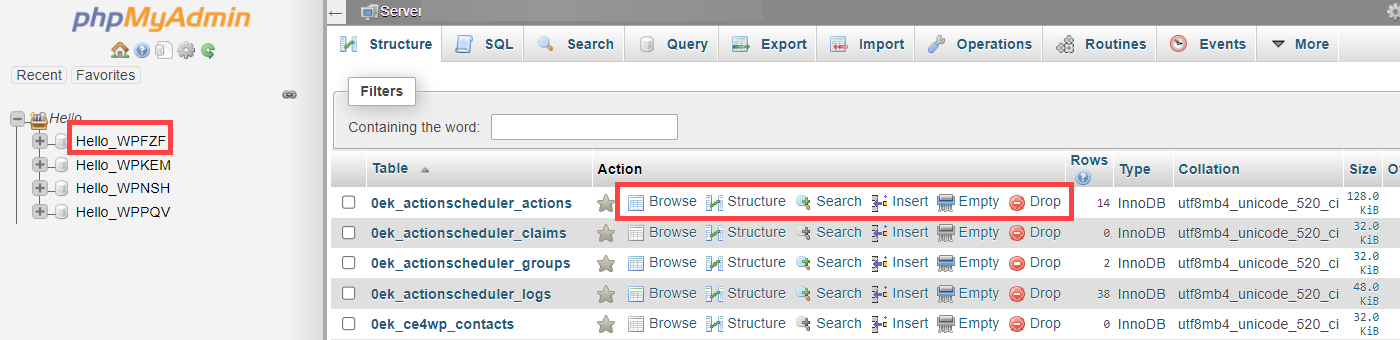
Monitoring MySQL Processes
- To view the current MySQL processes, go to the Processes tab on the phpMyAdmin homepage.
- To terminate a process, click the Kill link next to the process ID.
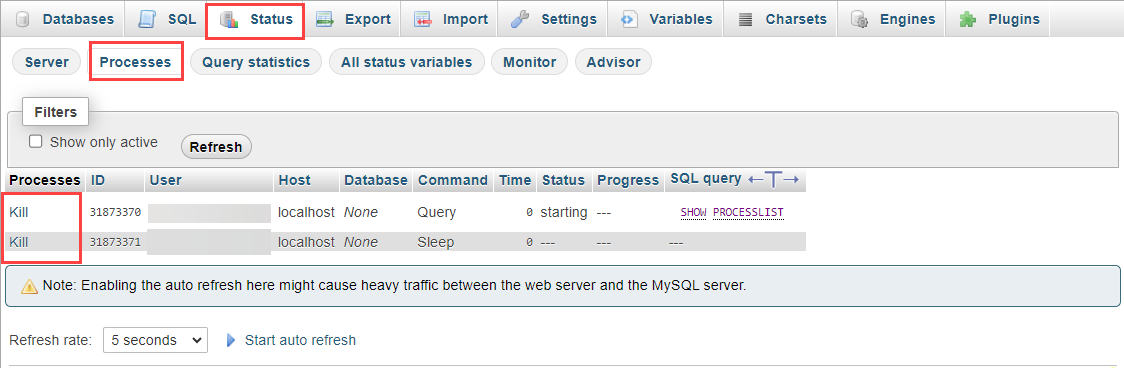
Summary
With phpMyAdmin, managing your MySQL databases becomes simple and efficient. You can access it anytime through your Account Manager to create, edit, and optimize your databases with ease. Its intuitive interface makes it a reliable tool for both beginners and advanced users. If you experience any issues while using phpMyAdmin, our Support Team is always ready to assist you.