How to Copy a Database Using phpMyAdmin
Copying a database using phpMyAdmin is important for website developers and administrators. It allows them to transfer data from one server to another quickly and easily. With phpMyAdmin, users can create a database backup and restore it on a different server, making it an essential tool for website migration. Additionally, copying a database using phpMyAdmin ensures that important data is not lost during the transfer process. This makes it a reliable and convenient way to move databases between servers. In this article, we'll walk you through the entire process so that you can easily duplicate your database and make sure that your data is safe and secure.
- How to Copy a Database Using phpMyAdmin
- Summary
How to Copy a Database Using phpMyAdmin
phpMyAdmin is a popular web-based database management tool that easily manages and manipulates your MySQL databases. One common task you may encounter is copying a database. This guide will show you how to copy a database using phpMyAdmin in the cPanel.
-
Log in to your Bluehost Account Manager.
-
In the left-hand menu, click Websites.
-
Click the MANAGE button located next to the website you want to manage.

-
In the website overview page, click the PHPMyAdmin button.
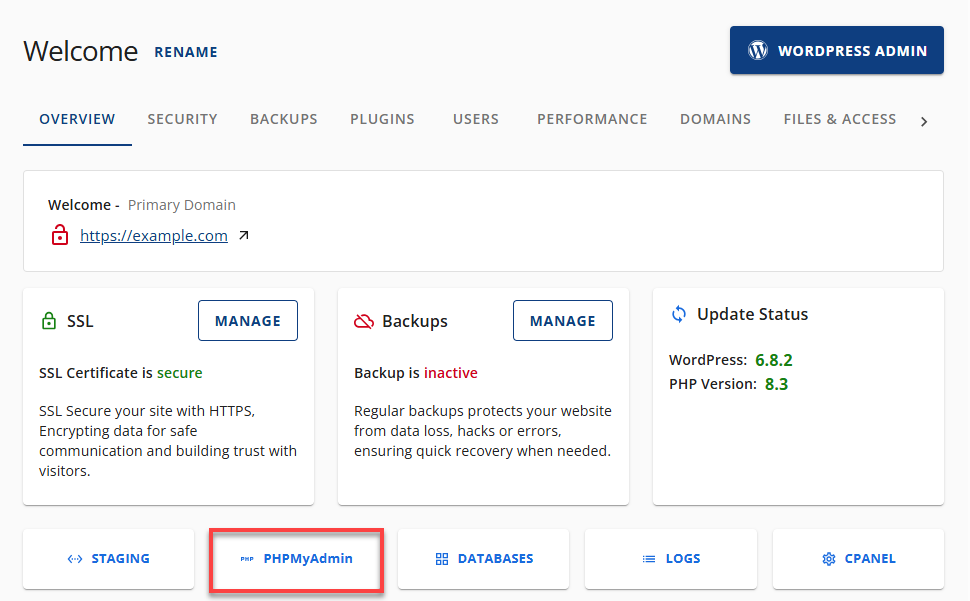
-
On the phpMyAdmin homepage, click the
-
Select the database you wish to copy.
-
Then, choose the Operations tab on the right page.
-
Go to the Copy database to section.
-
Type in the name of the new database.
-
Select the Structure and data to copy everything. If you want the columns but not the data, you can select Structure only.
-
Select the box CREATE DATABASE before copying to create a new database.
-
Select the box Add AUTO_INCREMENT value.
-
Click on the Go button to proceed.
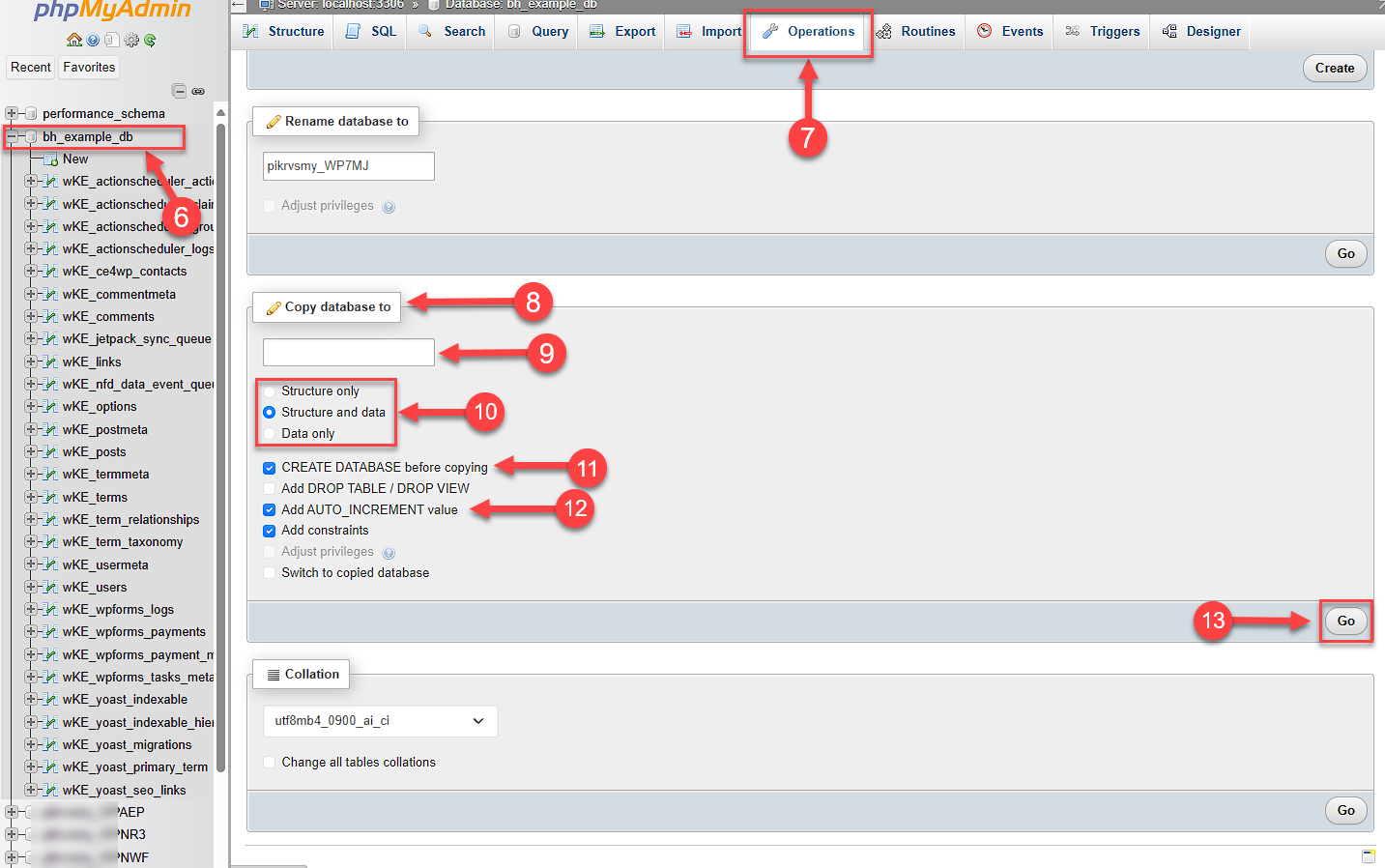
When you click on the home icon, you will see your new database displayed in the left column. By entering it, you will observe that the database is a replica of the earlier database.
![]()
Accessing phpMyAdmin from cPanel
Alternatively, you can also access the phpMyAdmin from cPanel following the steps below:
-
Log in to your Bluehost Account Manager.
-
Click Hosting in the left-hand menu.
-
In the hosting details page, click the CPANEL button.

-
Your cPanel will open in a new tab.

-
In cPanel, navigate to the Databases section and then click on phpMyAdmin.
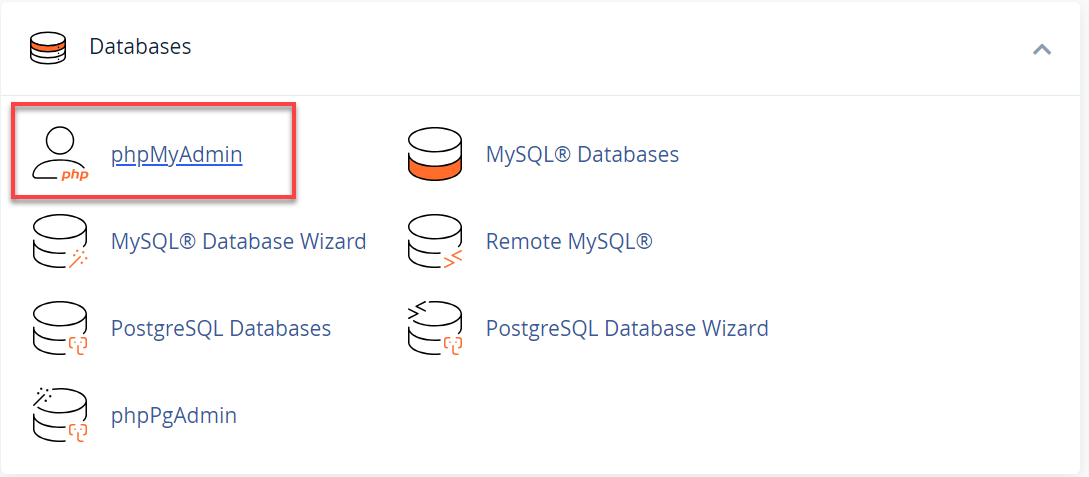
-
Once inside the phpMyAdmin page, follow the steps mentioned above, starting from Step 5.
Summary
Copying a database using phpMyAdmin is a common task that website developers and administrators may encounter. phpMyAdmin is a useful tool for transferring databases between servers. It allows users to export a database from one server and import it to another with ease.