How to Add a Column to a Database Table in phpMyAdmin
Want to add a column to your phpMyAdmin database table? It's simpler than you would suppose. This tutorial gives you a straightforward, step-by-step explanation of the process, starting with opening up your database and ending with specifying the new attribute of the new column. As a novice or veteran developer, you will have no problem enhancing your database's structure.
- Accessing phpMyAdmin in cPanel
- Selecting the Database and Table
- Adding a New Column to the Table
- Defining Column Attributes
- Saving Changes
- Summary
Accessing phpMyAdmin in cPanel
-
Log in to your Bluehost Account Manager.
-
Click Hosting in the left-hand menu.
-
In the hosting details page, click the CPANEL button.

-
Your cPanel will open in a new tab.

-
In the Database section, select phpMyAdmin.
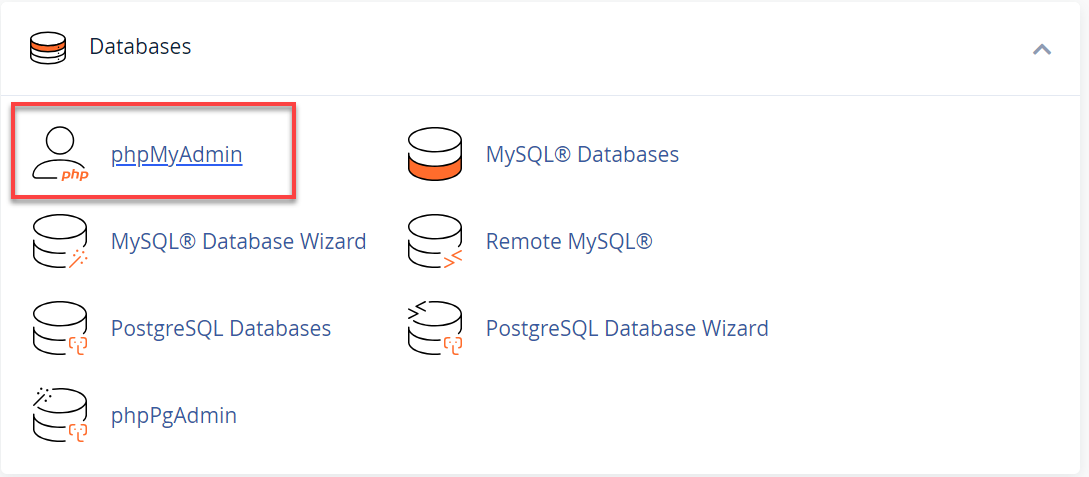
Selecting the Database and Table
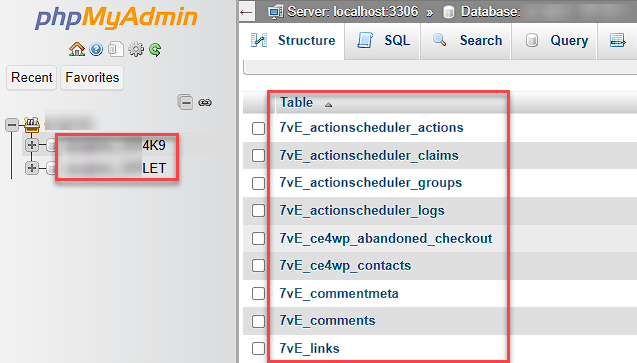
- Within phpMyAdmin, select the database you want to work with from the list in the left column.
- If the table doesn’t exist yet, add a new table first. To learn how to add a table, refer to How to add tables to a database in phpMyAdmin.
- Click on the table to view its current list of columns.
Adding a New Column to the Table
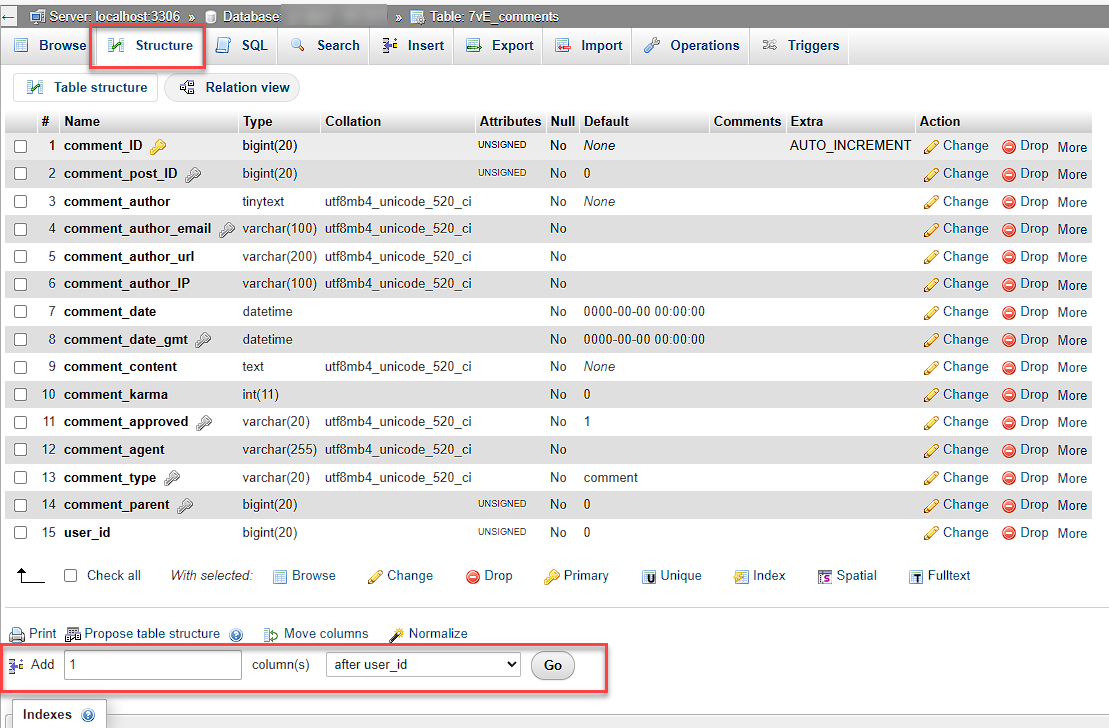
- In the tabs above the columns list, click on Structure.
- Scroll down to the section that says "Add 1 column(s)" and click the Go button.
Defining Column Attributes
When creating a new column, define the following attributes:
- Column Name : Enter the name of your new column.
- Data Type : Select the type of data the column will hold. Common types include:
- INT : For whole numbers.
- CHAR : Fixed-length text up to a certain length.
- VARCHAR : Variable-length text.
- TEXT : For large amounts of text.
- DATE : For storing dates only.
- DATETIME : For storing dates and times. (Refer to the MySQL Data Types guide for more options.)
- Length/Values : Specify the length or allowed values if required (e.g.,
CHAR(50)).
Saving Changes
- Click Save to add the column.
- You should see a success message confirming that the table was altered successfully, and your new column will now appear in the column list.
Summary
And that's it! You now know how to add a new column to your database table using phpMyAdmin. Manipulate and alter your database structure on a whim. Now you're fully qualified to tackle any data growth requests that life throws your way.