How to Purchase or Renew SSL Certificates
Securing your website starts with SSL certificates. These digital tools ensure encrypted communication and protect user data from cyber threats. This article outlines the steps for purchasing and renewing SSL certificates through your Account Manager. Please review the SSL Certificate Information for general information about SSL certificates.
- How to Purchase a New SSL Certificate
- How to Renew Your SSL Certificate
- Summary
How to Purchase a New SSL Certificate
There are 2 ways to purchase SSL within your account:
- Security tab
- Marketplace
Security tab
-
Log in to your Bluehost Account Manager.
-
Click Security on the left-side menu.
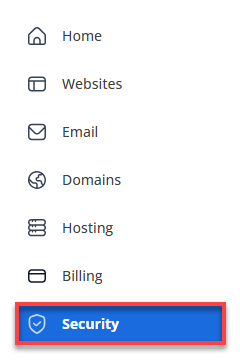
-
In the Malware Protection horizontal menu, click Purchase Malware Protection.
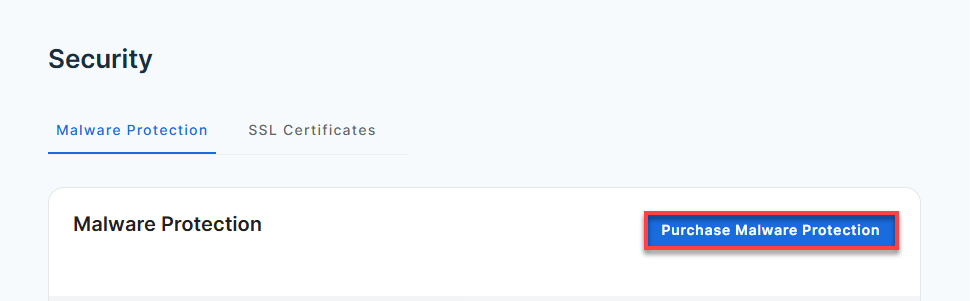
Marketplace
-
Log in to your Bluehost Account Manager.
-
Click Marketplace on the left-side menu.
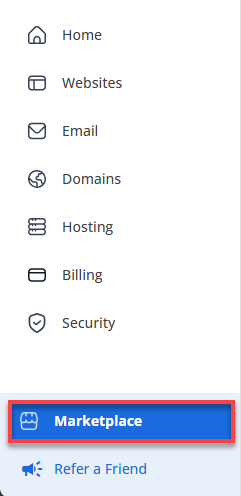
-
In the right pane, scroll down to the Security category, and then click CLAIM OFFER under Premium SSL.
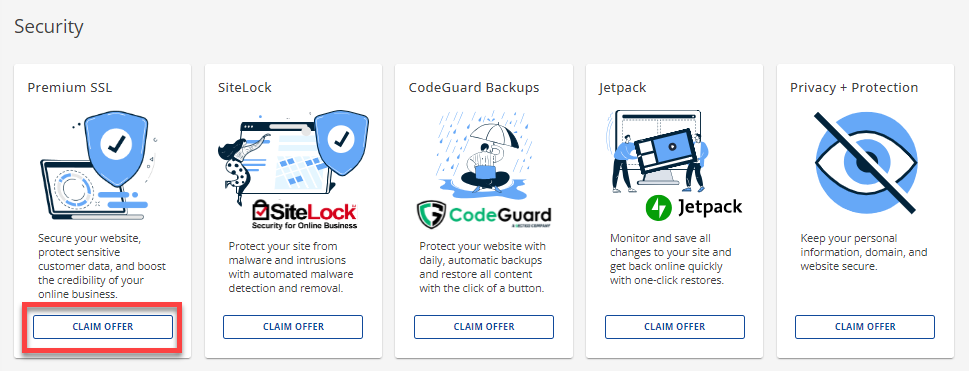
-
Select the SiteLock plan for your website from the pop-up menu.
-
Confirm your payment method. If you don't have a payment method saved on file yet, you may be prompted to add your billing details.
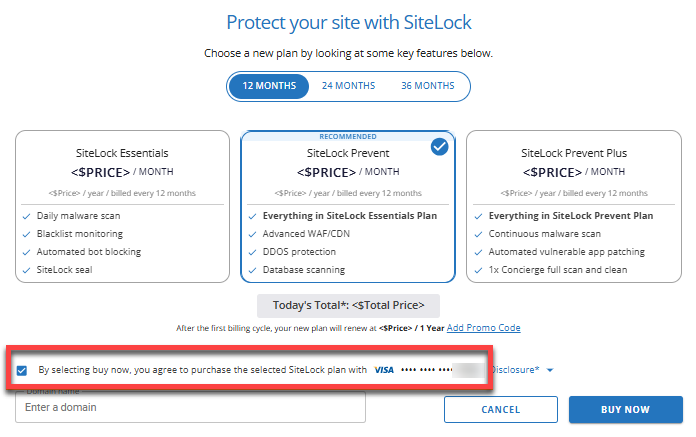
-
Enter a domain to be associated with SiteLock, or you can skip this step and do it later.
-
Click BUY NOW.
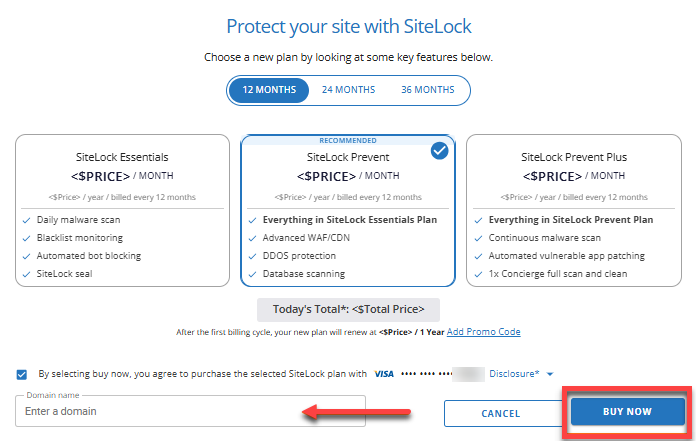
-
Once provisioning is complete, you can then access your SiteLock dashboard to manage it.
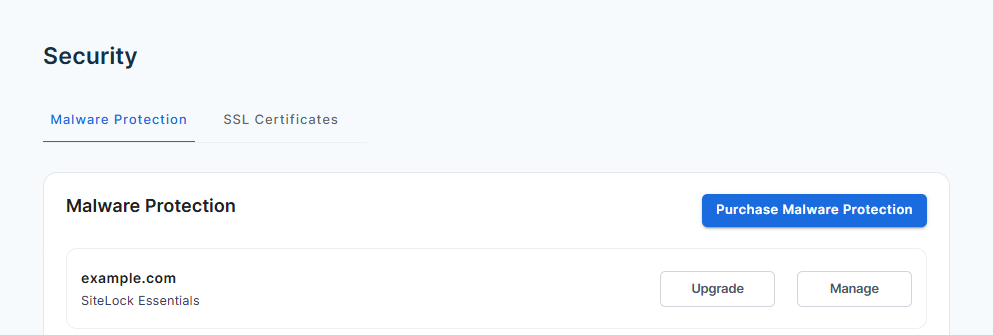
How to Renew Your SSL Certificate
Your SSL is set to renew automatically by default. However, you can also renew it manually.
-
Log in to your Bluehost Account Manager.
-
In the left-hand menu, click Billing.
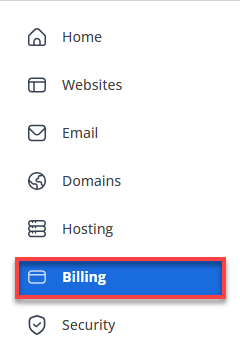
-
Check the box beside the SSL certificate you wish to renew, ensuring that the domain name is correct.
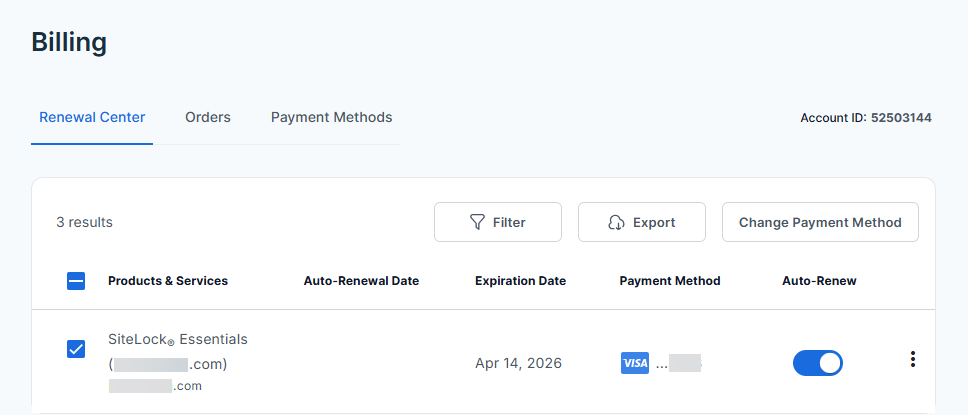
-
Click the vertical dots (⋮) next to the SiteLock service and then select Renew Now.
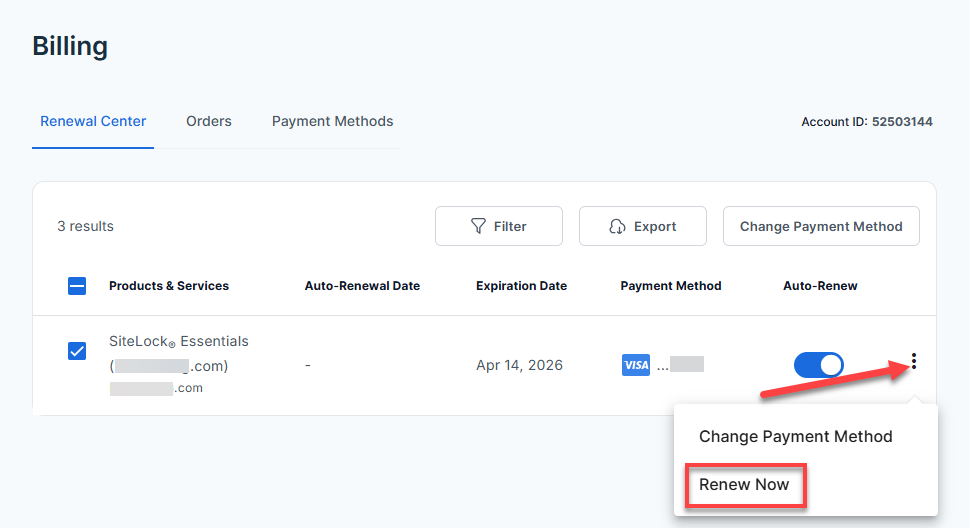
-
In the Cart section, select your preferred length of term and click the CONTINUE TO CHECKOUT button to proceed.
.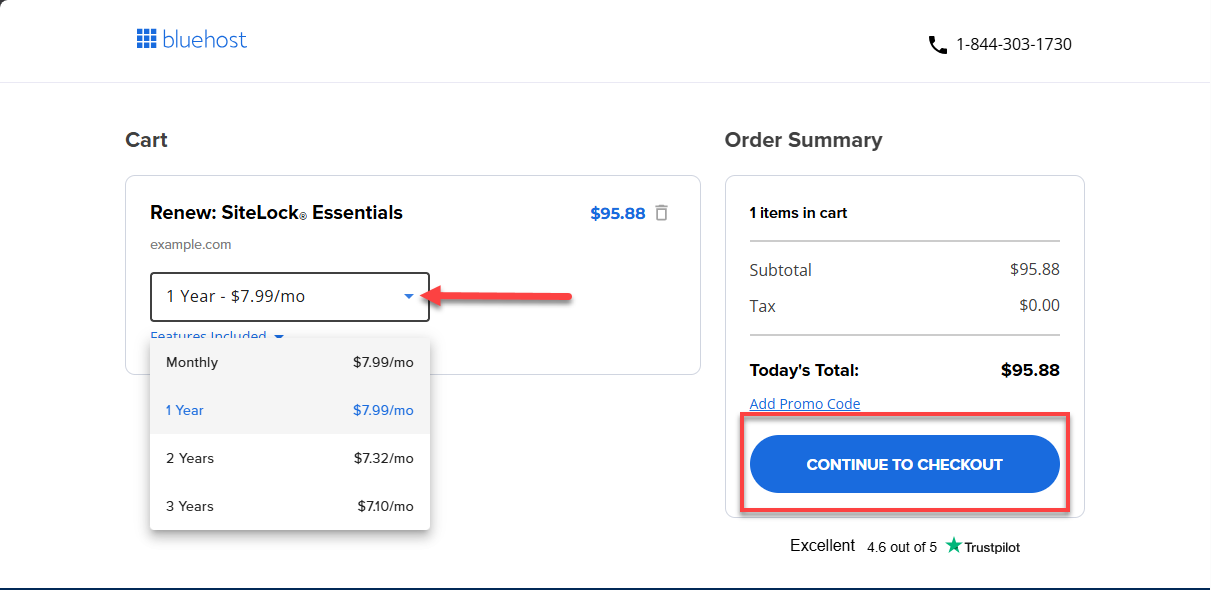
-
Click SUBMIT PAYMENT.
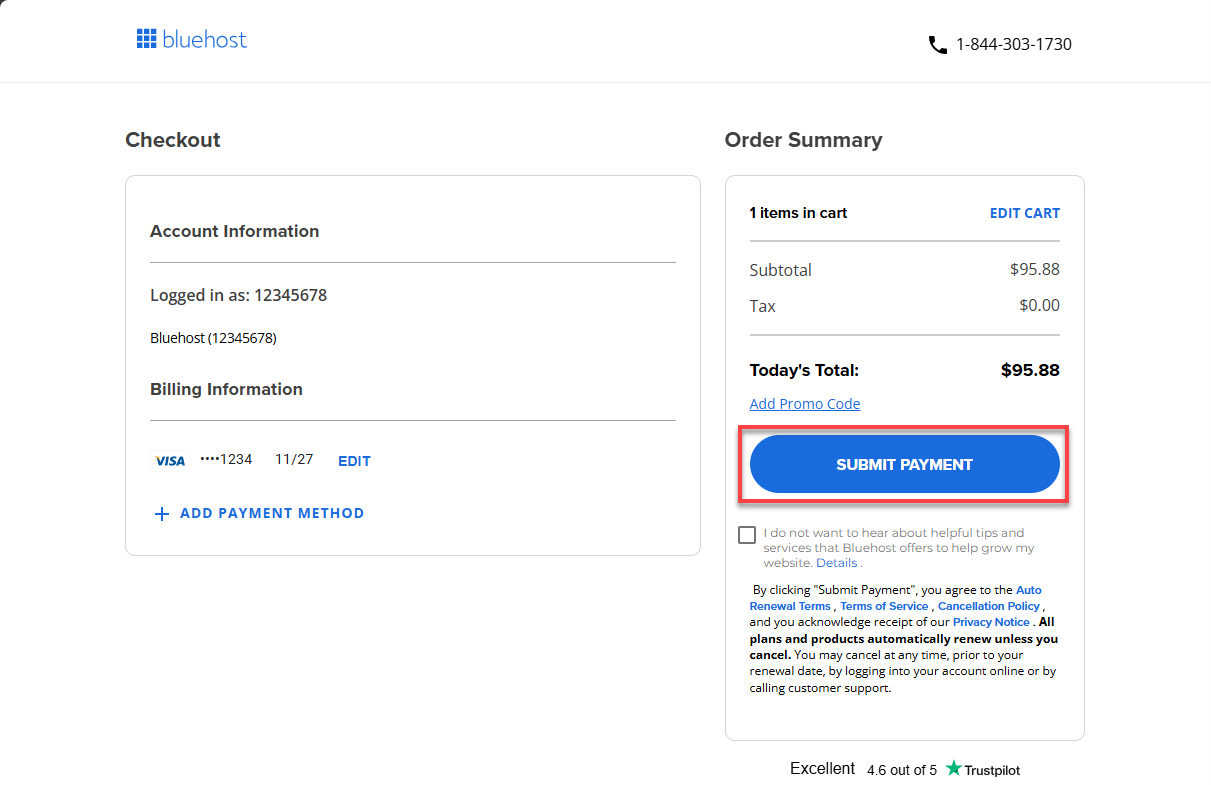
Summary
Keeping your website secure is easy with SSL certificates available right from your Account Manager. This guide shows you how to purchase or renew your certificate, choose the best plan, and take advantage of automatic renewal for worry-free protection.