How to Uninstall Applications With Softaculous
Softaculous is a powerful tool that simplifies the management of various web applications by offering a one-click installation feature. This utility can be handy for deploying applications quickly without diving deep into manual installation processes. However, there may be a time when you need to uninstall an application for reasons such as wanting to declutter your web space or because the application no longer serves your needs. Learning how to uninstall applications with Softaculous is designed to be as straightforward as the Softaculous installation process. This article will guide you through the necessary steps to:
- Remove an installed application script from your hosting environment.
- Ensure you can manage your web space efficiently.
- Keep only the needed scripts or applications.
Please note that ALL DATA will be deleted. We recommend creating a backup before making changes, such as deleting files and uninstalling your installations.
-
Log in to your Bluehost Account Manager.
-
Click Hosting in the left-hand menu.
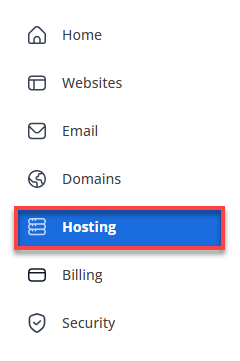
-
Click the CPANEL button located on the right.

An alternative option is to go to the Websites tab and access the website to work on. Near the bottom of the website portal page is a quick access bar with buttons. Click the cPanel button on the right side near the end of the quick access bar. Note: On the quick access bar, there are additional quick access buttons you are welcome to use.

-
Inside cPanel, look for the Software section, and click on the Softaculous Apps Installer icon.
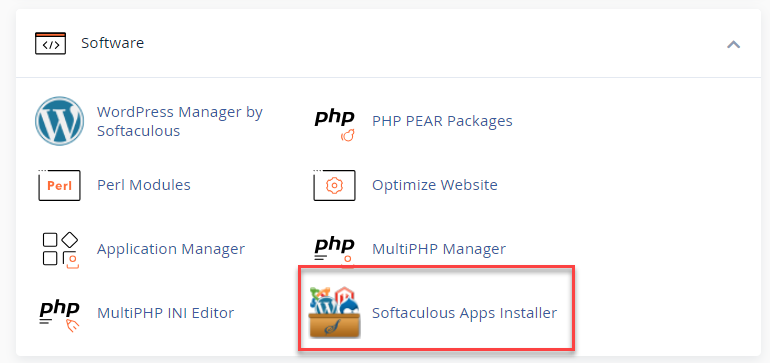
-
Click on the Installation box.
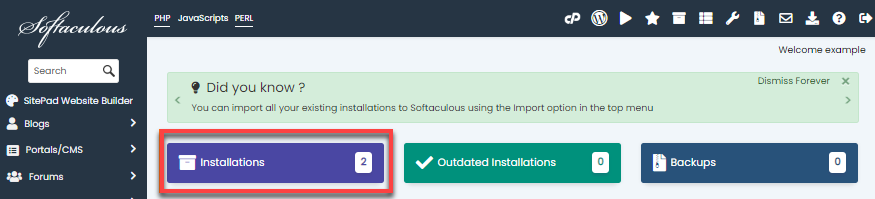
-
You will be taken to a new page listing your current installations.
-
Find the website you want to remove and click on the trash icon.
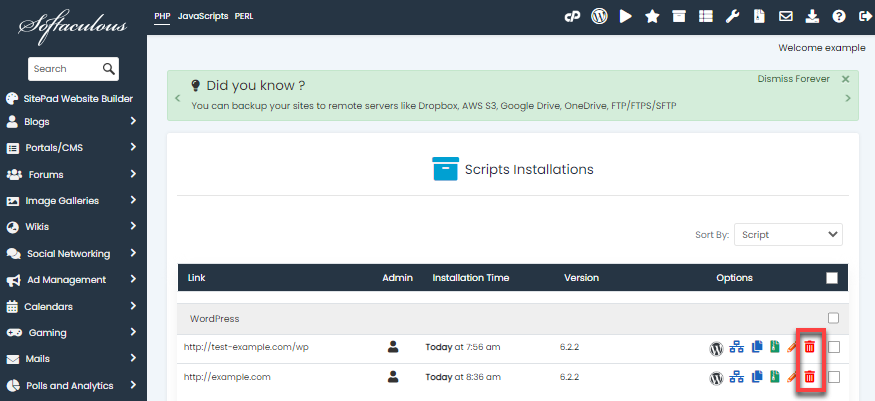
-
You'll be redirected to another page where you can completely delete the installation.
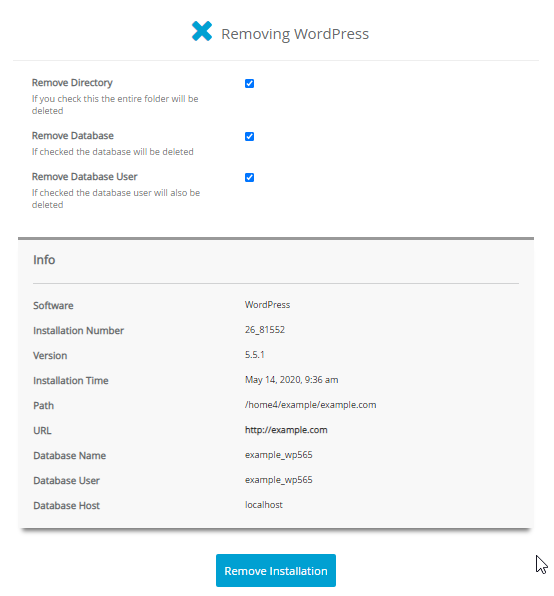
-
Click the Remove Installation button to delete the installation.
-
A confirmation pop-up window will appear. Click OK to proceed. This action is irreversible. Once you confirm, all website content in your installation will be permanently deleted.
-
A progress bar will appear, and a confirmation prompt will be displayed once the installation is entirely removed.
-
Click the Return to Overview link to return to the Softaculous menu.
Need help installing a new application? Go into your cPanel, scroll down to Scripts , and click the script you want to install. On the script's install page, click the Install Now button. On the Install screen in the Software Setup section, follow the prompts by entering into each field. Once you complete filling in all the data, you will see the install button. Click the Install button. The installer will take a couple of minutes to complete. Once the install is complete, you will be able to sign in. You can also look at our guide How to Access Softaculous for further assistance on:
- Accessing Softaculous
- Accessing Softaculous via the Hosting Tab
- Accessing Softaculous via Websites Tab
- Installing Applications via Softaculous
Summary
Softaculous offers a convenient one-click installation feature for various web applications, simplifying your management. The utility also provides an easy uninstallation process for removing applications from your hosting environment. Understanding how to uninstall applications with Softaculous enables you to efficiently manage your web space by removing unnecessary applications. The process is designed to be straightforward, mirroring the simplicity of the installation process. However, you should proceed with caution, as uninstallation is irreversible and results in the permanent deletion of all related content. This capability is essential for maintaining a clutter-free and optimized web hosting environment.