How to Manage a Database Using PhpMyAdmin
Working with databases can be a complex and confusing process. Fortunately, phpMyAdmin provides an easy-to-use and easy-to-understand interface to administer your database(s). phpMyAdmin is available through your Account Manager. Here is a video on how to access phpMyAdmin
What is phpMyAdmin?
phpMyAdmin is a software tool written in PHP intended to handle the administration of MySQL via a web browser. It provides an easy-to-use graphical interface to manage your databases, tables, fields, and relationships. With phpMyAdmin, you can manage databases, tables, fields, relations, indexes, users, permissions, etc.. At the same time, you can still execute SQL statements directly.
How to Access phpMyAdmin
There are two ways in accessing the phpMyAdmin
- Via the Websites Tab
- Via the hosting Tab
via the Websites Tab
-
Log in to your Bluehost Account Manager.
-
In the left-hand menu, click Websites.
-
Click the MANAGE button located next to the website you want to manage.

-
From the Overview tab, scroll down and click the phpMyAdmin button to launch the phpMyAdmin page.
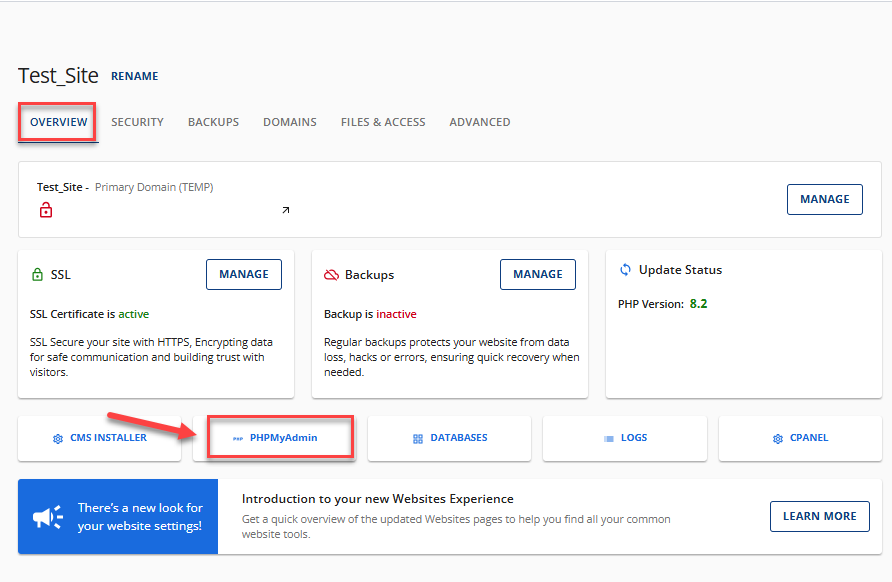
via the Hosting Tab
- Log in to your Account Manager.
- Select the Hosting tab from the left navigation menu.
- Click the cPanel button for the website you would like to access phpMyAdmin.
- You will be redirected to cPanel , where you can accessphpMyAdmin under the Databases section.
Viewing the Home Screen
You will see options on the phpMyAdmin home page, such as Collation, Language, and Font size. There are also links to Documentation, wiki, and the official homepage for phpMyAdmin.
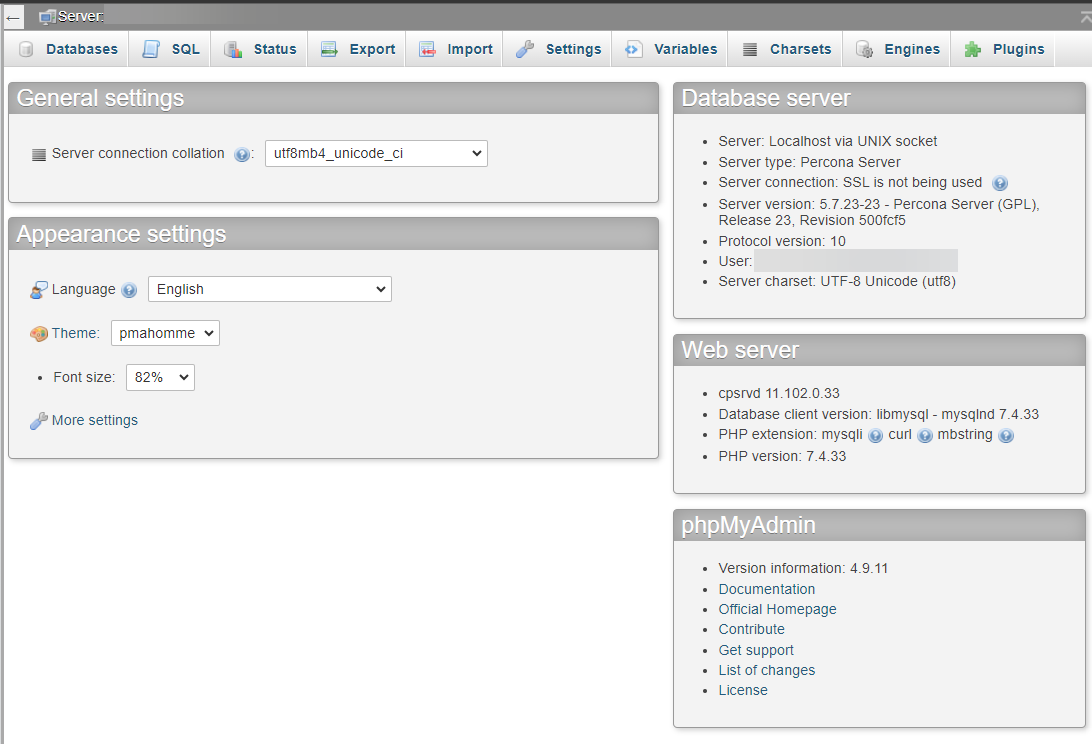
Managing a Database Using phpMyAdmin
- Creating a Database & Database User
- Selecting the Database
- Browsing the Database
- Viewing MySQL Processes
Creating a Database & Database User
Before using phpMyAdmin, you must create your database from within the Bluehost Account Manager. Please see How to Create and Delete MySQL Databases and Users for specific instructions on creating databases and database users.
Selecting the Database
To view the structure of your databases, click on the database name in the left column of the home page. Alternatively, click on the Databases tab at the top of the screen. Clicking on the name of the database shows the structure of the database. The structure shows individual table names that make up your database.
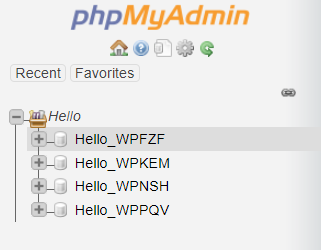
Browsing the Database
Once you have selected the database, click the 1st icon (browse) under the action beside the table name while in the structure view. TheBrowse view displays rows of data in the database (if applicable). A link to 'Create PHP Code' is also based on the current view. To navigate through the rows of data, you should click the > or >> buttons or choose a page number from the drop-down box.
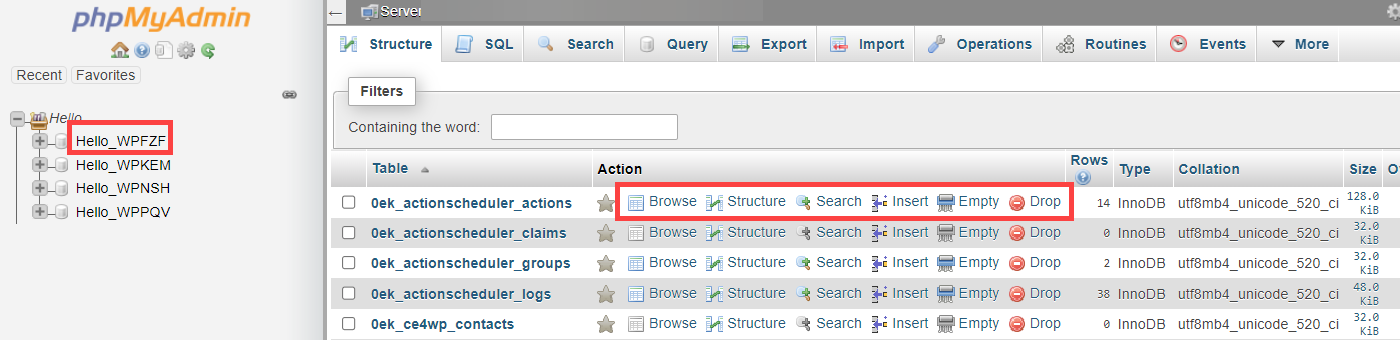
Viewing MySQL Processes
You may view the current MySQL processes running by selecting the Processes tab while on the home page of phpMyAdmin. To kill a process, click the Kill link to the left of the process ID number.
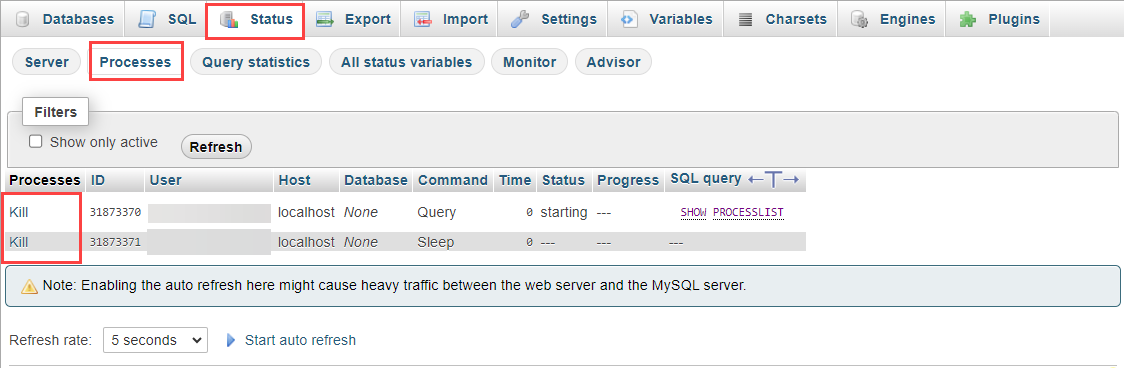
Performing Common Functions in phpMyAdmin
Searches & SQL Queries
- Search a MySQL Database
- Run SQL Queries
Databases Functions
- Import and Export a MySQL Database using SSH
- Import and Export a MySQL Database using phpMyAdmin
- Rename a MySQL Database
- Copy a MySQL Database
Manipulating Tables
- Add Tables to a Database
- Rename Database Tables
- Drop (Delete) Database Tables
Manipulating Columns
- Add Columns to a Table
- Modify or Rename Table Columns
- Drop (Delete) Table Columns
Summary
phpMyAdmin is a powerful tool that simplifies managing MySQL databases. With its easy-to-use interface, you can manage a database using phpMyAdmin to create and manipulate databases, tables, fields, and relationships with just a few clicks. Whether you are an experienced developer or a beginner, phpMyAdmin can help you do the job efficiently and effectively. If you encounter any issues while using phpMyAdmin, don't hesitate to contact the support team for assistance.