Discover PHP Error Logs in Your Account Manager
PHP is a commonly used server-side scripting language for creating dynamic websites, but it can encounter errors during the execution of scripts. Checking the PHP error logs is an important step in troubleshooting these issues. This article will guide you on how to access your PHP error logs through your Account Manager, allowing you to diagnose and resolve your website's issues quickly.
Locate the PHP Error Logs
You can access your PHP Error Logs within your Account Manager.
-
Log in to your Bluehost Account Manager.
-
In the left-hand menu, click Websites.
-
Click the MANAGE button located next to the website you want to manage.

-
In the OVERVIEW section. Select the LOGS tab.
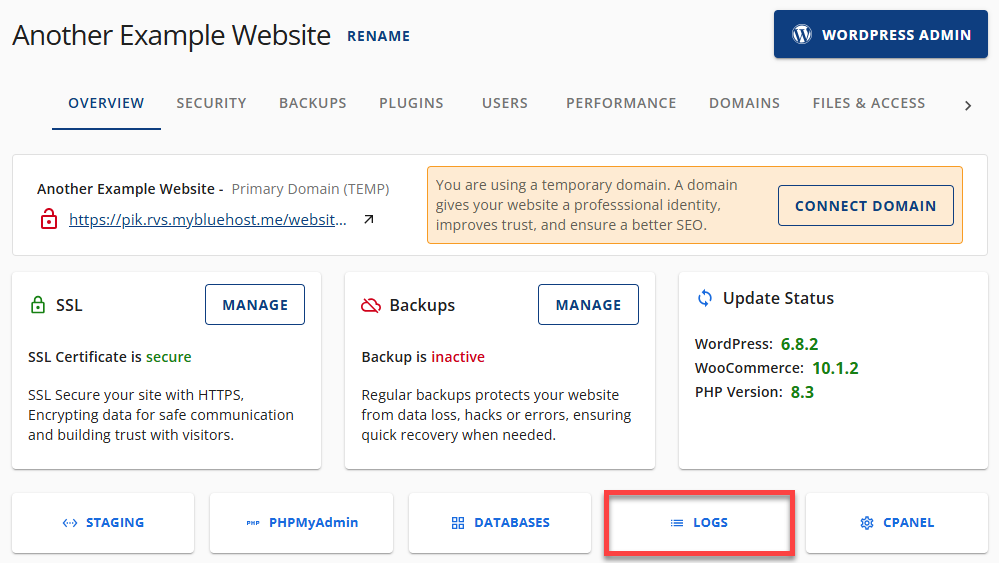 2. Click the PHP ERRORS tab.
2. Click the PHP ERRORS tab.
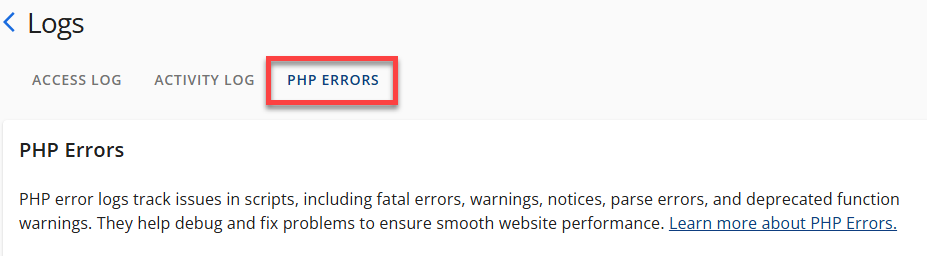
- If there is a PHP error, you will see the following columns under the PHP Errors tab.
- Date : This shows the timestamp indicating when a specific PHP error occurred.
- Error : This columns shows the detailed description of the PHP error that occured and typically includes, the nature of the error, exact file path or directory where the error came from, and the line number within the identified file where the error occured.
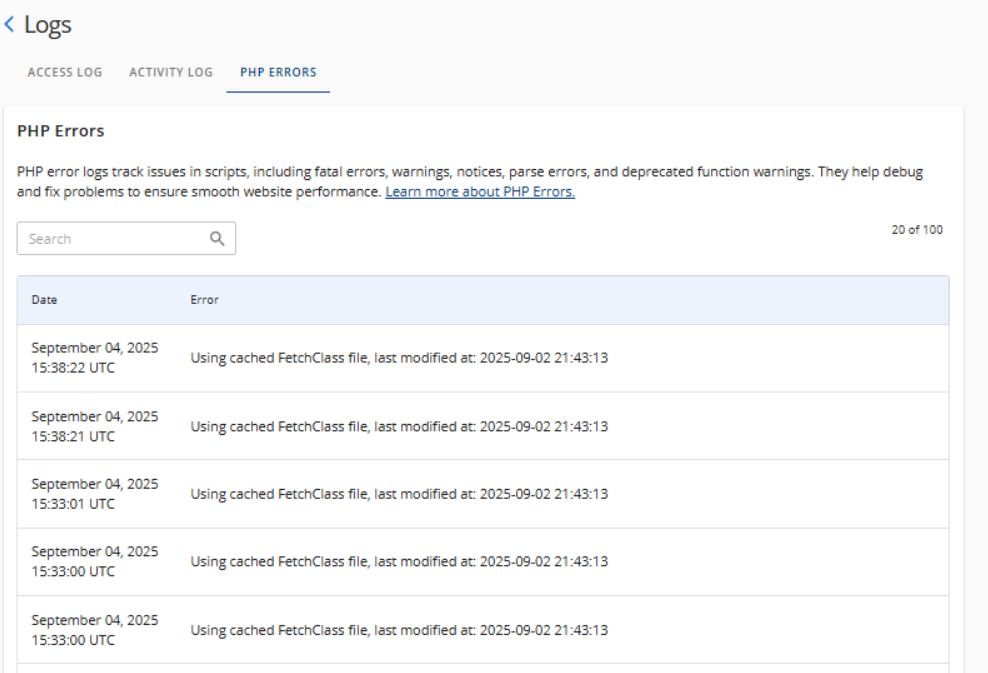
PHP error logs are updated in real time and can be accessed at any time when needed. Once you've pinpointed the cause of the website error, you can proceed with finding the resolution for it. Here are some articles that can assist you in this process.
- Accessing PHP Info in the Account Manager
- How to Troubleshoot PHP 400 Errors
- What is the Latest Supported PHP Version?
Summary
PHP error logs are important for fixing problems on websites. These logs record errors that happen when running PHP scripts. They provide key details, such as the type of error, where it occurred in the file, and its line number. It is now convenient to access these logs through your Account Manager so you can move forward with troubleshooting issues quickly and keep the website running smoothly, which then leads to a better user experience.