How to Repair a Broken Database in Account Manager
A broken website database can cause your site to go offline, display errors, or lose data. These issues often result from corrupted tables, configuration errors, or server problems. With Bluehost’s Account Manager, you can quickly identify and repair database issues using built-in tools designed to get your site back online fast.
- Check Database
- Repair Broken Database
- Summary
If you encounter the following error, you can quickly resolve it by using the database tool available in your Account Manager.
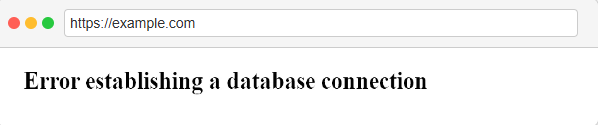
Check Database
-
Log in to your Bluehost Account Manager.
-
In the left-hand menu, click Websites.
-
Click the MANAGE button located next to the website you want to manage.

-
In the Overview page, click Databases to open the Database Management Panel.
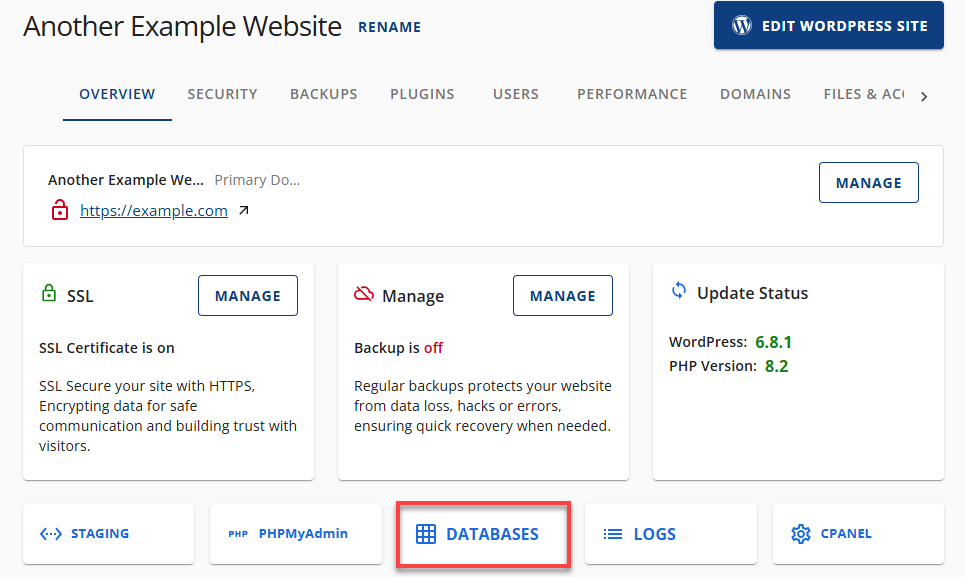
-
Locate the database name associated with your website.
-
Click the vertical ellipsis icon next to the database name and select Check Database.
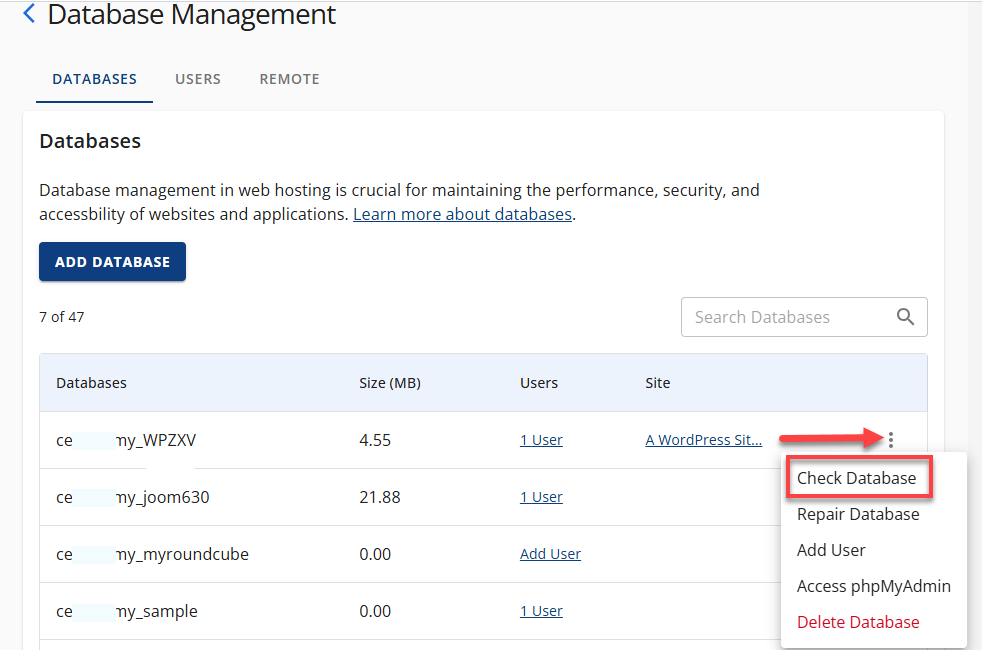
-
A pop-up will show the Table Name and Status.
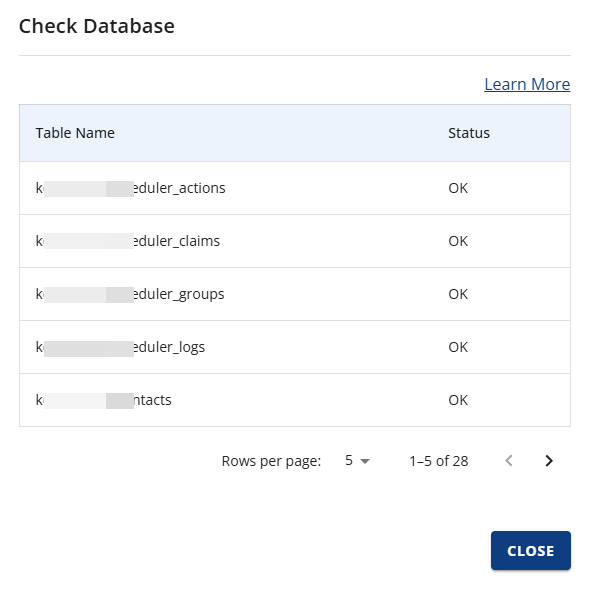
- If the status is OK , your database is functioning properly.
- If issues are detected, proceed to the next step.
Repair Broken Database
- In the same panel, click the vertical ellipsis icon and choose Repair Database.
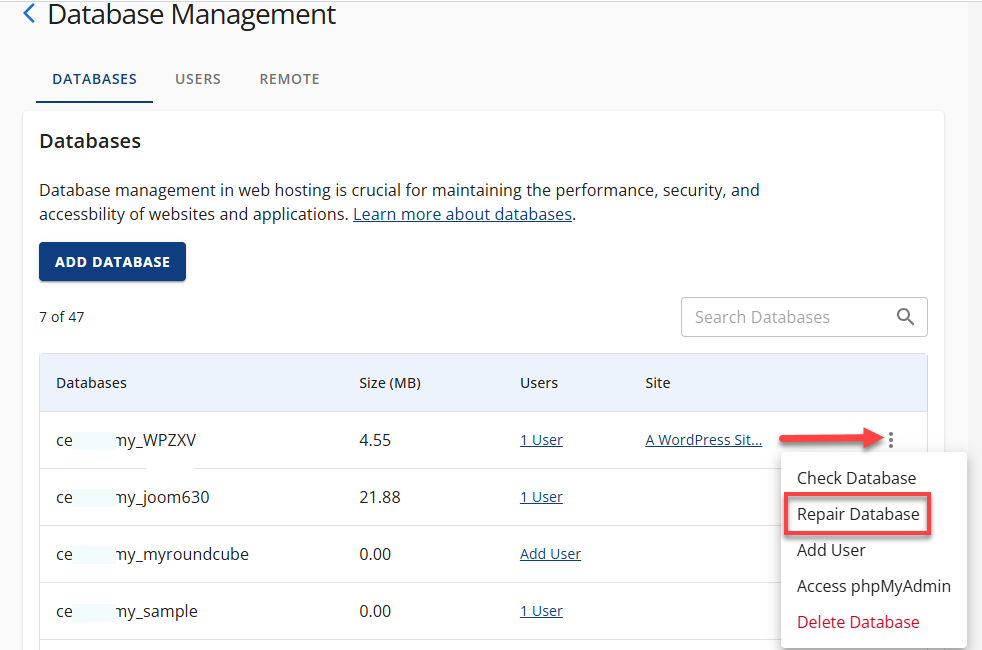
- A pop-up will display the Table Name and Repair Status.
- If the repair is successful, your site should be operational.
- If issues persist, consider the following steps:
- Use phpMyAdmin to manually optimize and repair database tables.
- Restore your site using backups from CodeGuard or Jetpack , if available.
Summary
Database errors can severely impact your website’s performance and accessibility. Using the built-in tools in Bluehost’s Account Manager, you can easily repair a broken database and restore your site’s functionality. For persistent issues, advanced troubleshooting via phpMyAdmin or backup restoration ensures your data remains secure and your site stays online.