How to Set Up a Remote MySQL Database Connection
Remotely connecting to a MySQL database allows you to access and manage your databases from external servers or local machines. This is especially useful for developers, administrators, or applications that require off-site database access. Your Account Manager simplifies this process by providing a secure and user-friendly interface to configure remote MySQL access. If connecting from your home computer, you need a MySQL client like Navicat, phpMyAdmin, Workbench, or Dbeaver.
- Remote MySQL Database Connection
- Remove or Edit Remote Access Host
- Summary
Remote MySQL Database Connection
To enable remote MySQL access, you must add the connecting computer’s IP address as an Access Host. Here's how:
-
Log in to your Bluehost Account Manager.
-
In the left-hand menu, click Websites.
-
Click the MANAGE button located next to the website you want to manage.

-
In the Overview page, click Databases to open the Database Management panel.
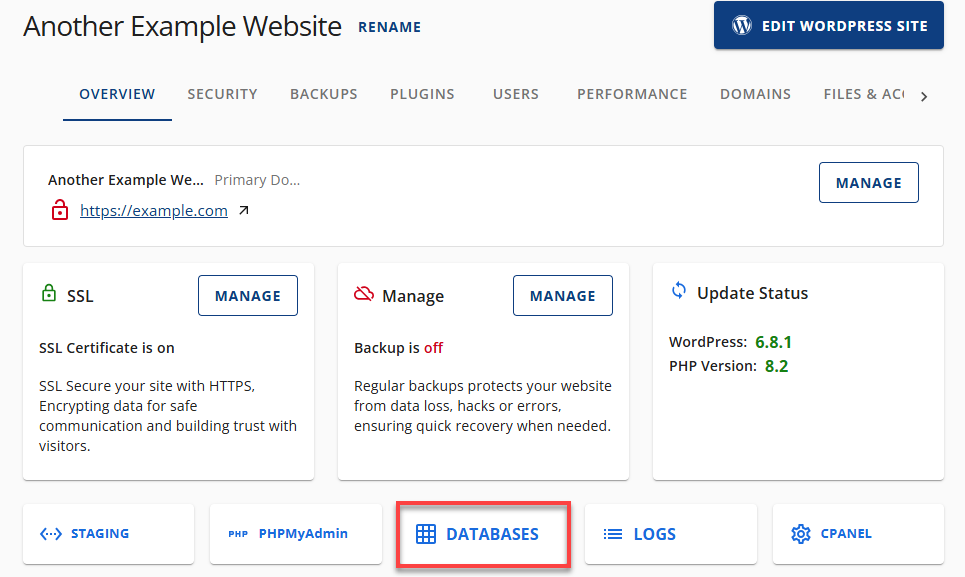
-
Under Database Management , go to the REMOTE tab.
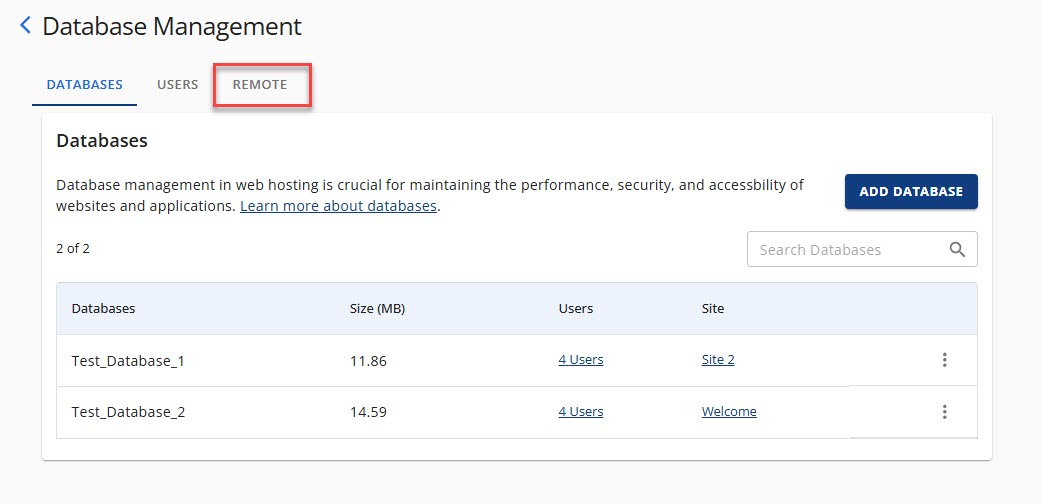
-
In the Remote MySQL Access section, click ADD HOST.
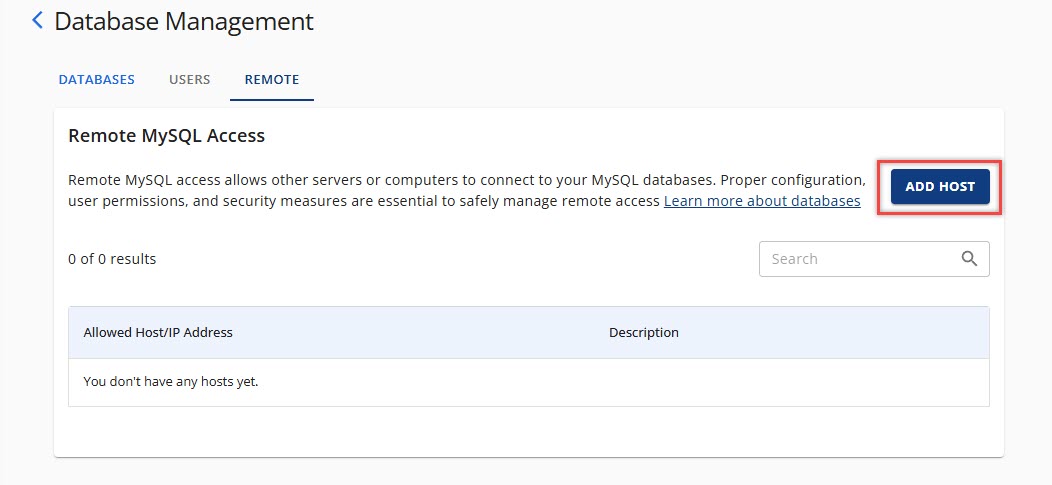
-
Enter the IP address in the Enter IP field. Optionally, add a description.
-
Click ALLOW ACCESS.
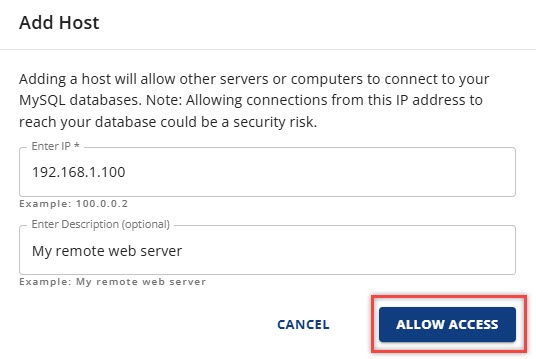
Once completed, your remote connection should be active.
Remove or Edit a Remote Access Host
To remove or edit a host from accessing databases on your server in Account Manager, follow these steps:
To Edit:
-
Locate the Host/IP address.
-
Click the ellipsis icon (⋮).
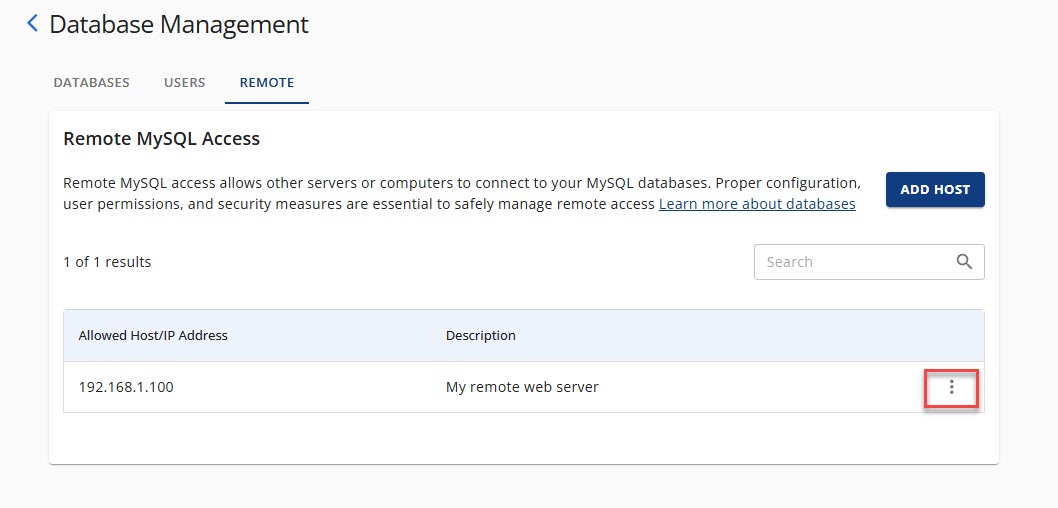
-
Select Edit Host.
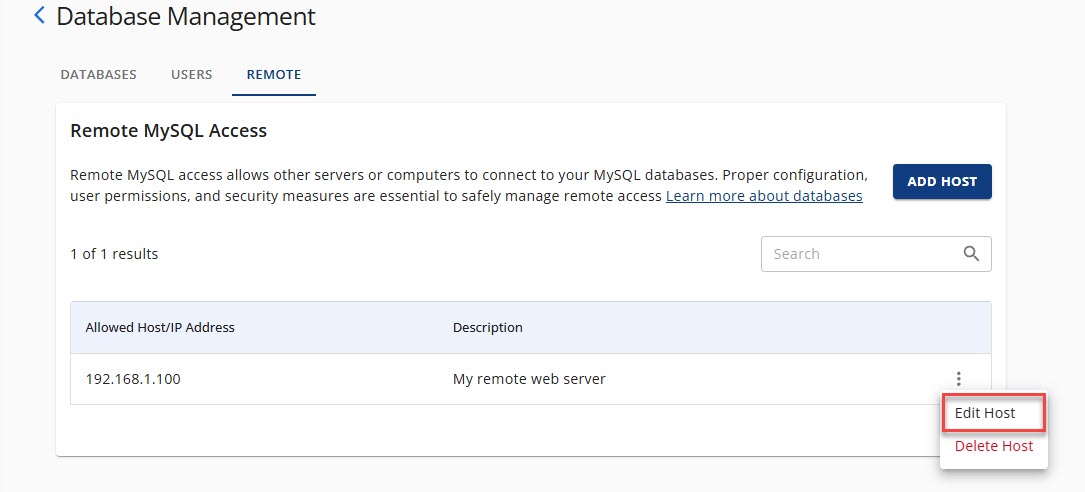
-
Make changes and click SAVE.
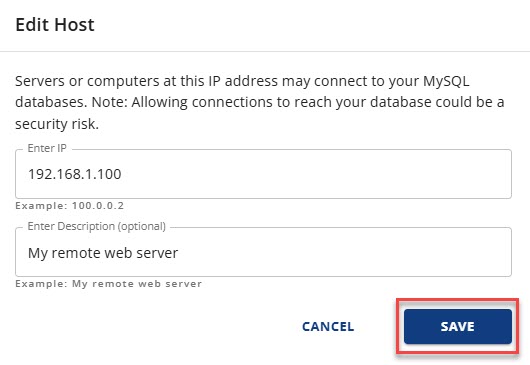
To Remove:
-
Locate the Host/IP address.
-
Click the ellipsis icon (⋮).
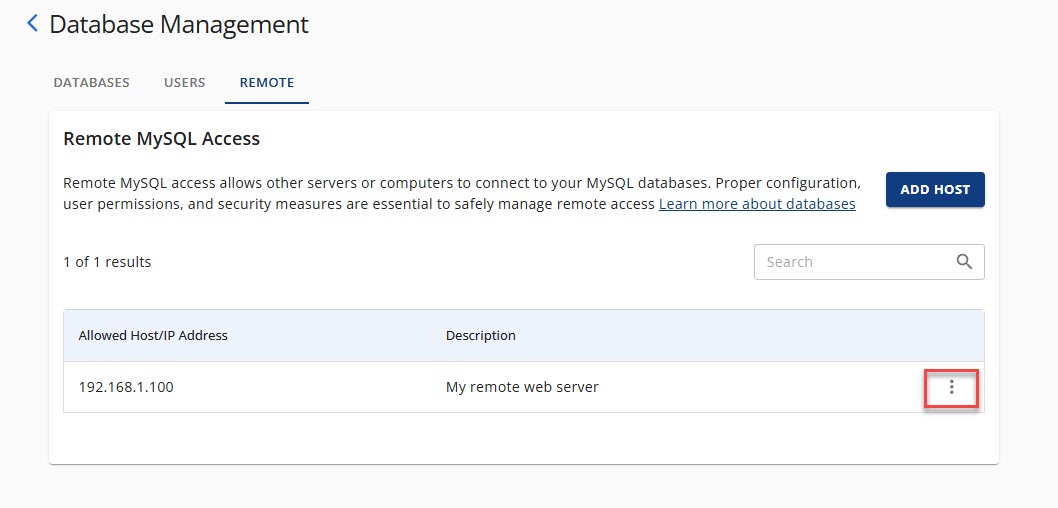
-
Select Delete Host.
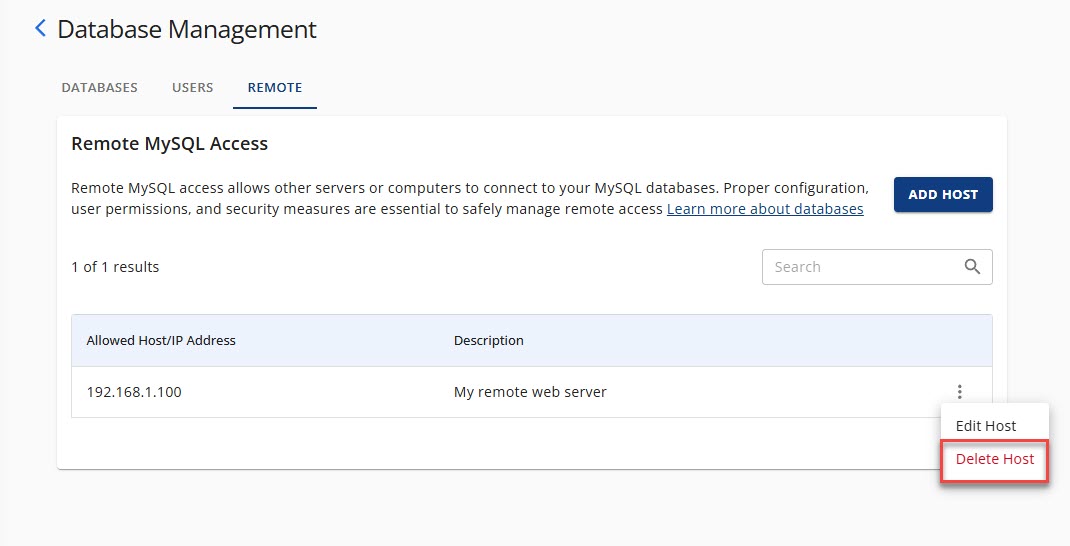
-
Confirm by clicking DELETE.
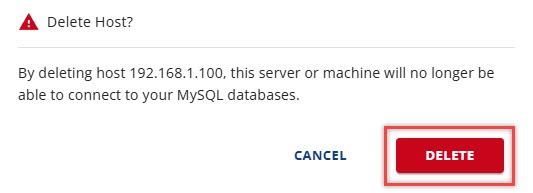
If your IP address is dynamic (changes periodically), you’ll need to update it in the Remote MySQL settings whenever it changes.
Summary
Setting up a Remote MySQL Database Connection through your Account Manager ensures secure and efficient access to your databases from external sources. Whether you're adding a new access host, editing an existing one, or managing dynamic IPs, this guide provides all the essential steps to keep your remote connections running smoothly.