Optimizing for AI Search with llms.txt and Yoast SEO
The way people search is evolving - it's no longer just about ranking in Google, but also about showing up in AI-powered answers. For years, search engines like Google have used robots.txt to decide what content they can crawl and index. That's the traditional SEO world. Now, AI tools like ChatGPT, Claude, and Gemini are reshaping discovery. Instead of crawling broadly, they scan small sections of content in real time, and they look for a new standard file called llms.txt to guide them. This means websites now need to manage both robots.txt (for search engines like Google) and llms.txt (for new AI assistants such as ChatGPT or Gemini) to stay visible and accurate. What You’ll Learn in This Guide.
- What is llms.txt?
- Understanding the Differences Between robots.txt and llms.txt, and How Yoast SEO Helps?
- How to Manage llms.txt
- Summary
What is llms.txt?
llms.txt(Language Learning Models Specification) is a new file that helps AI assistants like ChatGPT, Claude, and Gemini understand your website more clearly - especially when they're answering questions about it. Think of it as a map or cheat sheet for AI , pointing to things like:
- A short description of what your website is about
- Where your most important content is
- Clean, plain-text versions of content in Markdown (.md) format)
This file isn't designed for search engines or SEO. It's meant specifically for AI assistants, helping them share more accurate, complete answers based on your site's content.
Understanding the Differences Between robots.txt and llms.txt, and How Yoast SEO Helps
- llms.txt vs robots.txt
- How the Yoast SEO WordPress Plugin Helps
- How Yoast SEO Premium Can Help
llms.txt vs robots.txt
With recent updates, Yoast SEO now supports the llms.txt file, giving you more control over how AI tools can access your content - much like robots.txt already does for search engines.
- Robots.txt →Tells search engines like Google and Bing how to crawl and index your site.
- Llms.txt →Tells AI assistants like ChatGPT and Gemini what content they’re allowed to use when generating responses.
By using both, you can make sure your website is represented accurately across search engines and AI assistants.
| File Type | Purpose | Applies to |
|---|---|---|
| robots.txt | Controls what search engine crawlers can access | Search engines like Google, Bing, etc. |
| llms.txt | Controls what AI models can read and learn from | Language models like ChatGPT |
How the Yoast SEO WordPress Plugin Helps
- Manage robots.txt and enable llms.txt in one place
- Automatically generate structured metadata to improve how your content is understood
- Keep the llms.txt feature turned off by default and enable it when you’re ready
How Yoast SEO Premium Can Help
While Yoast SEO Free covers the basics, Yoast SEO Premium takes it further:
- AI-powered SEO suggestions to improve readability and rankings.
- Internal linking suggestions to strengthen site structure
- Advanced schema features for clearer context in search and AI.
- Priority support from Yoast experts is available whenever you need help.
Whether you're running a business, managing a nonprofit, or building a personal site, your focus should be on creating and sharing what matters to you most. Let Yoast SEO do what we do best: keeping your website visible, accurate, and ready for both search engines and AI assistants. With llms.txt support built in and Premium features to boost your content, you'll have the tools you need to stay ahead without the stress of managing every detail yourself.
How to Manage llms.txt
With the Yoast SEO llms.txt feature, you can create a file that displays your website's key and current information. This helps AI models understand your site better.
- How to Enable llms.txt
- How to Customize llms.txt File
- Common Issues
How to Enable llms.txt
You can easily manage the llms.txt feature using the steps below. This allows you to control how your website’s information is shared with AI models.
-
Log in to your Bluehost Account Manager.
-
Click Hosting in the left-hand menu.

-
Click the WORDPRESS ADMIN button to open your WordPress dashboard in a new tab.

-
From the WordPress Dashboard, choose the Yoast SEO plugin and select Settings.
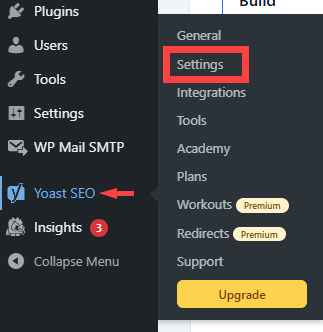
-
Click Site features.
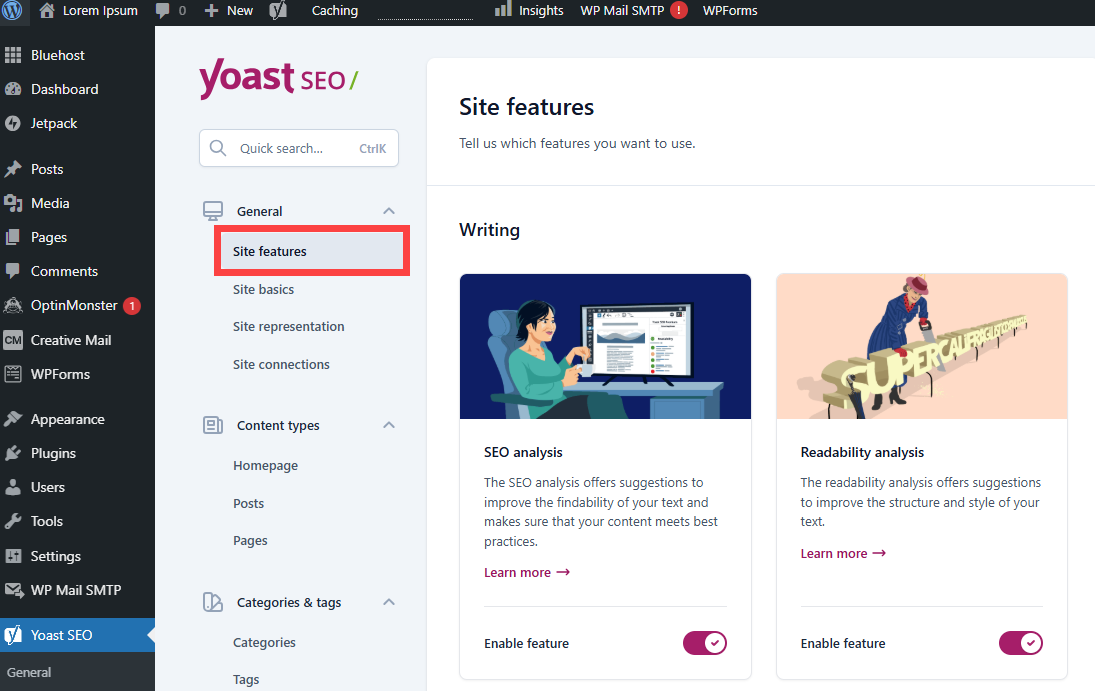
-
Scroll down to the APIs section and look for llms.txt.
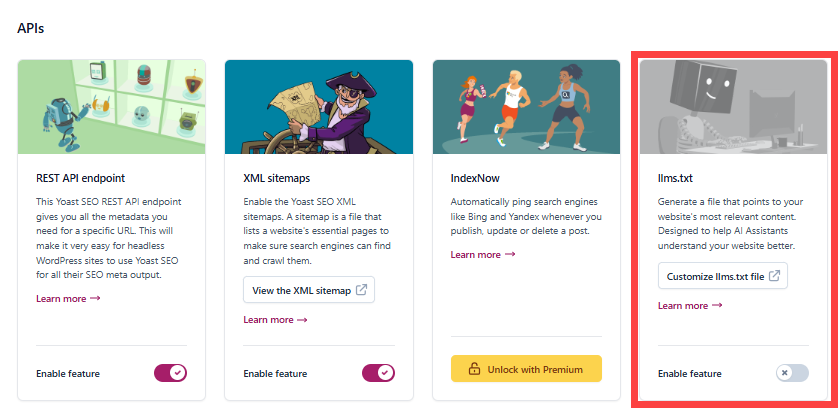
-
Use the toggle to enable or disable the llms.txt feature, and then click Save changes.
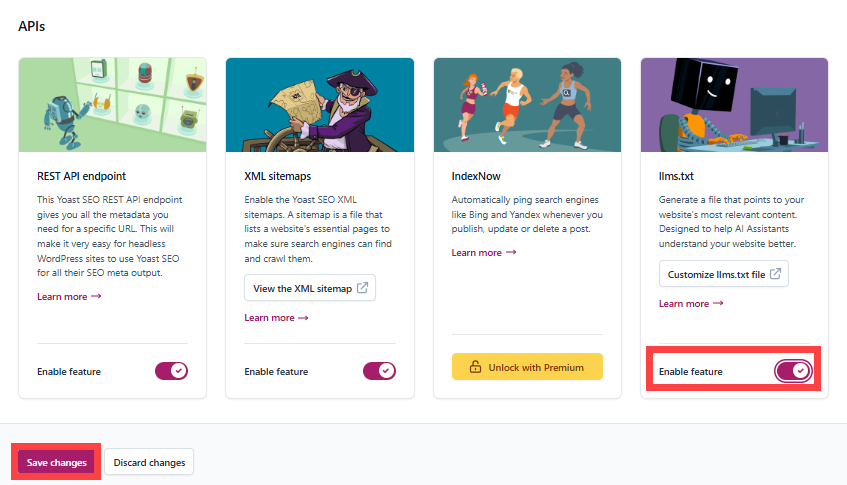
How to Customize the llms.txt File
You can personalize the llms.txt file to control which pages of your website are included. Follow these steps to customize the file according to your preferences.
-
Log in to your Bluehost Account Manager.
-
Click Hosting in the left-hand menu.

-
Click the WORDPRESS ADMIN button to open your WordPress dashboard in a new tab.

-
From the WordPress Dashboard, choose the Yoast SEO plugin and select Settings.
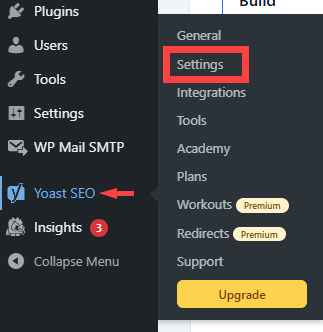
-
Click Site features.
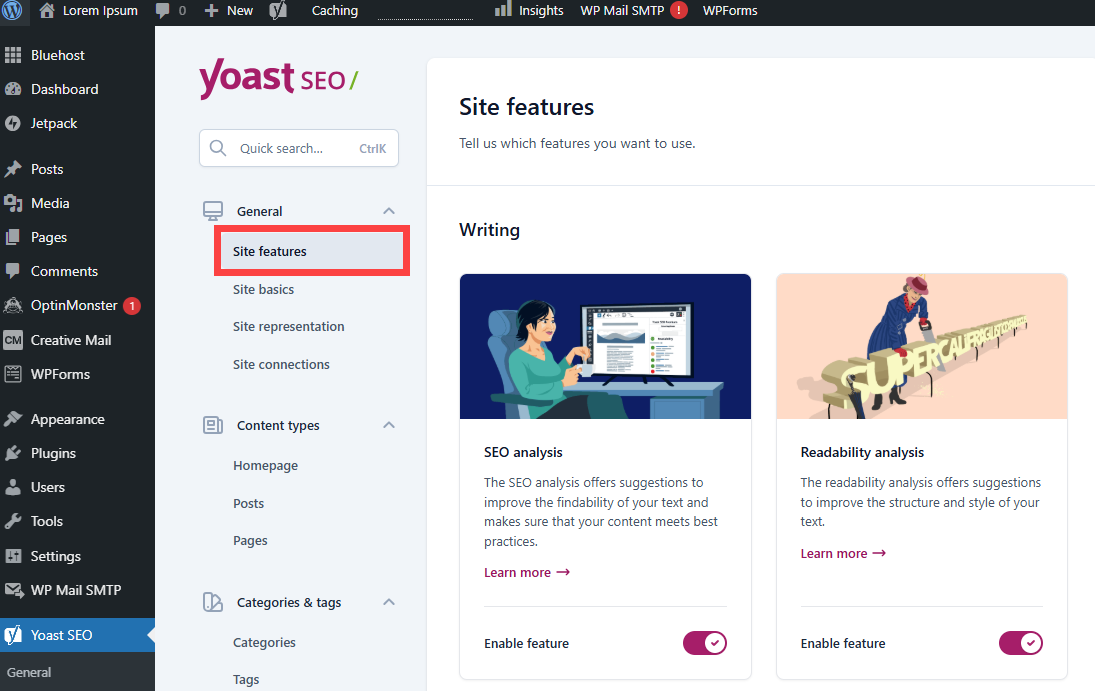
-
Scroll down to the APIs section and look for llms.txt.
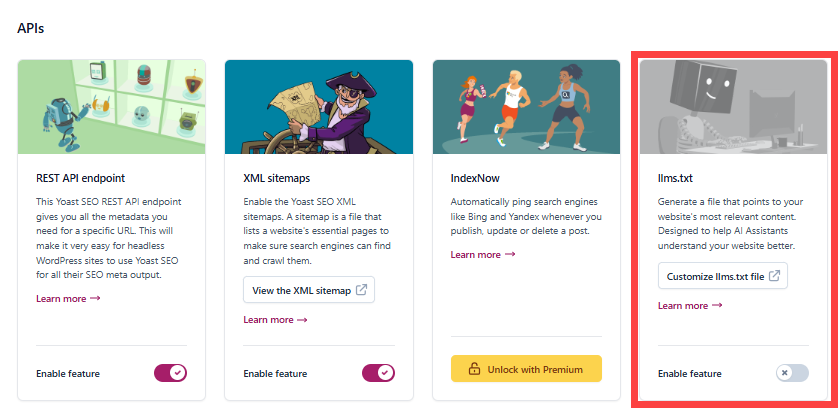
-
Click Customize llms.txt file.
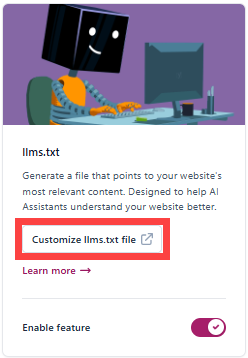
-
Select Manual page selection.
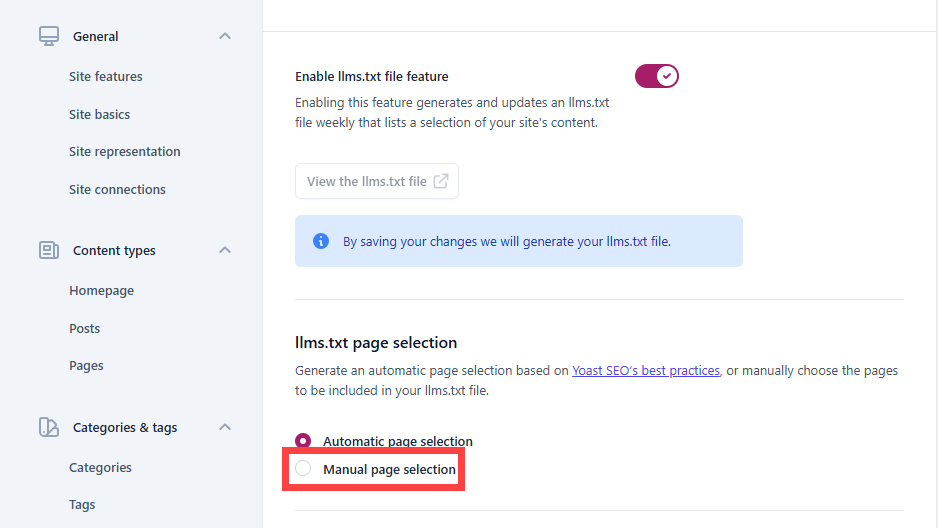
-
Choose and add the pages you want in your llms.txt.
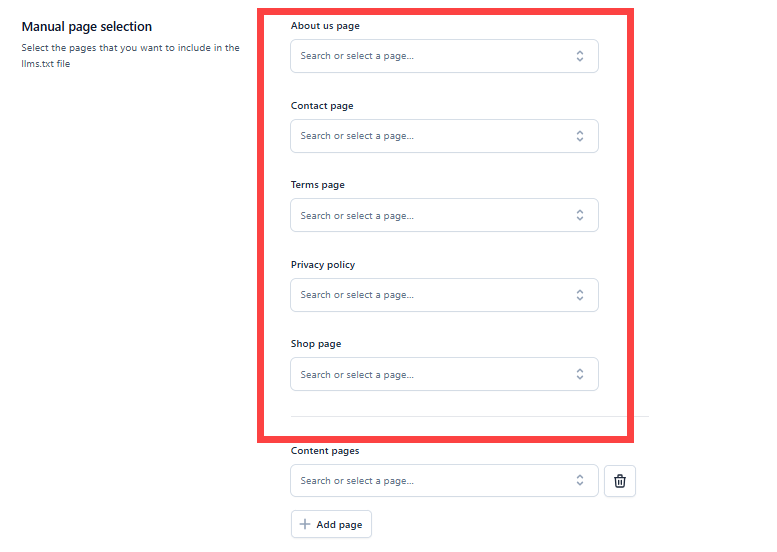
-
Click Save changes.
llms.txt Common Issues
If you run into problems with the llms.txt feature, here are some common issues and how to fix them:
- Can't find or customize the llms.txt
Make sure you have updated to the latest version of Yoast SEO. - See the message “Your llms.txt file couldn’t be auto-generated”?Check the file permissions on your server.
Check the file permissions on your server. - Want to use the default WordPress sitemap URL (
wp-sitemap.xml) instead of the Yoast SEO sitemap (sitemap_index.xml)?
Deactivate the Yoast SEO XML sitemap and llms.txt features. Wait 5 minutes, then re-activate the llms.txt feature. - Still unable to generate or customize the llms.txt file?
Contact Yoast support:
- Free users: Yoast Help Center WordPress Plugin Forum
- Premium users: 24/7 priority support from the Yoast team
Summary
This article explains how to use the llms.txt feature in the Yoast SEO WordPress plugin to help AI tools like ChatGPT and Gemini better understand your website. It covers the difference between robots.txt (for search engines) and llms.txt (for AI), how to enable and customize llms.txt in WordPress, and the benefits of using Yoast SEO Premium for advanced SEO and AI support.