Bluehost PayPal Payments for WooCommerce
The Bluehost PayPal Payments for WooCommerce plugin will allow you to accept PayPal and Credit Card payments from your store. To use the plugin, you need to connect to a PayPal business account. If you don’t have one, Sign Up for PayPal before proceeding.
- How to Connect Your PayPal Account
- PayPal Payments Options
- Button Options
- Credit Card Payment Options
- Summary
How to Connect Your PayPal Account
-
Log in to your Bluehost Account Manager.
-
In the left-hand menu, click Websites.
-
Click the WORDPRESS ADMIN button located next to the website you want to manage.

-
In the left navigation menu, look for Yith , then select PayPal Payments for WooCommerce.
-
In the Settings tab, enable the Bluehost PayPal Payments plugin (1) and choose if you want to use the plugin in test mode (just for testing - no payment will be processed) or in live mode (2). Then, click the “Connect with PayPal ” button (3).
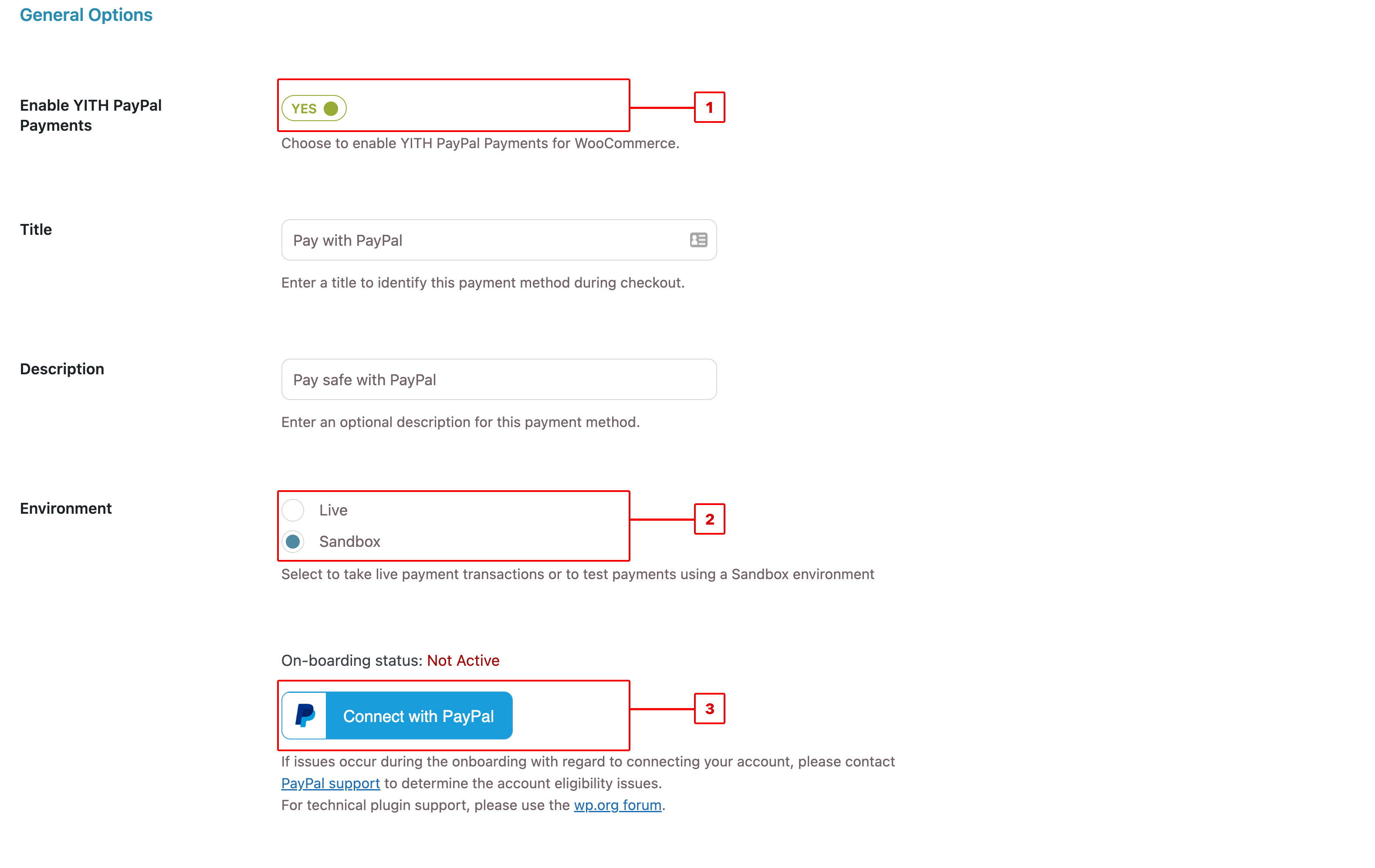
-
This will open a new window (4) in which the system will ask you to enter your credentials and connect to your PayPal account.
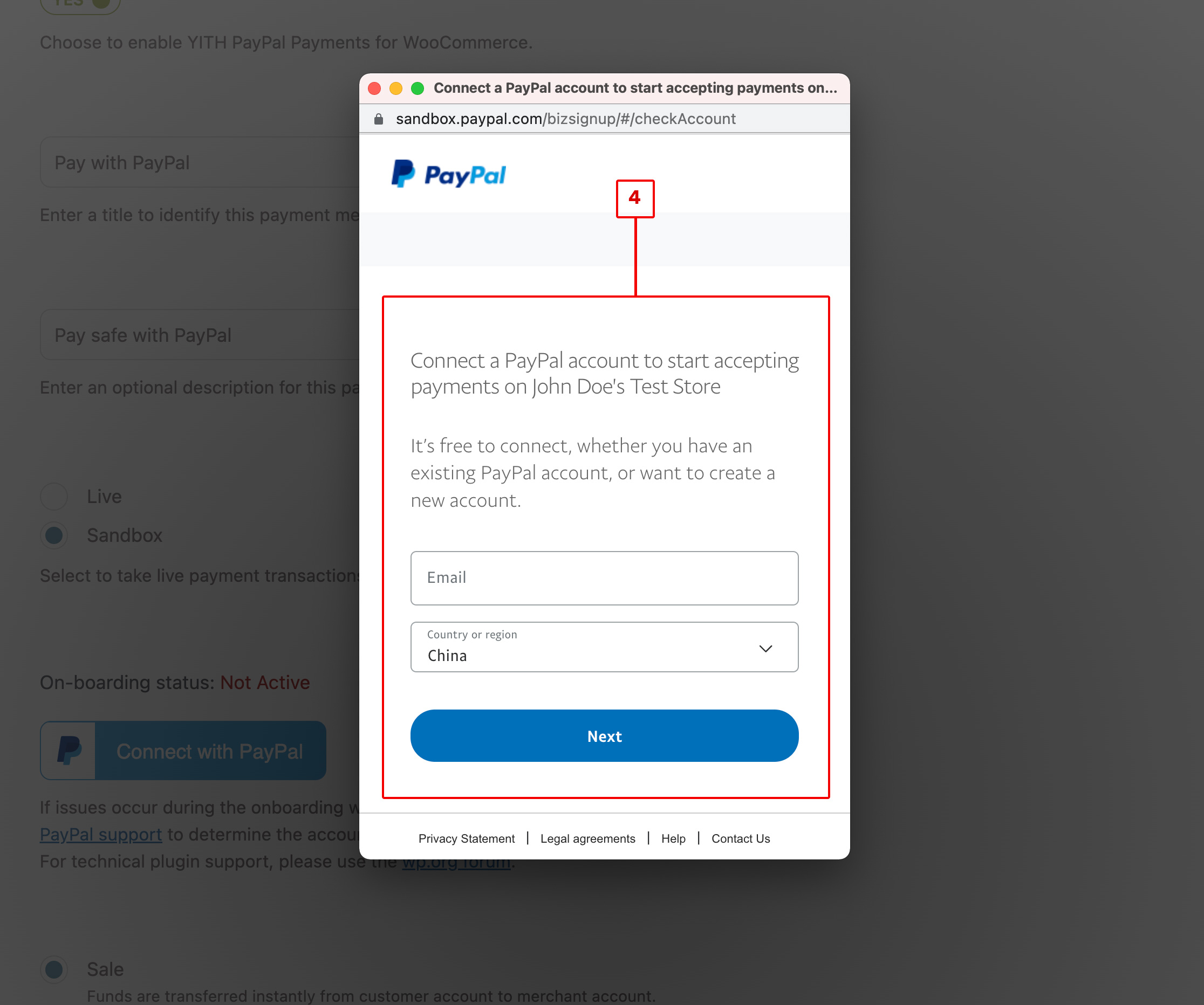
-
When the account is successfully connected, you will see this section (5), and you will be able to set up the plugin configuration.
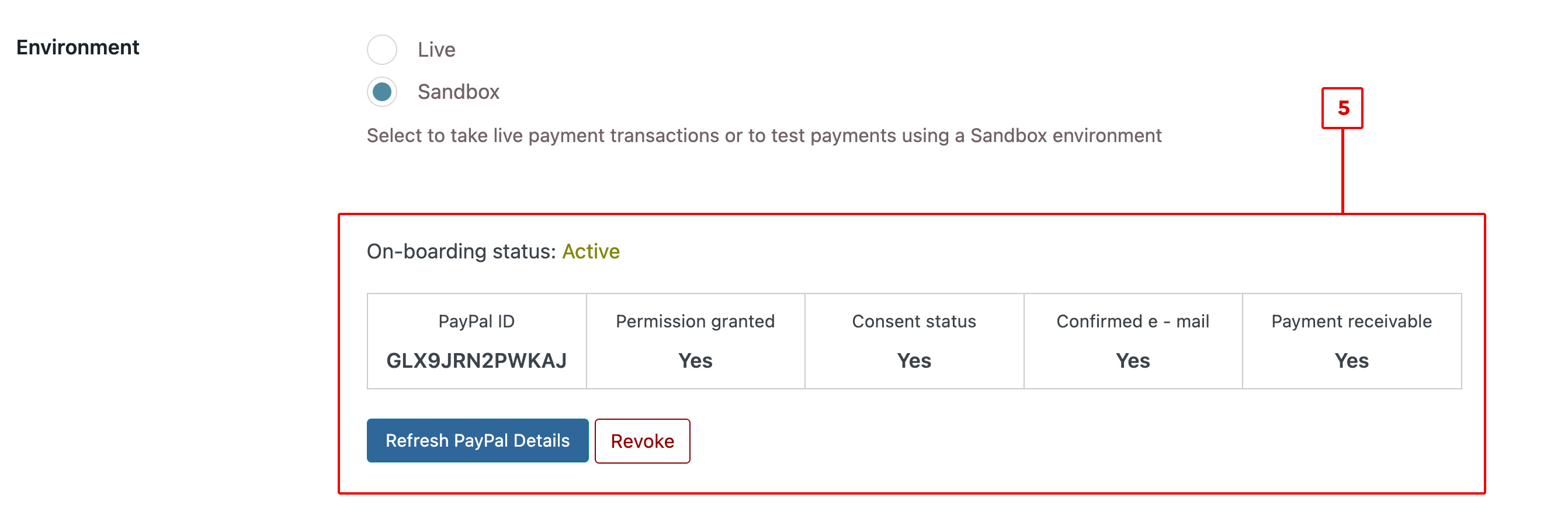
PayPal Payments Options
You can find the related options to the plugin configuration in the Settings tab.
- Select the Payment action (6): you can pick between “Sale ” (in which funds are transferred directly from the customer account to the merchant account) or “Authorize and Capture ” (funds is reserved for three days, and the order is set as “on hold ” until it is completed by the admin).
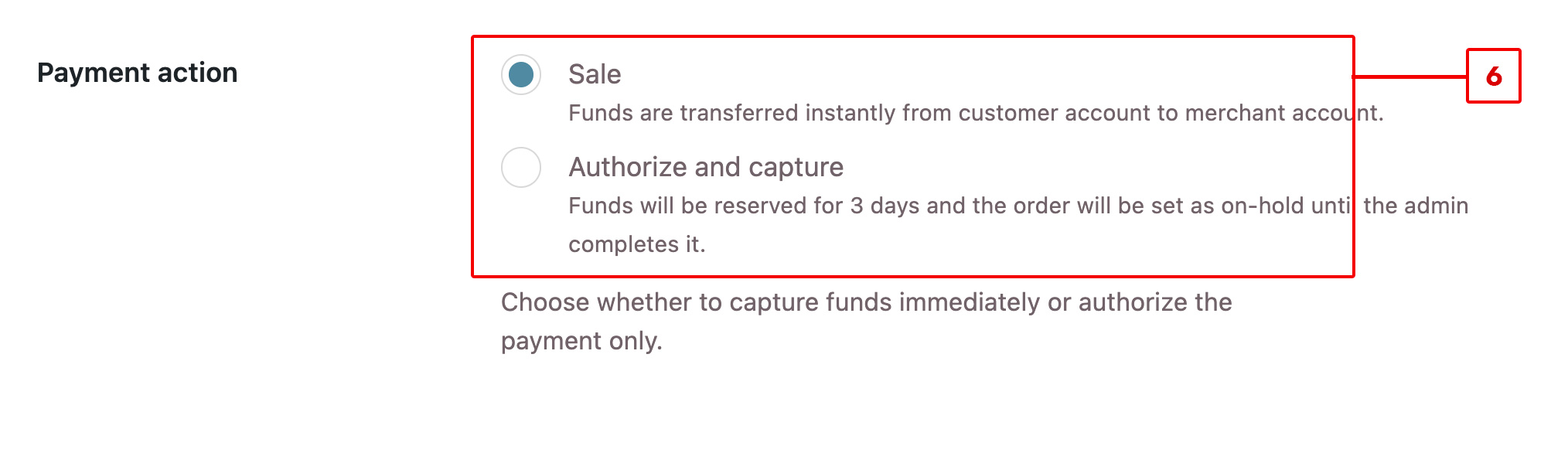
- Select where to add the PayPal payment button (7). This option allows you to add a payment button on the cart page, on the single product page, and on the checkout page.
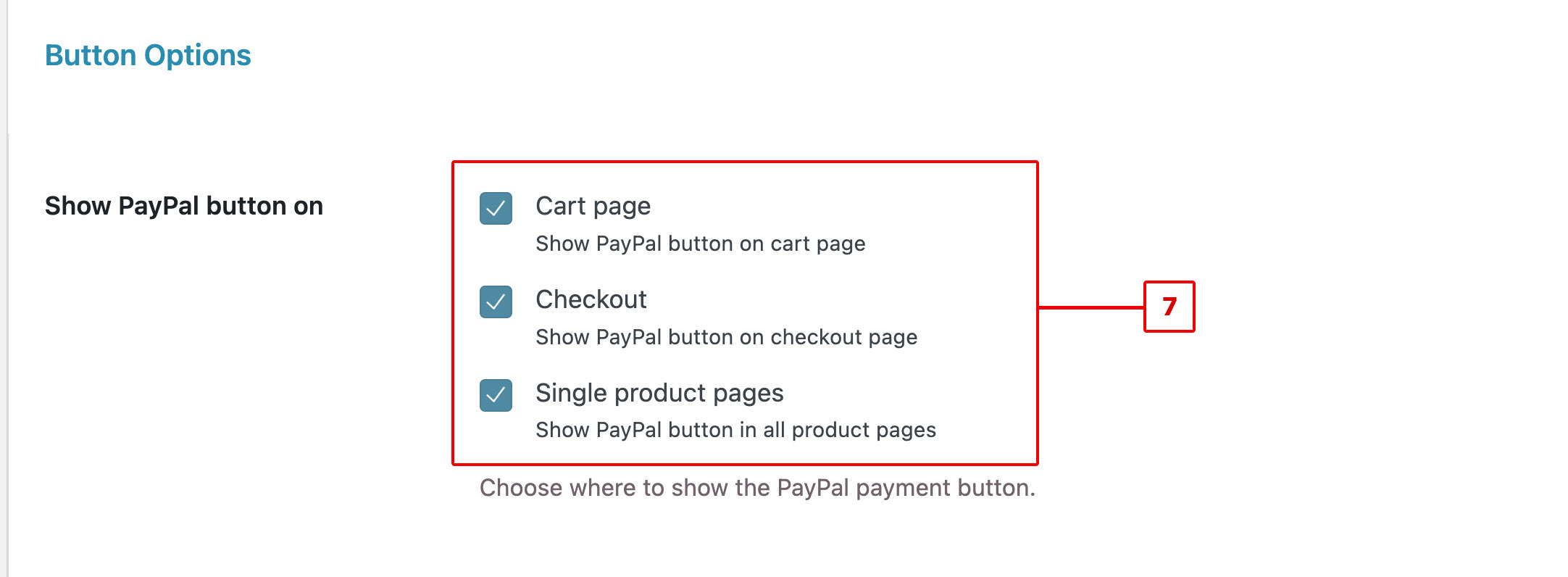
- Allow the Fast Checkout if you sell digital goods (8). If a PayPal button is added on the Cart page and/or on the Single product page, this feature will enable customers to pay for the product directly from those pages, bypassing the regular Checkout page.

- Set the prefix for your invoices (9). If you have a PayPal account connected to multiple stores, this prefix will be helpful to associate orders and payments easily.

Button Options
In the Button Options tab, you can find some options related to the payment button shown on the Checkout and product pages. You can:
- Choose the button shape (10) and color (11).
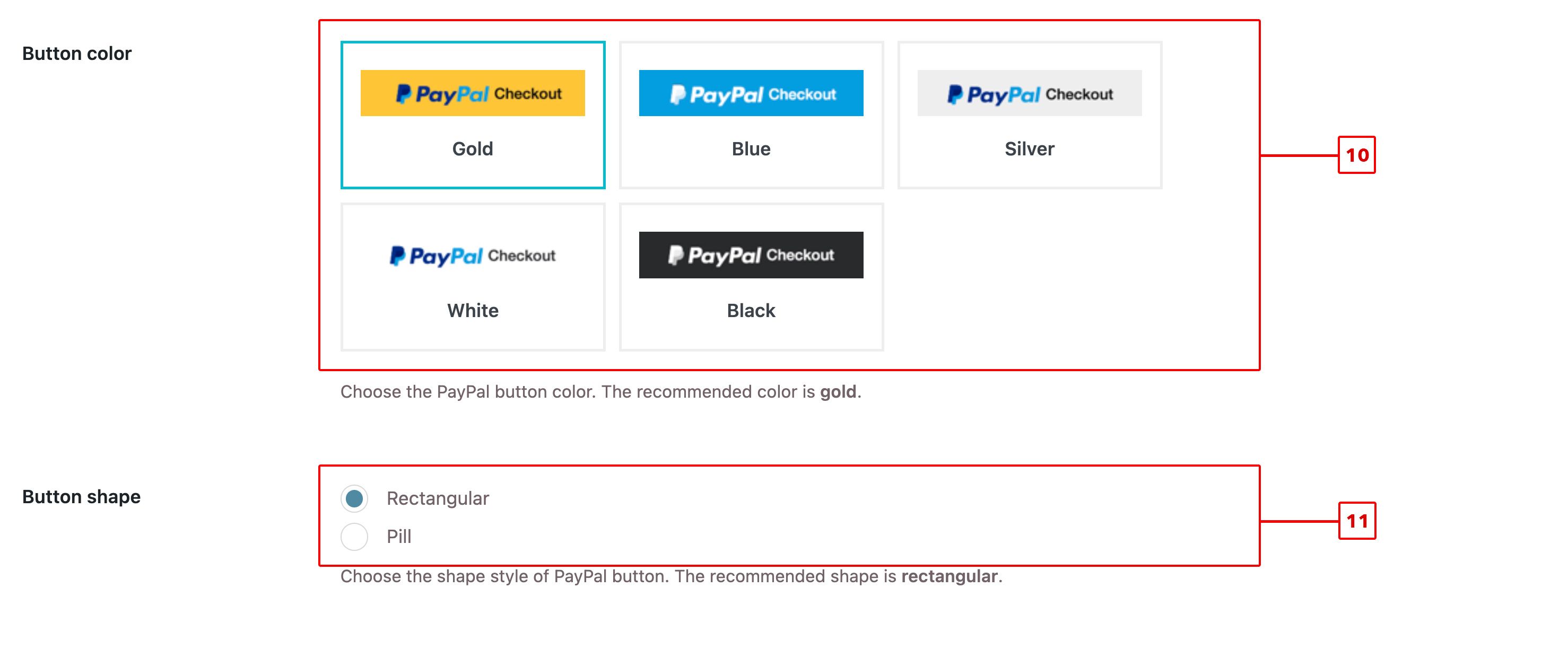
- In the section Additional payments buttons (12), you can select the alternative payment that will be available in the PayPal wallet by default.
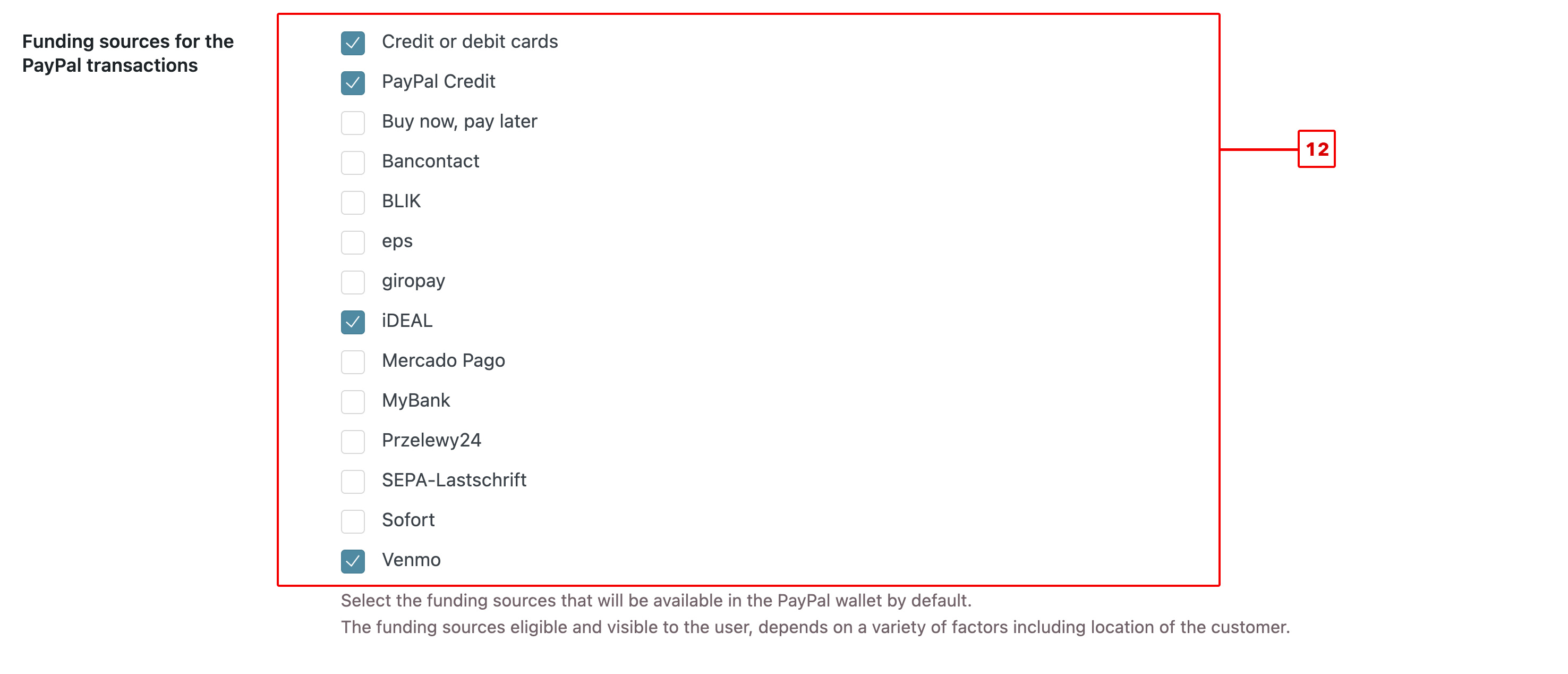
If you enable some sources, an additional button will be shown beside the PayPal one (13).
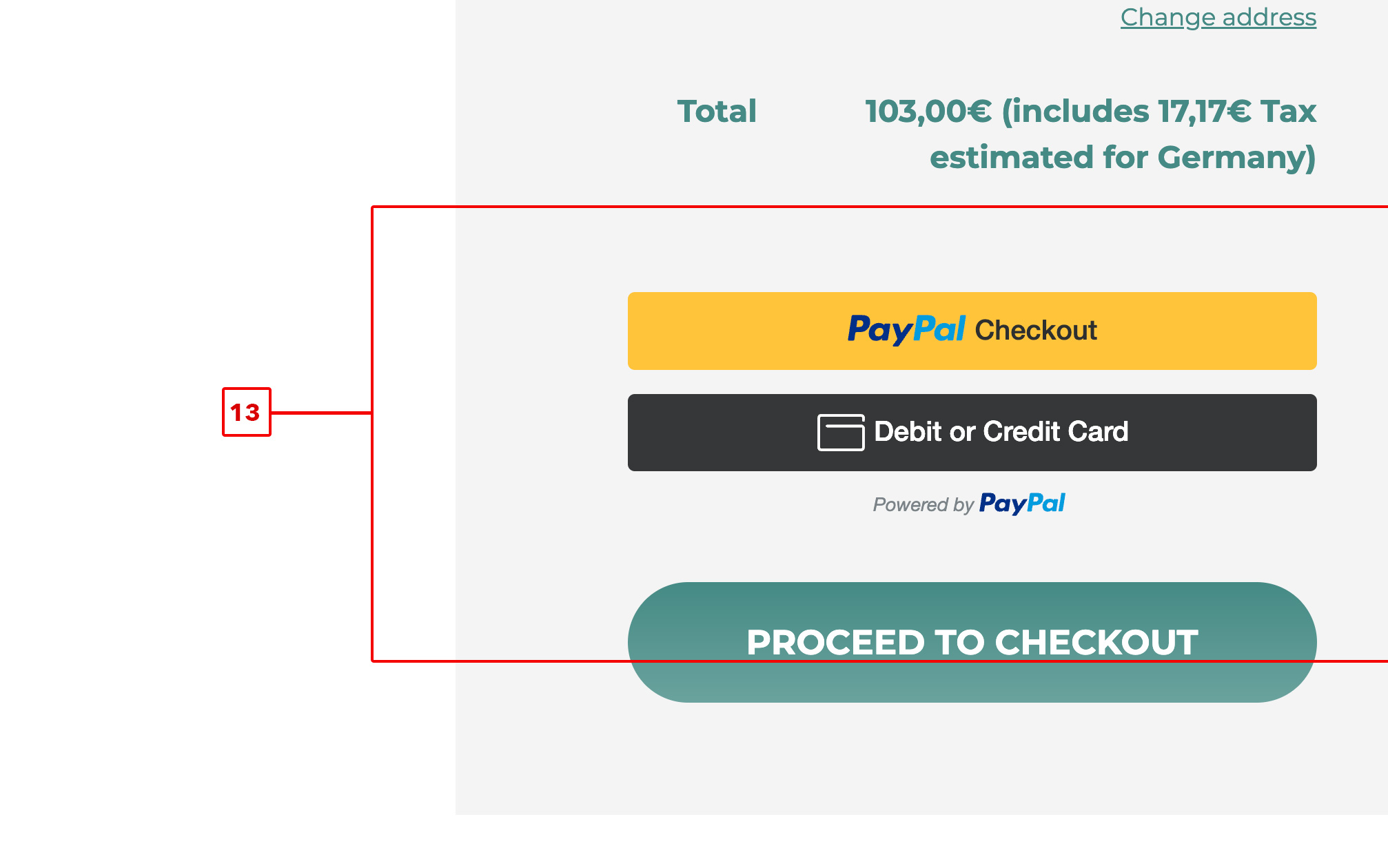
Credit Card Payment Options
With this plugin, you can enable a credit card payment option in ,// the Checkout page. Turn on this option in the Custom Credit Card tab (14).
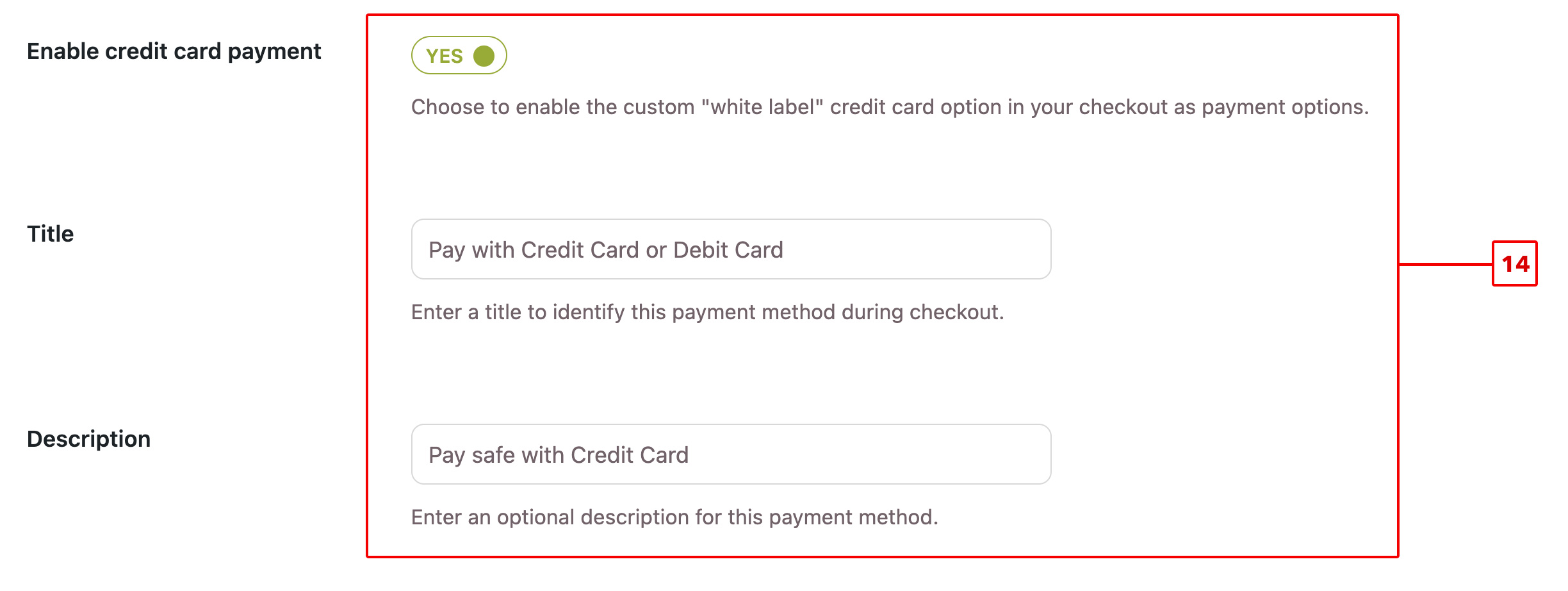 And this is how the Checkout page will look (15):
And this is how the Checkout page will look (15):
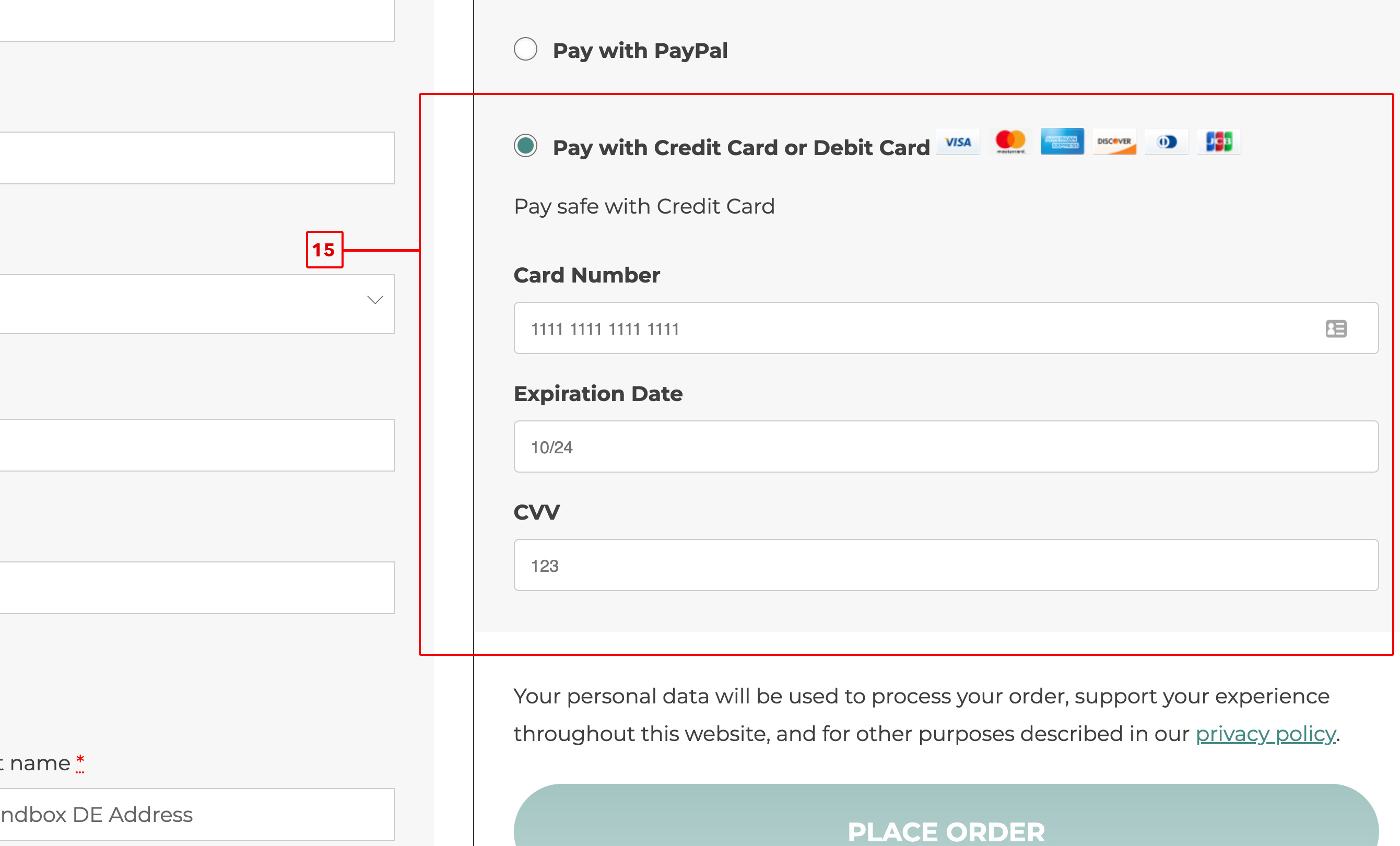
Summary
The Bluehost PayPal Payments for WooCommerce plugin will give you the functionality to receive PayPal and Credit Card payments on your store. To activate a PayPal business account, you need to have one. Customization is available for the PayPal button, additional payment button options, and even payment through credit card directly when on the checkout page on your site. This adds a smooth checkout for the customer and can easily give a big boost in sales. Try Bluehost PayPal Payments for WooCommerce now and let your business grow.