Redirecting a Domain in cPanel
A domain redirect, or URL forwarding, is a technique used in web management where a web page is made available under multiple URLs. When a web browser opens a URL that has been redirected, another page with a different URL is opened instead. Anyone who types in or clicks on the original URL will be automatically taken to a new page or site. You can use a redirect to send website visitors from one domain or webpage to another. For example, you could set up a redirect that automatically takes users from www.example.com to www.example.info. Redirecting a domain in cPanel might be helpful if you want to temporarily shut down a website or point users to another website address.
- Why Do You Need to Redirect?
- How to Redirect a Domain in cPanel
- Summary
Why Do You Need to Redirect?
These are the common reasons why you'd want to redirect your domain:
- Consolidating Domains: If you own multiple domain names related to your brand, you can redirect all of them to a single primary website. This ensures that potential visitors reach your site regardless of which domain they enter.
- Rebranding: If you want to change your business's name or brand, domain redirects can guide users from the old site domain to the new one, maintaining traffic and SEO value.
- Simplifying URLs: For marketing purposes, a long and complex URL can be redirected to a shorter, more memorable one. This is especially handy for print ads or social media.
- Tracking and Analytics: Redirects can be used to track the effectiveness of marketing campaigns by directing users through URLs that log visits before forwarding them to the final page.
- Maintaining SEO: Properly implemented redirects can help preserve search engine rankings by directing search engines from an old page to a relevant new page. This transfers the SEO history and link equity to the new one.
How to Redirect a Domain in cPanel
-
Log in to your Bluehost Account Manager.
-
Click Hosting in the left-hand menu.
-
In the hosting details page, click the CPANEL button.

-
Your cPanel will open in a new tab.

-
Scroll down to the Domains section and click on the Redirects icon.
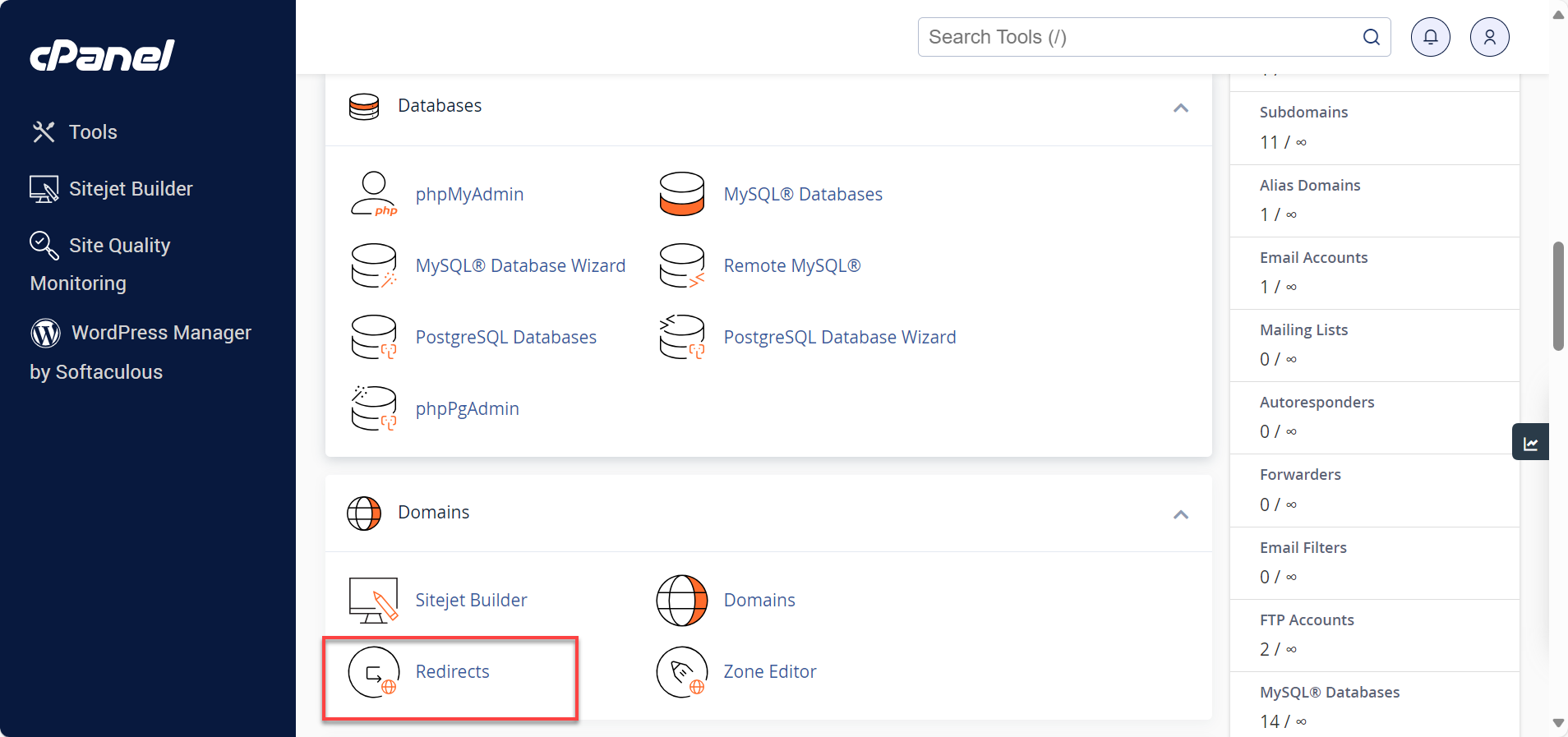
-
Below are the types of redirects in cPanel you can choose from:
- Permanent 301 redirect - This type of redirect will direct search engines to the new site and update the visitor's bookmarks.
- Temporary 302 redirect - In this type of redirect, the search engine will still index the original page and reroute users and search engines, but it won't update the bookmark.
- From the https?://(www.)? dropdown menu, choose the domain name you would like to redirect.
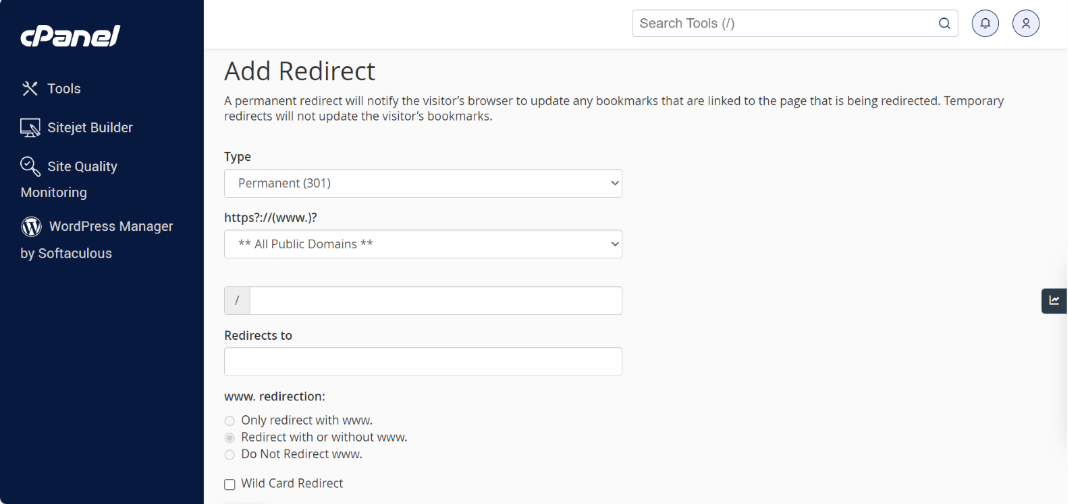
- If you want to redirect a single page or directory, you can use the text field that begins with the forward slash (/) to enter the folder or file name.
- In the Redirects To field, enter the full URL of the page you will redirect.
- Next, enter the URL you wish to redirect users to in the Redirects to box. Make sure to specify the protocol (http://, https://, or ftp://).
- Select one of the following www. redirection options to dictate whether the domain will be redirecting:
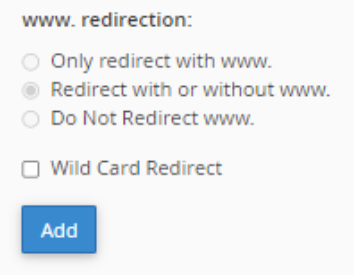
- Only redirect with www. - Redirects site visitors who type the www. prefix before the domain name.
- Redirect with or without www. -www. prefix before the domain name.
- Do Not Redirect www. -www. prefix before the domain name. Note: The cPanel interface will disable these settings if you choose All Public Domains.
- Tick the Wild Card Redirect box to redirect all files within a directory to the new directory with the same filename.
- With Wild Card Redirect , "www.example.com/about.html" will redirect to "www.example-destination.com/about.html."
- Without Wild Card Redirect , "www.example.com/about.html" will redirect to "www.example-destination.com."
- Click Add to create the redirect as specified.
You can also manage your domain redirects through your Account Manager. For instructions on how to do so, please visit the Redirect a Domain article.
Summary
Learn how to use cPanel redirects to redirect website visitors from one domain or webpage to another. Redirecting a domain in cPanel can be helpful if you want to temporarily shut down a website or point users to another website address. Know more about the different types of redirects available in cPanel and the steps to follow to set up a redirect. Also, remember to test your redirect to see if it was set up correctly; it is important to avoid 404 errors.