How to Purchase Bluehost WooCommerce Plugins
Elevate your online store with Bluehost WooCommerce solutions! Bluehost offers the following eCommerce solutions, which are all available within the Customer Portal's Marketplace.
- Bluehost WooCommerce Plugins
- Summary
Bluehost WooCommerce Plugins
| Bluehost WooCommerce Gift Cards | Create and sell customizable virtual gift cards. Customers can send personalized gifts to friends and family without the hassle of product selection. |
|---|---|
| Bluehost WooCommerce Customize My Account Page | Add unlimited menu entries, showcase relevant content (order history, coupons, surveys), and promote products directly to engaged customers. |
| Bluehost Booking and Appointment for WooCommerce | Manage appointments, rentals, and bookings. |
| Bluehost WooCommerce Ajax Product Filter | Build and customize filters for your product pages, catering to specific categories or pages. Organize products into unlimited filter sets for targeted browsing. |
| Bluehost WooCommerce Wishlist | Enables your customers to track products, monitor price and availability, and receive personalized recommendations. |
| eCommerce Add-On | Transform your website and sell like a pro with exclusive plugins and eCommerce tools. |
| To add the Bluehost WooCommerce products to your WordPress website: |
- Log in to your Bluehost Account Manager.
- Click MARKETPLACE on the left-hand menu.
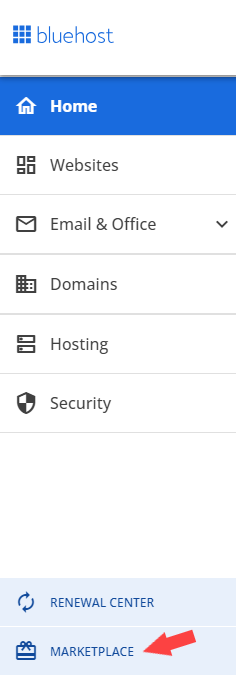
- On the right pane, scroll down to the eCommerce section.
- Select your Bluehost WooCommerce plugin and click its CLAIM OFFER button.
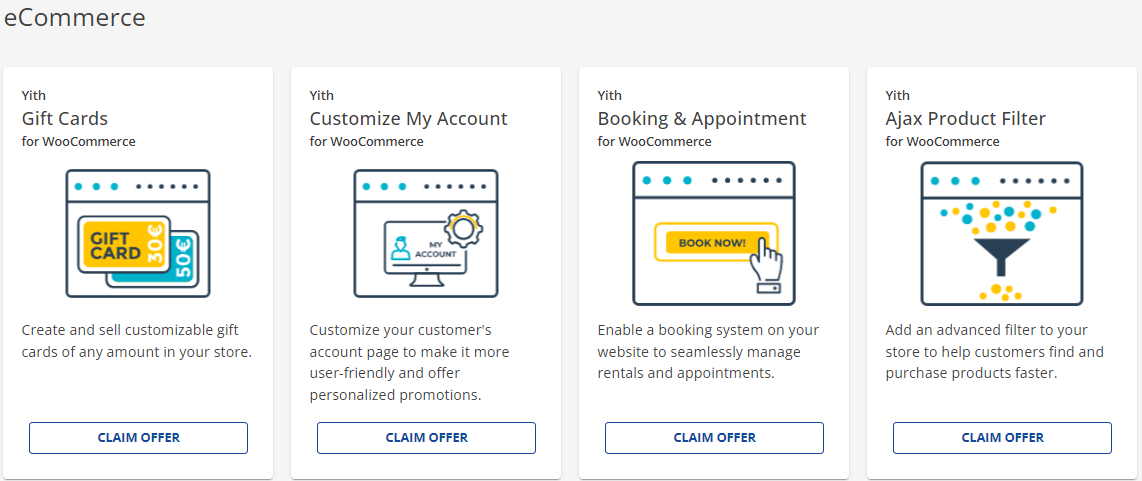
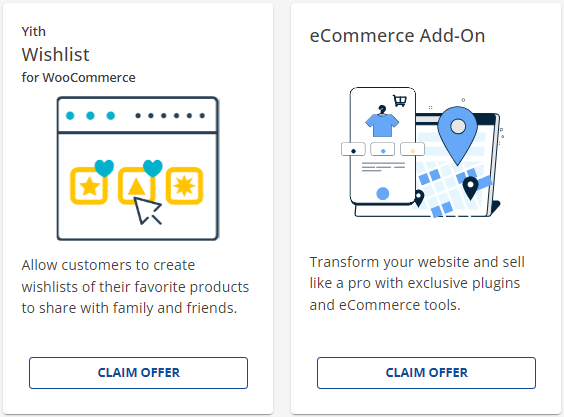
- In the pop-up window, select your website from the dropdown. This is the website where the Bluehost WooCommerce product will be applied.
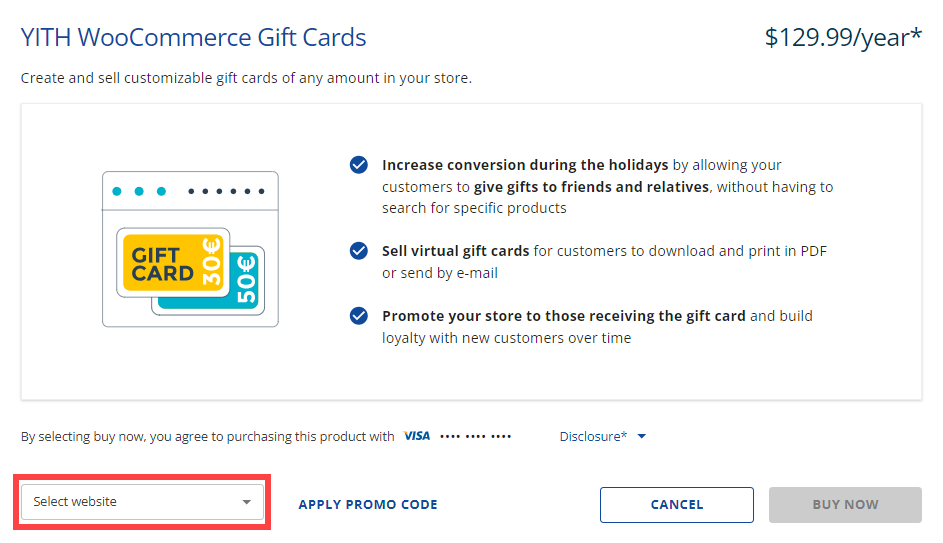
- Please make sure you have a payment method saved on file. If available, you may also add a promo code.
- Click the BUY NOW button to finalize your payment.
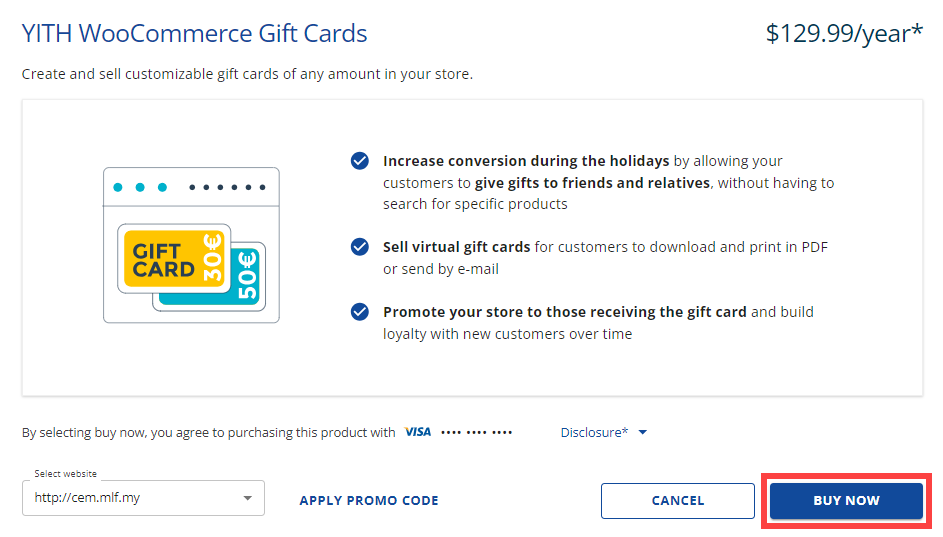
Summary
To purchase Bluehost WooCommerce plugins through Bluehost, users simply log into their Bluehost Account Manager, navigate to the Marketplace, select a plugin from the eCommerce section, and click “Claim Offer.” After choosing the website to apply the plugin to and confirming a payment method, users can optionally enter a promo code before clicking “Buy Now” to complete the purchase. These plugins enhance WordPress eCommerce functionality with features like gift cards, booking tools, and product filters, and support is available via live chat, phone, or the Bluehost Knowledge Base.