How to Access Control Panel Mail Folder
Accessing the mail folder in your hosting control panel is crucial for managing your email accounts effectively. This guide will walk you through the steps to access the mail folder, making it easier for you to manage your emails and ensure your communication is running smoothly. Warning: Some email applications use the timestamp of the email files themselves to sort emails. Backing up or restoring emails improperly can change the timestamps of those files making the dates and times of emails inaccurate. If the folder or its content are moved improperly, or if the file ownership or permissions aren't correct, mail can stop working completely. For this reason, we do not recommend changing anything in your mail folders —enter at your own risk.
Access Your Mail Folders
Follow the steps below to access your mail files and folders through your control panel:
- Log into your Bluehost Account Manager.
- Click the Hosting tab from the side navigation.
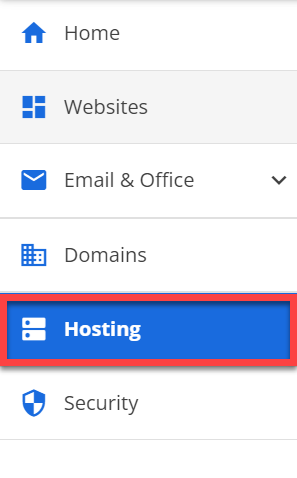
- Under Quick Links , click on File Manager.
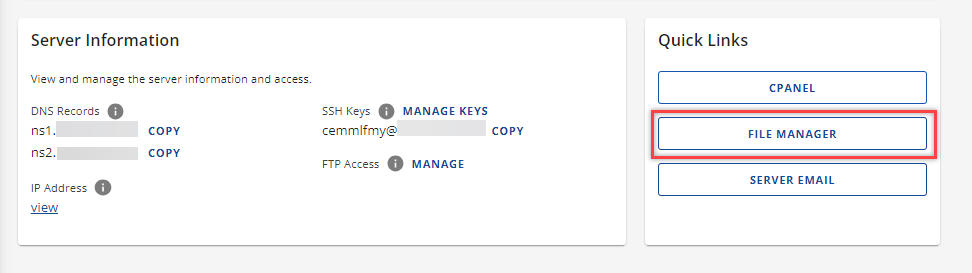
- On the left side, navigate to the Home directory (one step up from public_html).
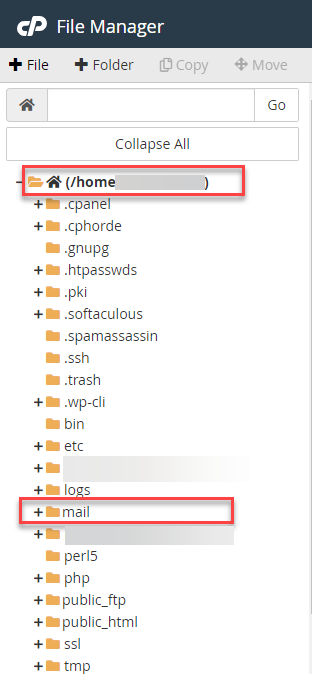
- From the list of files to the right, open the Mail folder.
- Find the folder named after the domain of the email account you're looking for and open it.
- Inside, you'll find a folder for each email account user on the domain. Open the folder for the user of the email account. For example, if looking for the webmaster@example.com email account, you'd open the folder for example.com to find folders for the webmaster and the users for any other email accounts on that domain.
- Here you'll find the new , cur , temp , .Trash , and .Sent folders for this particular email account.
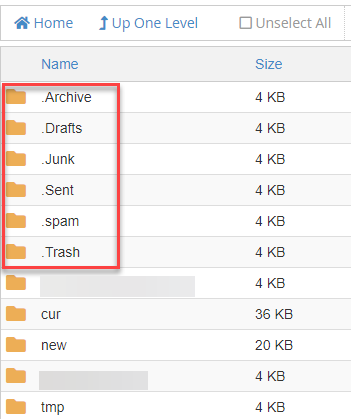
These are NOT folders for user-created email accounts; they're actually folders for the system email account that uses the cPanel username.