WordPress Self-Service Migration - How to Migrate Your WordPress Website
Migrating your WordPress site to Bluehostjust got easier with our WordPress self-service migration tool. Thanks to a powerful new integration between Bluehost and InstaWP, customers can now transfer their websites from other hosting providers with minimal hassle. This branded Bluehost plugin, powered by InstaWP’s industry-leading migration technology, offers a streamlined, user-friendly experience designed to reduce complexity, boost success rates, and ensure every customer feels supported throughout the process.
- Key Benefits
- Migration Process Overview
- How to Migrate an Existing WordPress Site
- How to Migrate to a New WordPress Installation
- Important Notes
- Summary
Key Benefits
- Reduced Complexity : The plugin provides a user-friendly interface, minimizing the technical knowledge required for successful migration.
- Seamless User Experience : Migrate your WordPress sites with ease, enhancing overall satisfaction.
- High Success Rate : Our focus remains on achieving a migration success rate of at least 85%, as specified by our partner team.
- Enhanced Customer Support : We offer dedicated manual support to address any migration issues beyond the capabilities of the Bluehost support team.
By implementing this solution, we empower our customers with a smooth and efficient WordPress migration experience, minimizing technical barriers and maximizing success rates.
Migration Process Overview
There are two primary ways to migrate your site:
- Migrate an existing WordPress site from another hosting provider.
- Create a new WordPress site and import content from an existing site afterward.
Both processes use the InstaWP-powered plugin for a fast and reliable transfer.
How to Migrate an Existing WordPress Site
-
Log in to your Bluehost Account Manager.
-
In the left-hand menu, click Websites.
-
Click the ADD WEBSITE button.

-
Under the Add Site section, follow the steps below:
-
Click the Transfer an existing WordPress option.
-
Click the CONTINUE button.
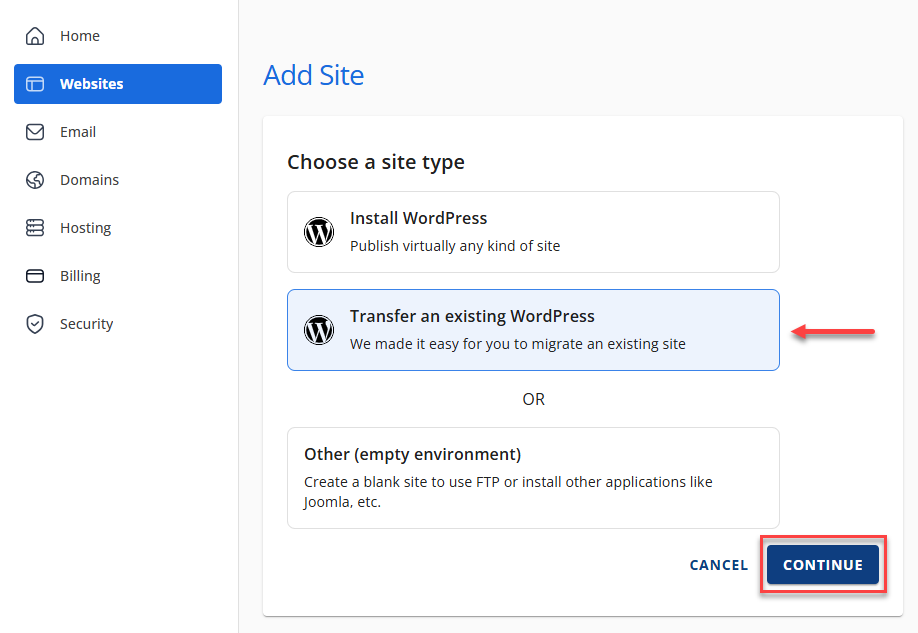
-
The system will prepare your account for the transfer process. Wait until you see the prompt that your account is ready to start the transfer.
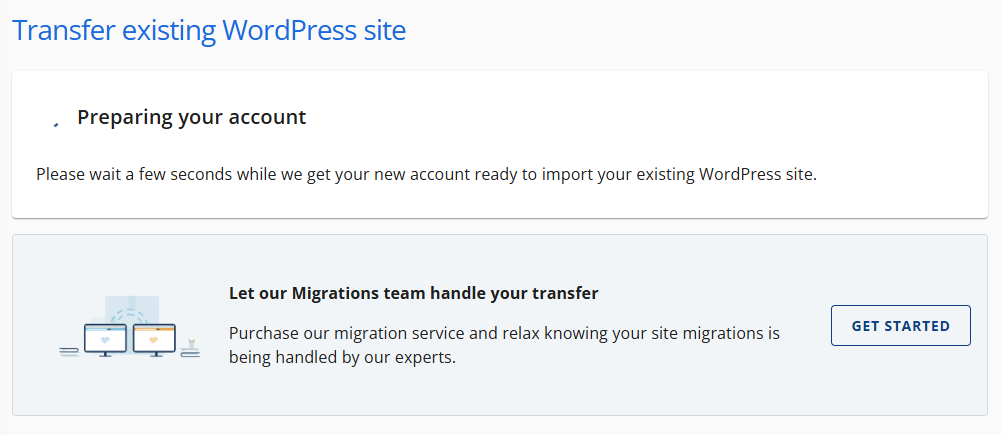
-
Once ready, hit the START TRANSFER button.
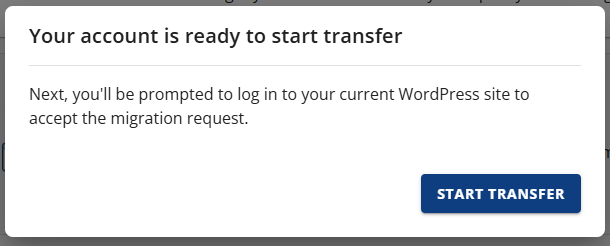
-
Connect and install the Insta WP Migration plugin.
-
Enter the URL of the website to transfer in the https://source.mysite.com text field.
-
Click the Connect button.
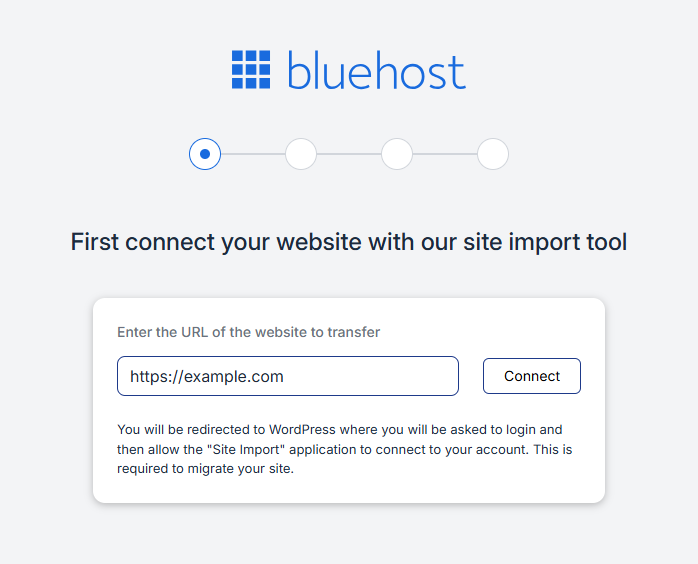
-
Log in to the existing website you wish to authorize and migrate to your account.
-
Enter the Username/Email Address.
-
Enter the Password.
-
Click the Log in button.
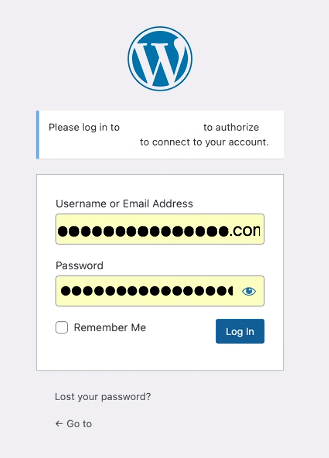
-
Once logged in, click the Yes, I approve of this connection button.
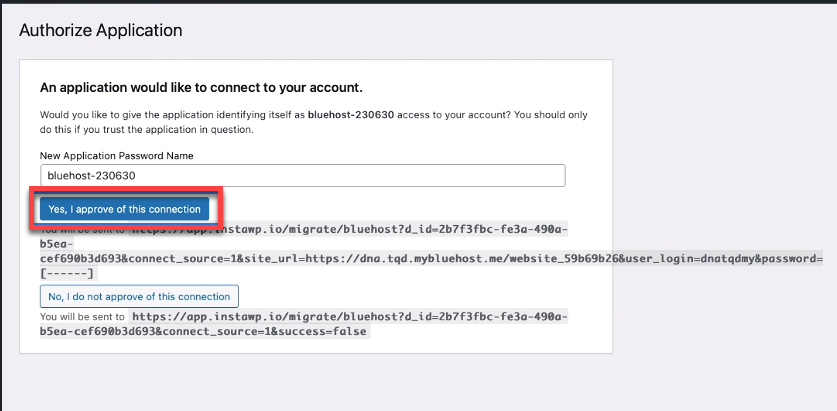
-
Once the Insta WP Migration Plugin has been connected and installed, the AI tool will copy the files, content, and databases.
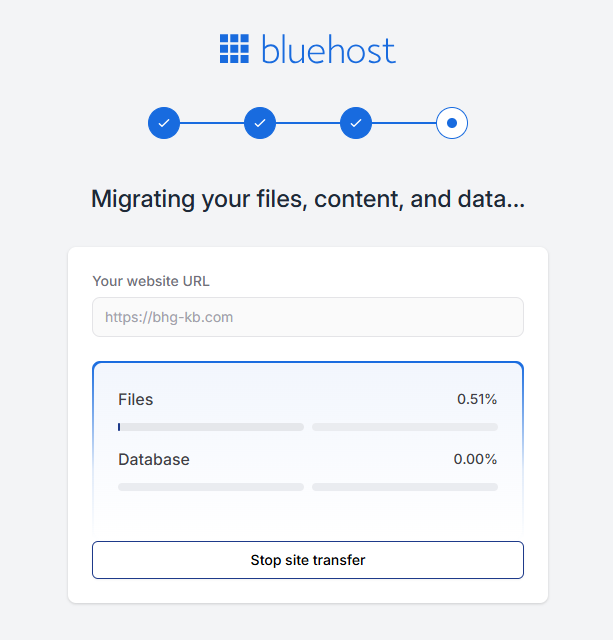
Once the migration is complete, you will see the Your migration is complete prompt.
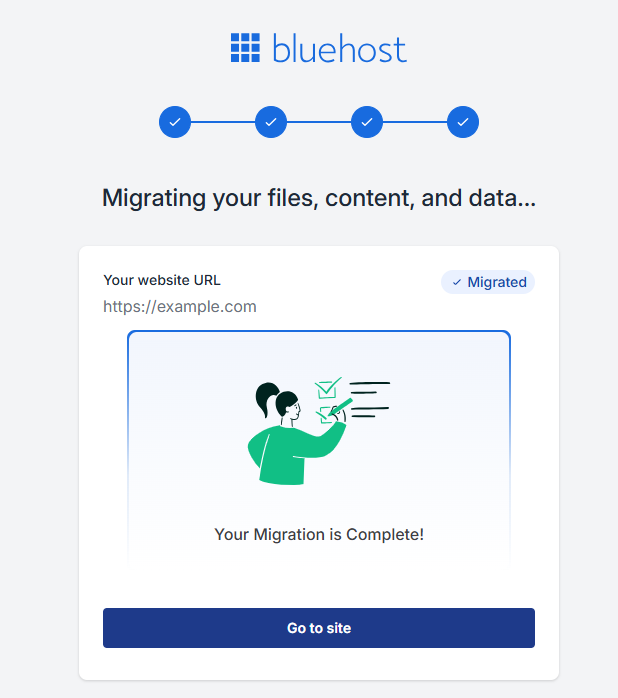
- Lastly, click the Go to site button.
How to Migrate to a New WordPress Installation
-
Log in to your Bluehost Account Manager.
-
In the left-hand menu, click Websites.
-
Click the ADD WEBSITE button.

-
Under the Add Site section, follow the steps below:
-
Click the Install WordPress option, then click the CONTINUE button.
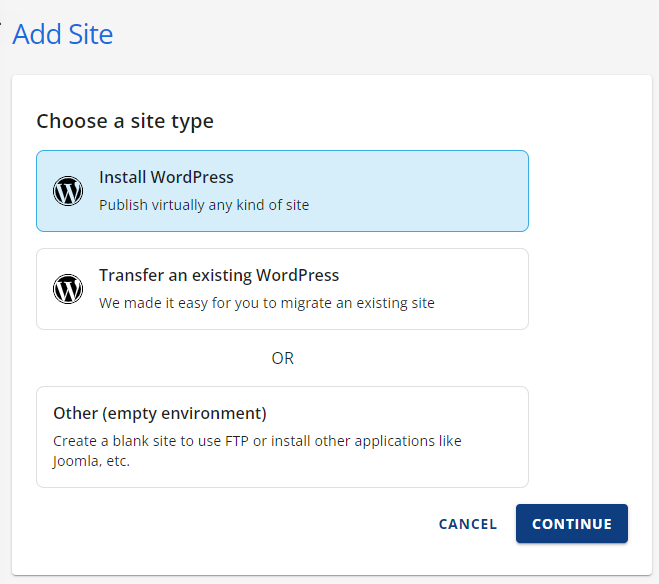
-
Create a name for the website, then click the CONTINUE button.
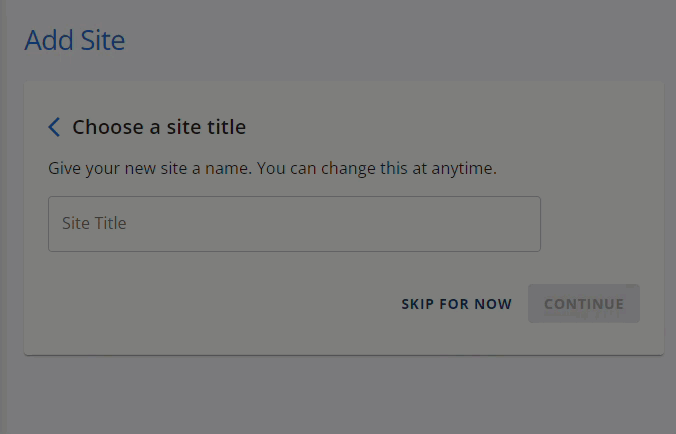
-
You can follow either of the steps below:
-
Type the domain name you would like to connect to the website, then click the CONTINUE button.
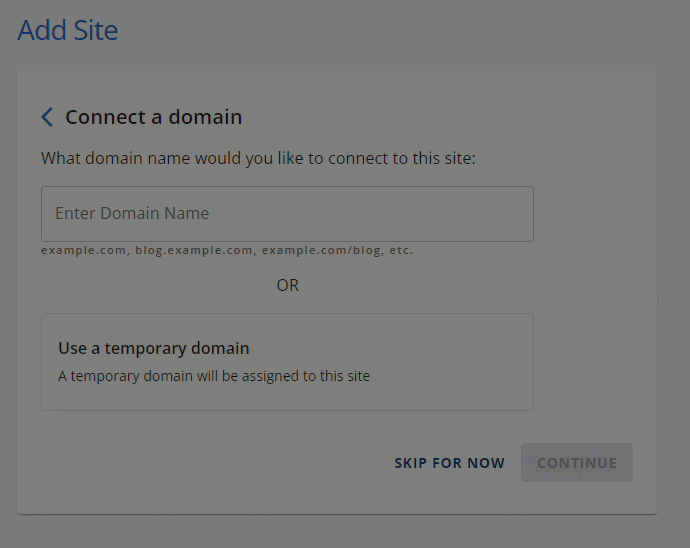
-
Use a temporary domain that the system will generate, then click the CONTINUE button.
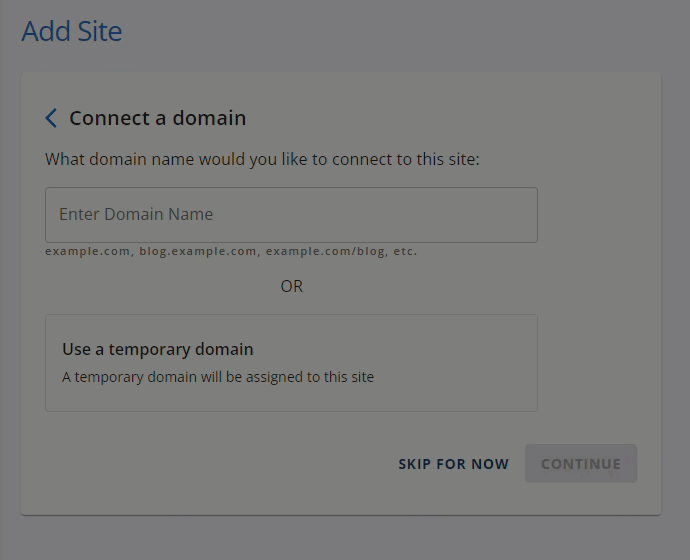
-
While your WordPress website is being created, you will be given the option to choose your preferred SEO tool. You can CONTINUE with your preferred SEO tool or SKIP FOR NOW and decide later.
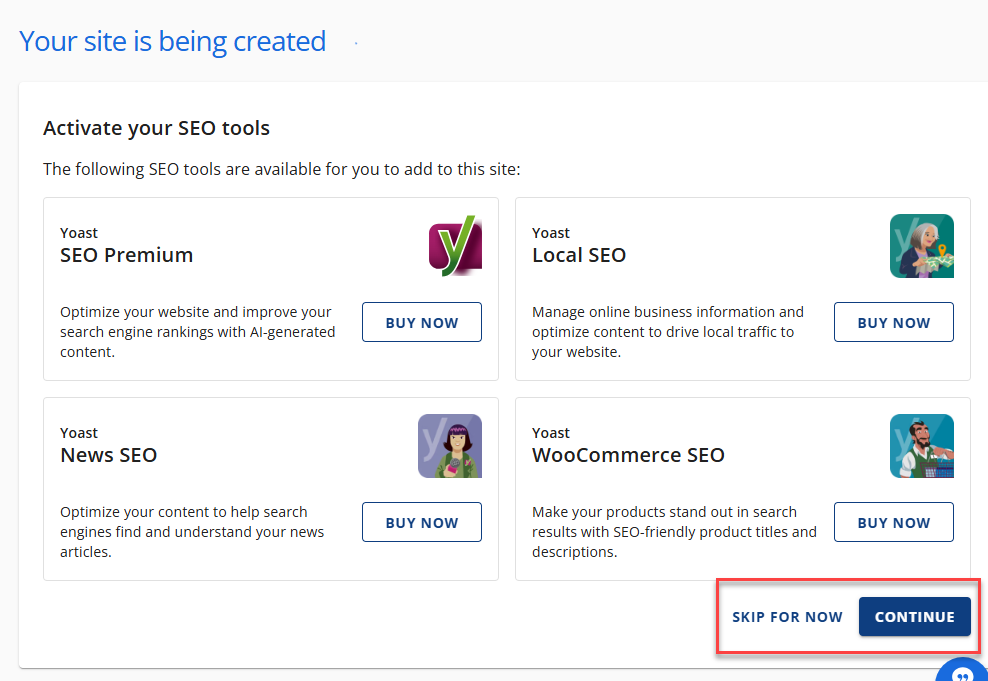
-
You will also be given an option to choose from our eCommerce Add-On products. You can choose your preferred eCommerce Add-On or SKIP FOR NOW and decide later.
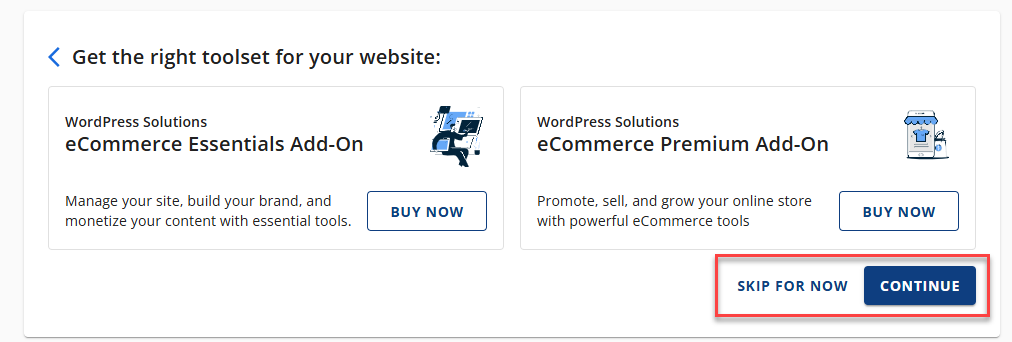
-
Once the WordPress site is installed, a prompt will appear for you to log in. Just click LOG INTO WORDPRESS to continue.
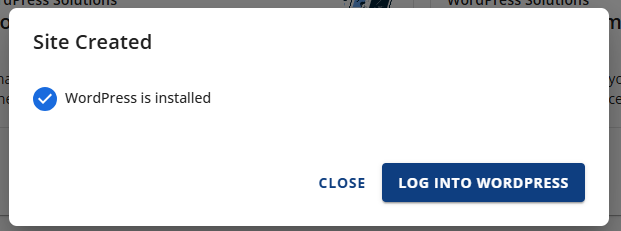
-
Click the Import an Existing WordPress Site button.
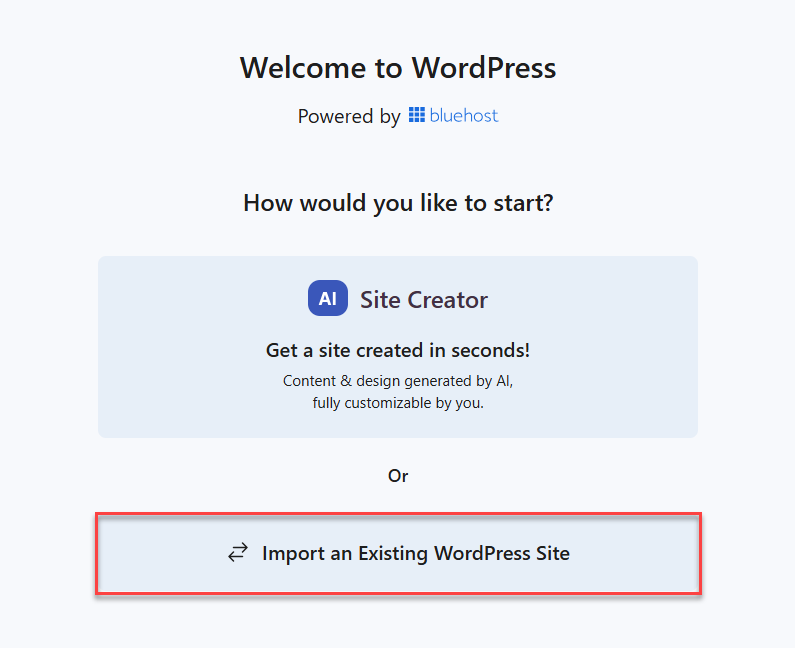
-
Connect and install the Insta WP Migration plugin.
-
Enter the URL of the website to transfer in the https://source.mysite.com text field.
-
Click the Connect button.
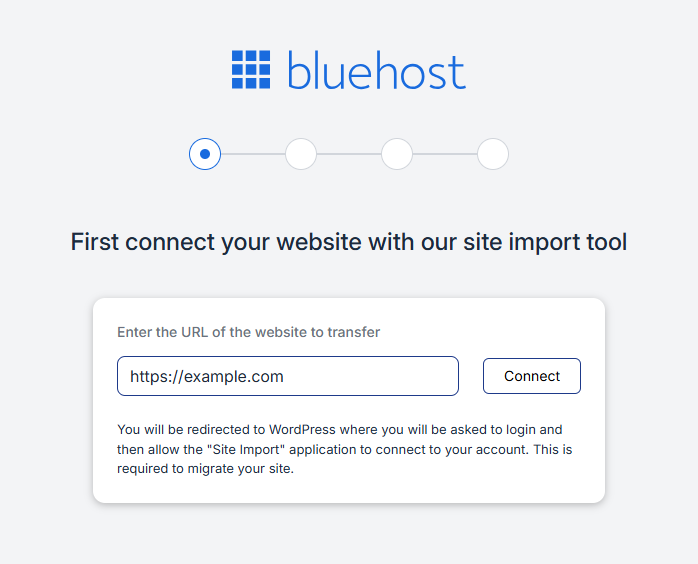
-
Log in to the existing website you wish to authorize and migrate to your account.
-
Enter the Username/Email Address.
-
Enter the Password.
-
Click the Log in button.
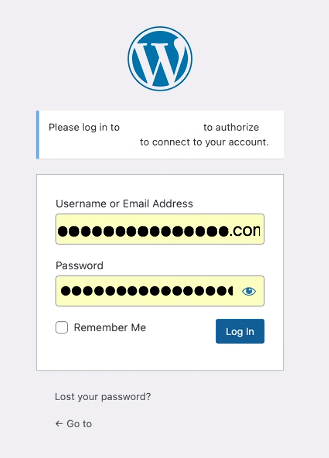
-
Once logged in, click the Yes, I approve of this connection button.
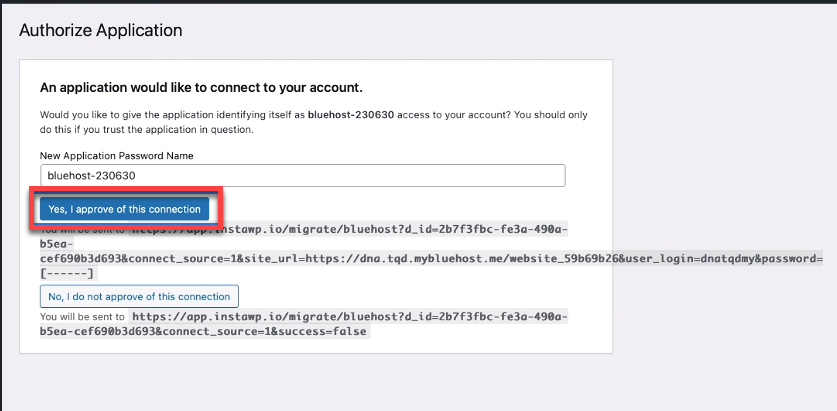
-
Once the Insta WP Migration Plugin has been connected and installed, the AI tool will copy the files, content, and databases.
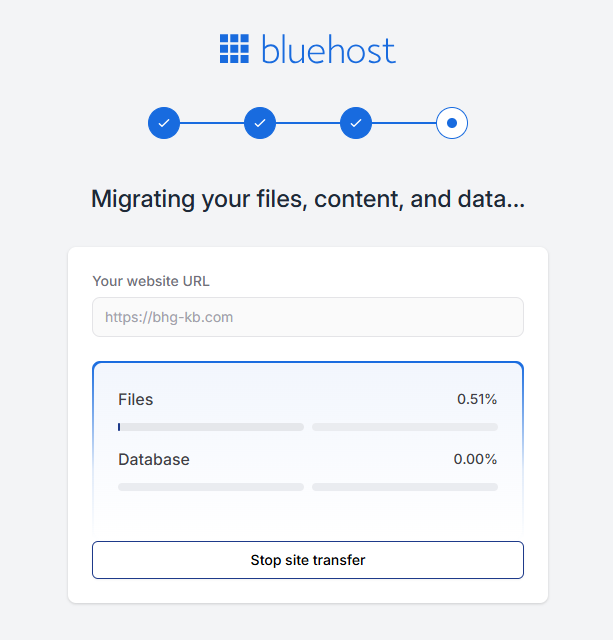
Once the migration is complete, you will see the Your migration is complete prompt.
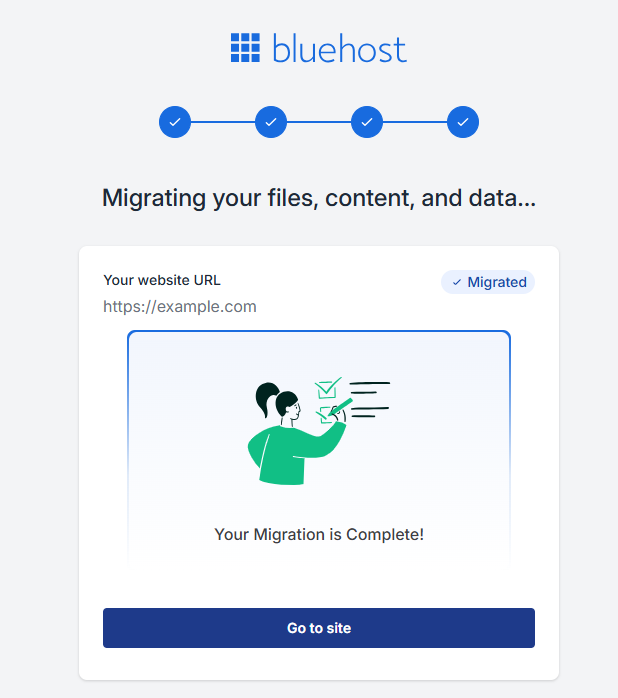
- Lastly, click the Go to site button.
Important Notes:
- The 50% mark will start the process of copying the files and database over.
- The customer has the option to close out the browser, and it will continue the migration because it is not controlled by their PC.
- Customers will receive emails when the migration starts and is completed successfully or if there is a failure.
- In case of a successful migration, customers will be taken to the wp-admin dashboard, from where they can navigate to the next steps to publish their newly migrated site.
- In case of failure, customers will need to either opt for paid migration and support from the pro-services team or fill out the InstaWP support form to raise a support ticket. For self-service migration, we have monitoring in place to identify failed migrations and understand the cause. This data will be used to improve the tool to increase migration success rates over time.
Summary
Bluehost has partnered with InstaWP to launch a branded migration plugin that simplifies the process of transferring WordPress sites from other hosts. This integration offers a seamless, guided experience with a focus on ease of use, aiming for a migration success rate of at least 85%. Customers benefit from a simplified workflow, enhanced support from InstaWP for complex cases, and real-time updates throughout the migration. Whether you're tech-savvy or new to WordPress, this solution ensures a smooth transition to Bluehostwith minimal disruption and maximum confidence.