How to Update Your Credit Card
You can choose a primary payment method for your account. This method will be used for all future product renewals. Any new product you add will also renew with your primary payment method, even if you use a different card at checkout. To prevent service interruptions, keep your payment details up to date if your card changes or expires.
Update your credit card information at any time through your Account Manager. Bluehost accepts American Express, Discover (USD), Master Card, VISA, and PayPal. For more information about the payment types accepted, check out the article Payment Types Accepted: Credit Card, PayPal, and Checks.
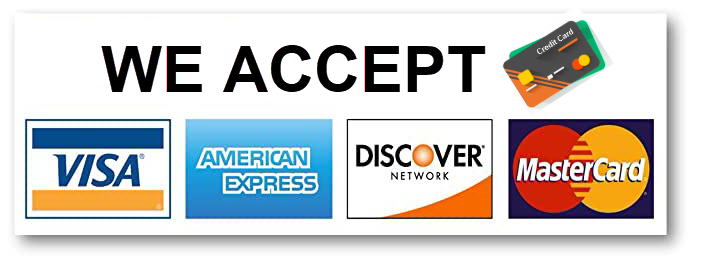
How to Change Credit Card Information on a Bluehost Account
For our valued customers in India: Due to current compliance regulations of the Reserve Bank of India (RBI), we're unable to offer the option to save or store credit card details for recurring billing purposes. As a result, automatic renewals are not supported at this time. To ensure your service remains uninterrupted, please manually renew your subscriptions through the Bluehost Account Manager's Renewal Center. We will send timely reminders before your renewal dates to keep you informed. Update the payment method for your Bluehost account by following these steps:
-
Log in to your Bluehost Account Manager.
-
Click theprofile icon in the top-right corner and select My Payment Methods.
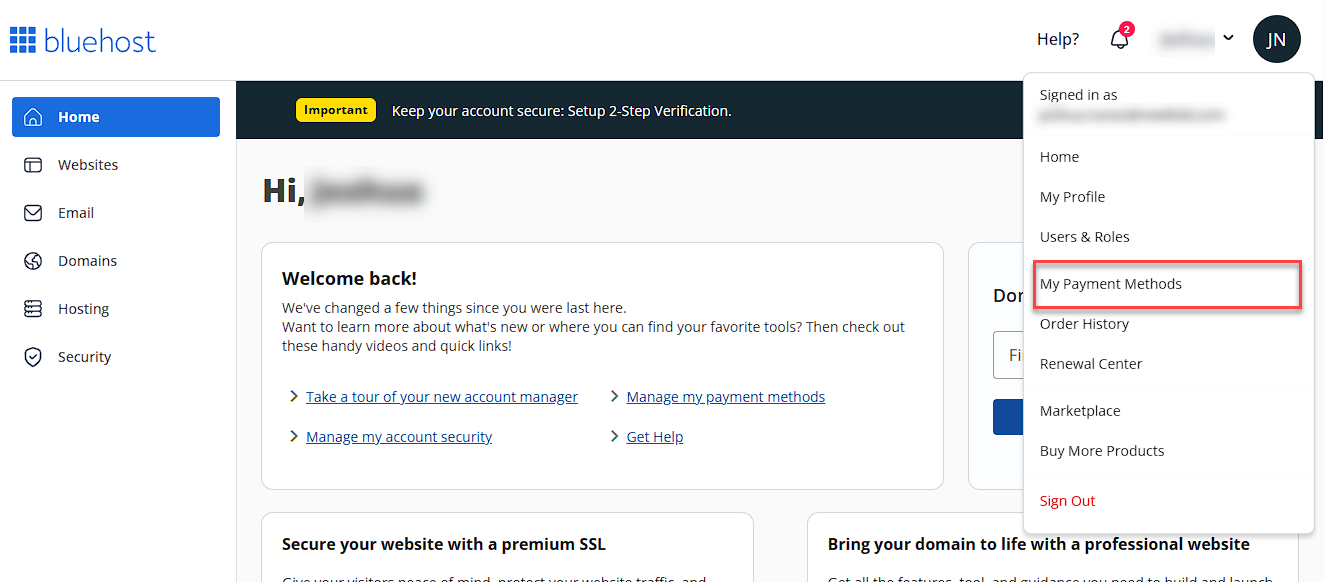
-
There are two ways to update your payment method:
- Edit the existing payment method :
-
Hover your mouse over the existing payment method and click EDIT.

-
Change the Card Number , Expiration , andName on Card.
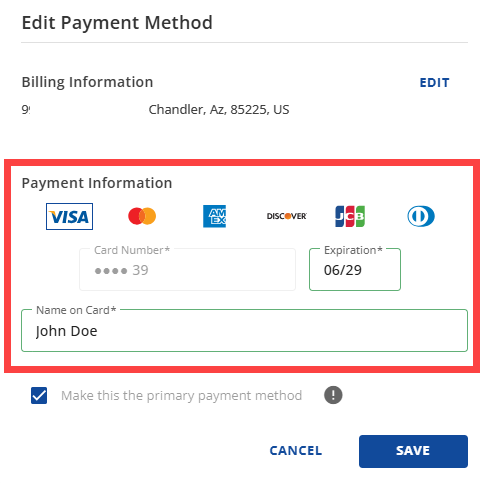
-
Click EDIT to change the billing information.
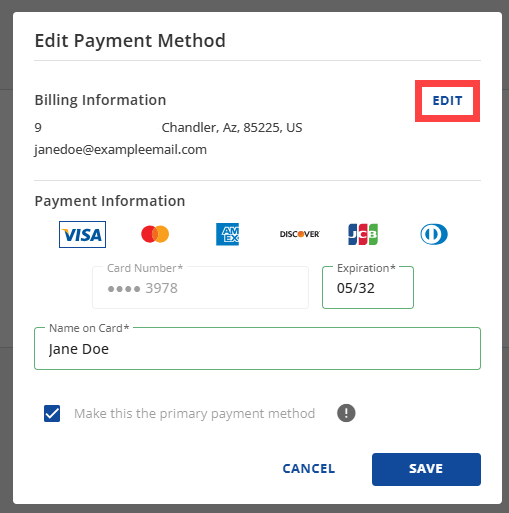
-
Enter the new billing address and email address. Click SAVE.
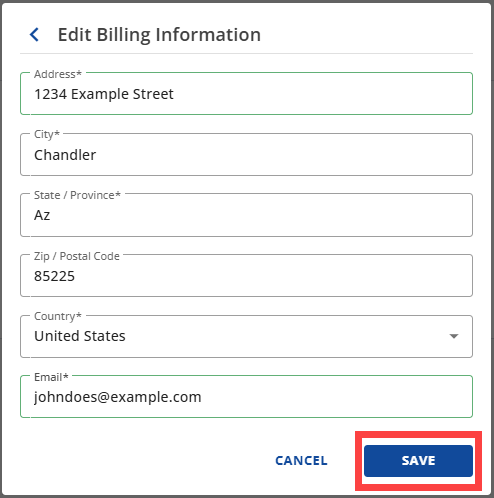
-
You will be redirected back to the Edit Payment Method screen. Click SAVE.
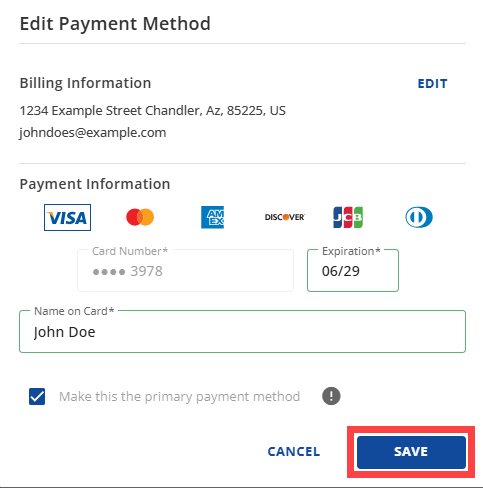
- Add another payment method :
-
Click +ADD PAYMENT METHOD.
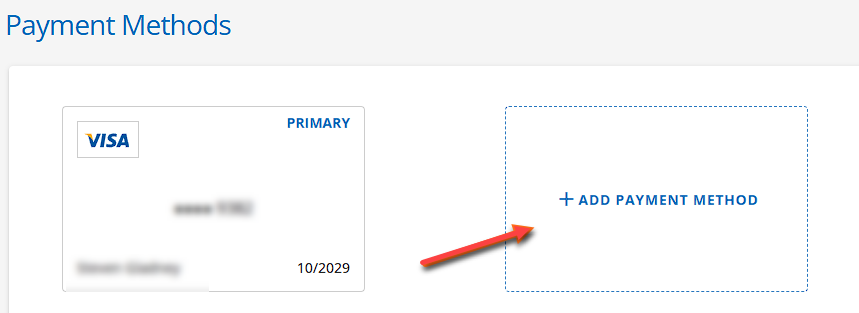
-
Select if it is a credit or debit card, or PayPal, then click CONTINUE.
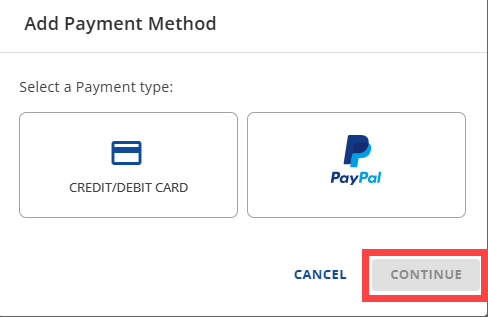
-
Click EDIT to change the Billing Information.
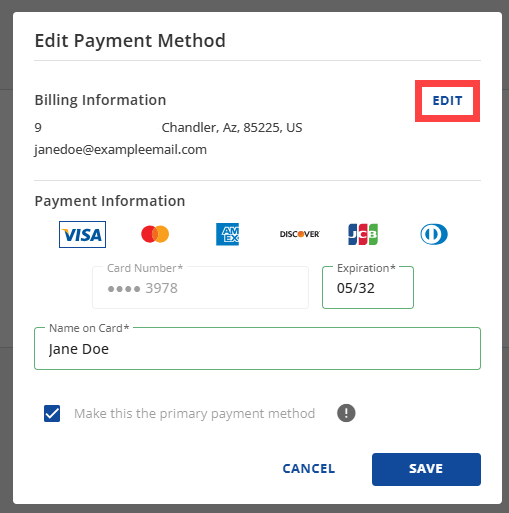
-
Enter your address and email address. Click SAVE.
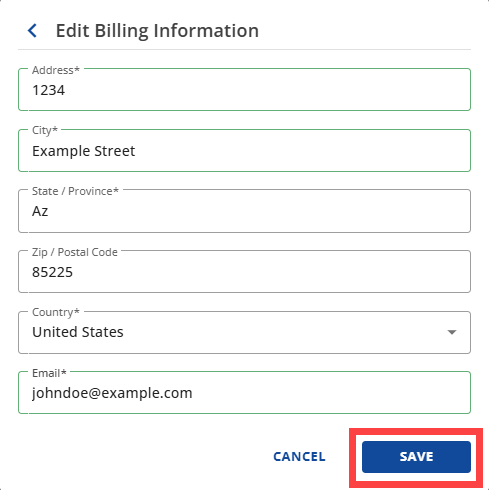
-
It will bring you back to the Add Payment Method screen. Type the cardholder's name, then click CONTINUE. Note : Untick the Make this primary payment method box if you don't want to replace the current primary payment method on file.
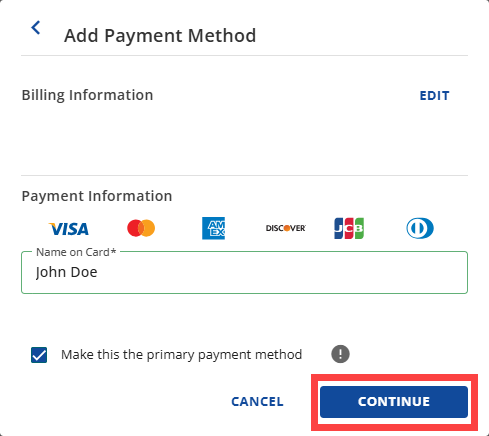
-
Select the radio button for how you want your card to be added. Click Enter Credit Card Data.
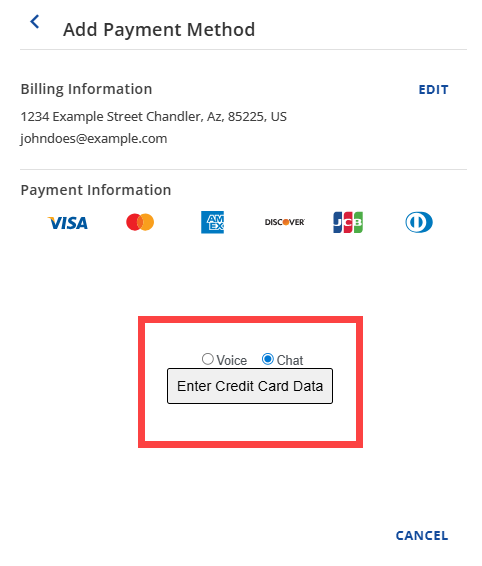
-
Follow the prompt to complete adding the new payment information.
Summary
You can update your expired credit card information or add a new payment method to your Bluehost account. Our payment options include credit or debit cards and PayPal. Once you save your changes, you can set your preferred option as your primary payment method. This primary method will be used for all future renewals, even if you use a different card when purchasing new products.