How to Setup Outlook 2016 Windows
Outlook 2016 is a part of Microsoft Office and it's primarily used for managing emails, calendars, contacts, and tasks on Windows computers. It lets users handle multiple email accounts, organize messages, schedule events, and keep track of their contacts. Integrated with other Office applications like Word and Excel, Outlook 2016 offers a seamless experience for handling both personal and professional communication needs, making it a central hub for productivity on Windows systems. This guide helps you set up email accounts, manage multiple accounts, and organize personal emails efficiently. We'll show you how to configure your account for easy email management. Let's unlock the full potential of your email with Outlook 2016. Using a Mac? Try Email Setup Outlook 2016 for Mac.
Setting Up Your Outloook 2016 Windows
Note : We will be configuring the email account using SSL Hostnames for SMTP and IMAP protocols.
- Launch Microsoft Outlook 2016 on your computer. If you are launching it for the first time, you will directly see the window as shown below. If you have already configured some other email accounts on Outlook, you can click on File Menu > Add Account to see the window as shown below.
a. Enter your Email Address.
b. Check the box that reads, Let me set up my account manually.
c. Click on Connect.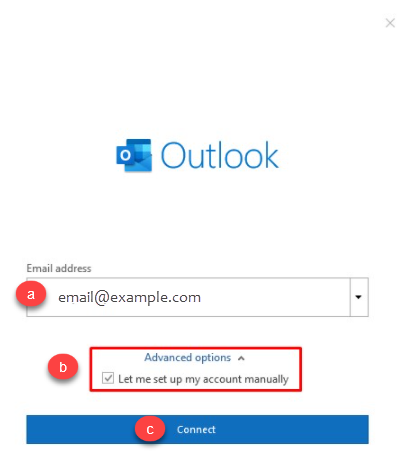
- Select POP or IMAP depending upon the Incoming Protocol you prefer. In this article, we have selected IMAP.
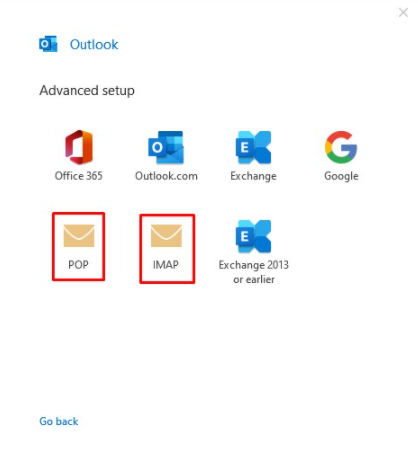
- Refer to the Email Client Settings below, and based on your preferences, enter the respective hostnames, port numbers, and encryption methods for the Incoming Mail and Outgoing Mail servers. Then click on Next. SSL Email Port Settings
Outgoing Server SMTP | smtp.domainname.com | Port 26/587
Incoming Server IMAP | imap.domainname.com | Port 993
Incoming Server POP | pop.domainname.com | Port 995
Non-SSL Email Port Settings
Outgoing Server SMTP | mail.domainname.com | Port 25/587
Incoming Server IMAP | mail.domainname.com | Port 143
Incoming Server POP | mail.domainname.com | Port 110
Note : The domainname.com in the above example needs to be replaced with your actual domain name.
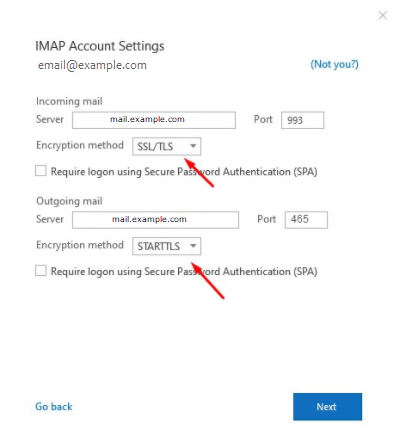 4. Enter the password for your email account with us and click on Connect.
4. Enter the password for your email account with us and click on Connect.
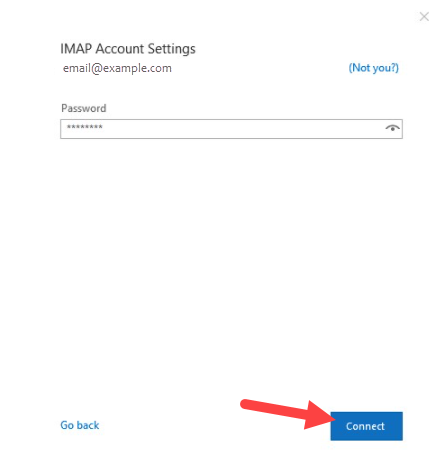
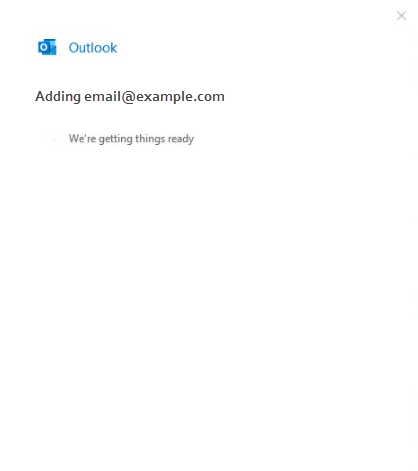 5. Your email account has been configured successfully!
5. Your email account has been configured successfully!
Click on Done to conclude the process.
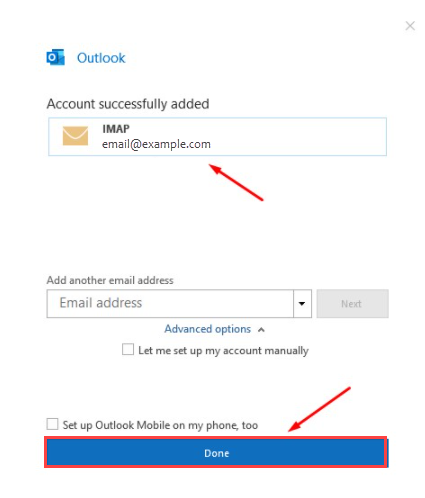 6. You can now send and receive emails from your Email Client.
6. You can now send and receive emails from your Email Client.
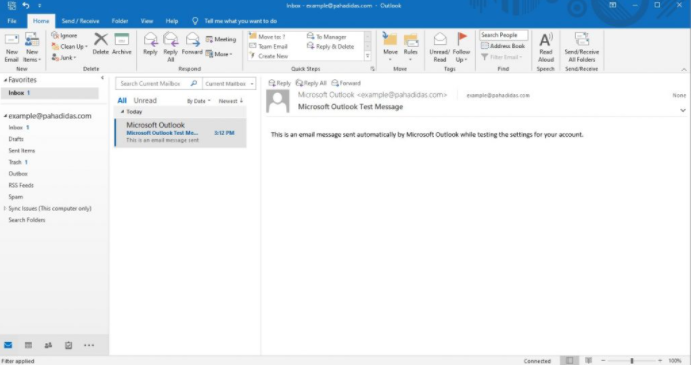
Summary
Our guide simplifies the process of configuring email in Outlook 2016 for Windows. By following our step-by-step instructions, you can efficiently set up accounts, manage multiple emails, and enhance productivity seamlessly. Integrated with Microsoft Office, Outlook 2016 serves as a central hub for email, calendar, and task management. Unlock the full potential of your email management experience with Outlook 2016 on Windows through our comprehensive guide.