Email Application Setup: Windows Live Mail
Add a New Account
- Open Windows Live Mail.
- Go to the Accounts tab

- Click Email.
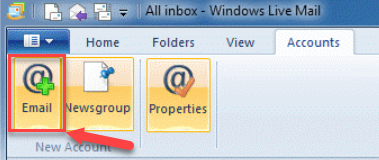
- Enter the following settings: |
---|---
Email Address: | Your full email address
Password: | The password for the email account you're setting up.
Display Name: | Enter your name as you want it to appear on your outbound email. - Check the box to Manually configure server settings for e-mail account.
- Click Next.
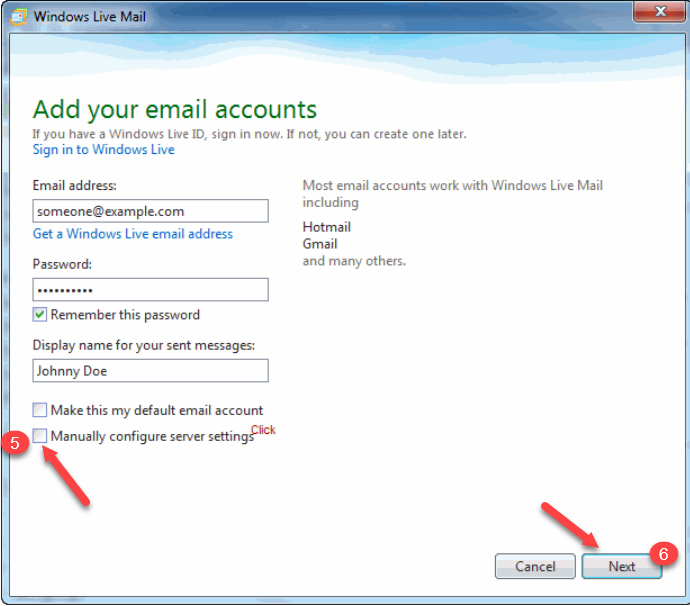
- Enter the following settings for an IMAP with SSL* configuration: |
---|---
Incoming Server | mail.example.com (replacing example.com with your domain)
Incoming Port | 993
This server requires a secure connection (SSL) | Check the box ☑
Login ID | Your full email address
Outgoing Server | mail.example.com (replacing example.com with your domain)
This server requires a secure connection (SSL) | Check the box ☑
This server requires authentication | Check the box ☑ - Click Next.
- Click Finish.
For POP3 or IMAP without SSL settings, check out our Email Application Setup article or view your configuration data in your Email Manager.