Weebly Upgrade Issue: Migrate to WordPress AI Builder
If you're facing issues upgrading your Weebly site, it's because BRAND no longer supports the Weebly Builder. To continue building your website with modern tools, it's time to migrate to WordPress AI Builder. Powered by WonderSuite, this platform offers a guided experience, enhanced customization, and smart features to help you launch a professional site quickly. This article walks you through three migration options: manual transfer, using an importer tool, or outsourcing to experts. WonderSuite offers a guided WordPress experience with enhanced features, customization options, and a user-friendly interface. This article walks you through three ways to move your Weebly site to WordPress: manually, automatically using a migration tool, or hiring professional help.
- Migrate Your Weebly Website to WordPress
- FAQs: Weebly Upgrade and Migration
- Summary
Migrate Your Weebly Website to WordPress
Before following the steps below, add a new site to your existing Hosting account. See the How to Install WordPress article to learn more. There are three (3) ways to migrate your website from Weebly to WordPress:
- Option 1: Migrate Your Website Manually
- Option 2: Use a Weebly to WordPress Importer Tool
- Option 3: Outsource the Migration
Migrate Your Website Manually
Manual migration may require more time and some technical skills, but it gives you full control.
- Choose a WordPress theme.
How to Install a New WordPress Theme from the Admin Dashboard - Create new pages and posts.
How to Create, Delete, and Edit a Page in WordPress - Copy content from Weebly and paste it into WordPress
- Paste the text into your new pages.
- Upload images to the Media Library and insert them into content.
- Align and style elements as desired.
- Customize your design to reflect your original layout, or start fresh with a new look.
Use a Weebly to WordPress Importer Tool
This is ideal if you want to save time and automate the process.
-
Export your Weebly content using the Weebly to WordPress Importer.
-
Enter your Weebly Website URL, Name, and Email.
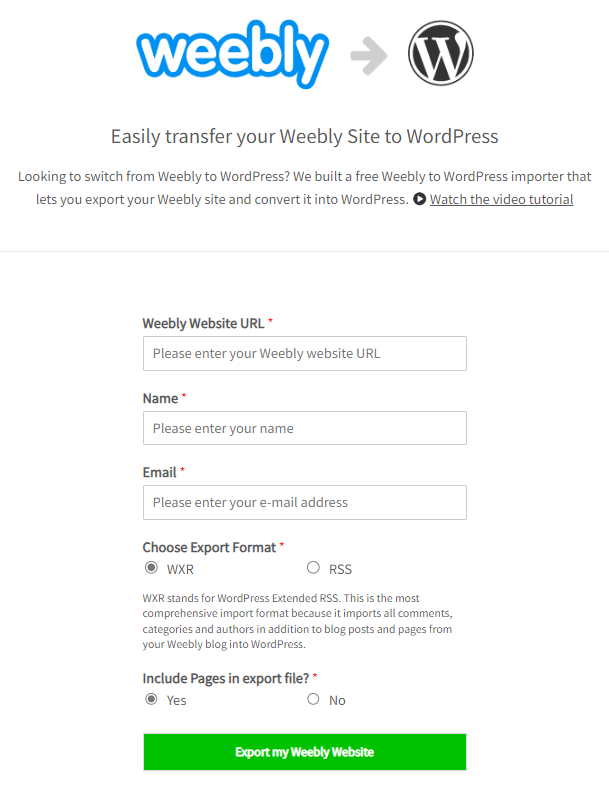
-
Click Export My Weebly Website to receive a WordPress-compatible .xml file.
-
Once the export is ready, you'll see the Download Your Weebly Export File button.
-
Lastly, click the Download Your Weebly Export File button.
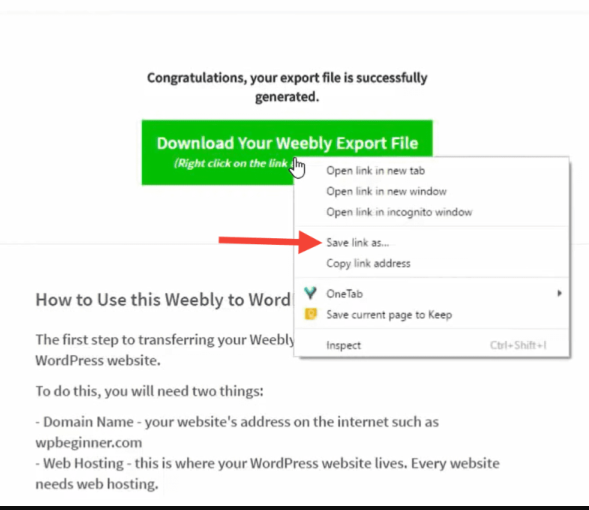
Alternatively, you can right-click the button and select Save link as from the dropdown menu. This will save the export.xml file on your computer. 2. Import to WordPress:
-
Log in to WordPress Dashboard.
-
Click the Tools navigation tab, then click Import.
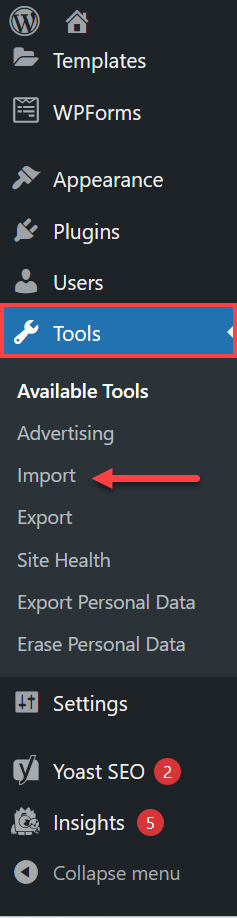
-
Scroll down to the WordPress Content section, then click Install Now.
WordPress will download and install the importer plugin.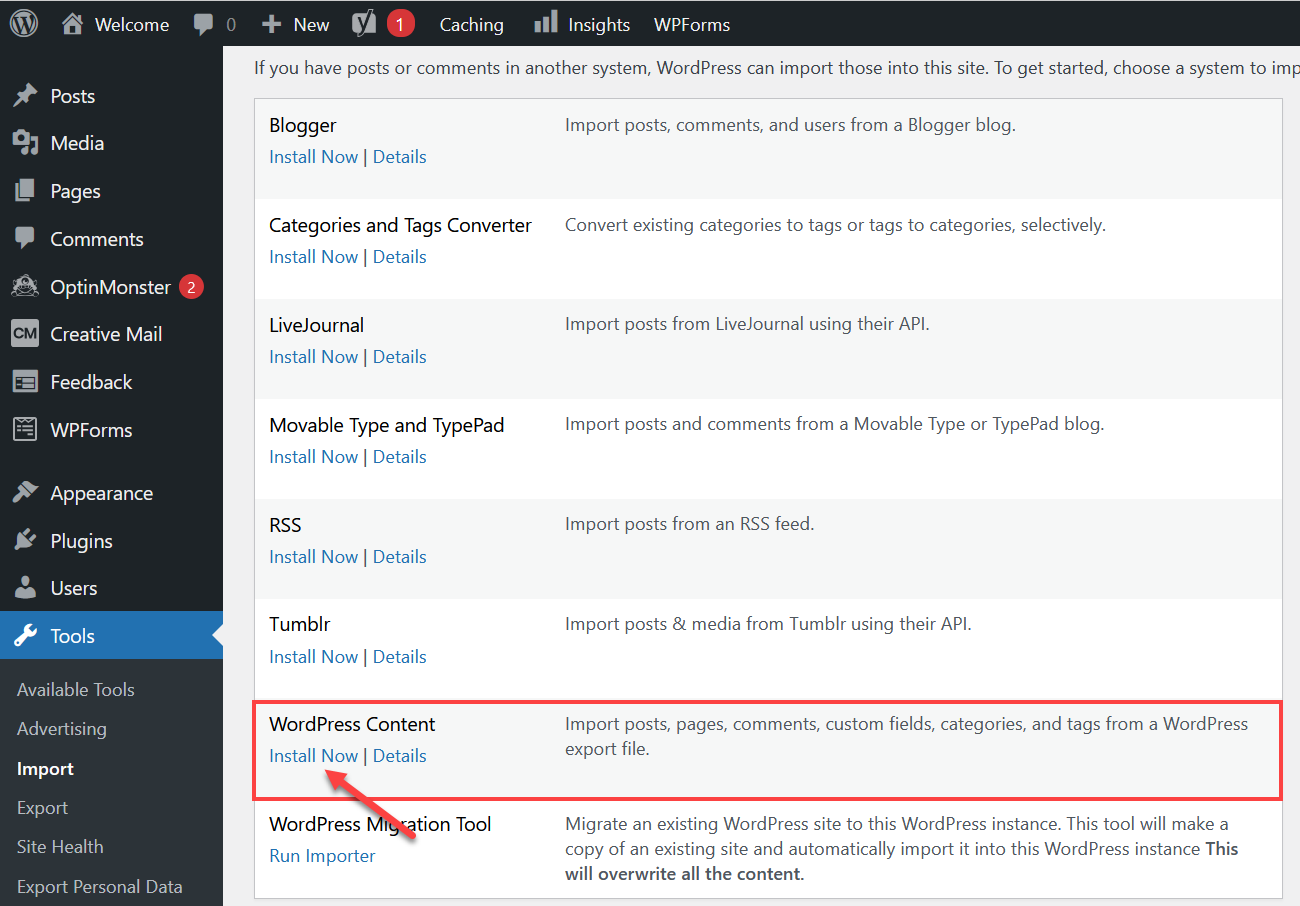
-
After the installation, click the Run Importer link to open the importer tool.
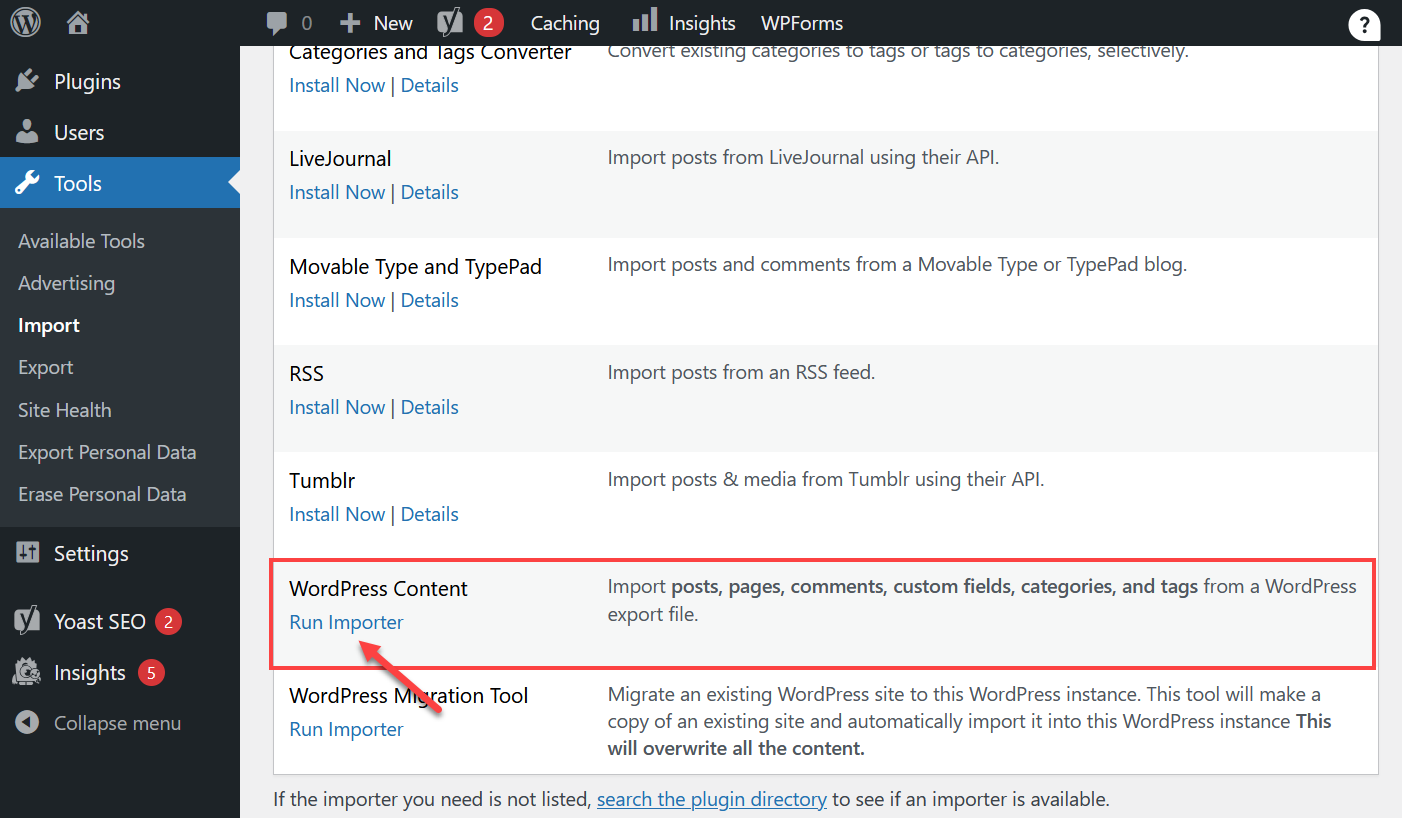
-
Upload and import the export.xml file by following the steps below:
-
Choose the export.xml file you downloaded from your computer by clicking the Browse... button.
-
Click Upload file and import to start the import process.
WordPress will prompt you to assign authors. You can import an author from your Weebly site, create a new author profile, or assign all imported content to an existing WordPress user. -
Put a check mark on the Download and import file attachments box to transfer the images and other media from your Weebly website to your WordPress Media Library.
-
Lastly, click the Submit button to begin the importation process.
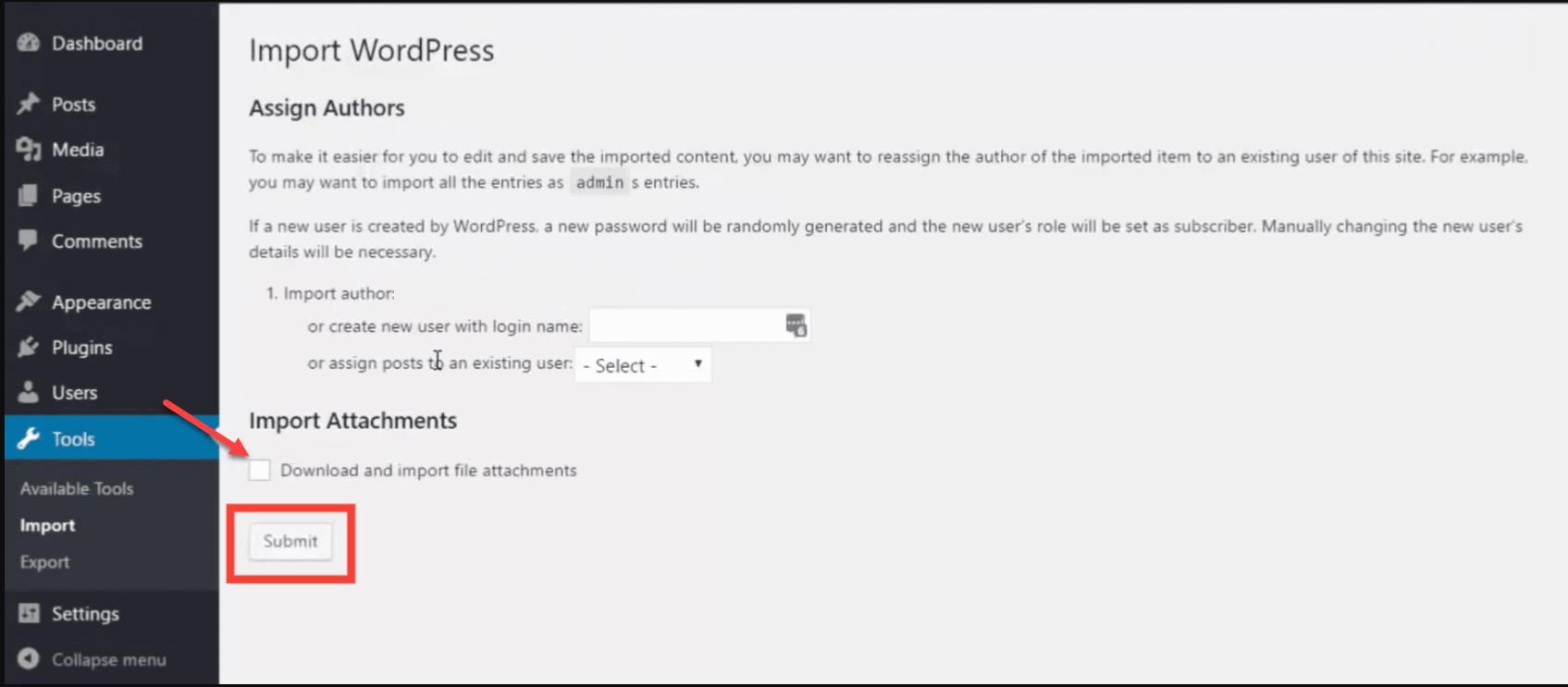
Once the process is complete, you'll receive a message confirming your content has been successfully imported.
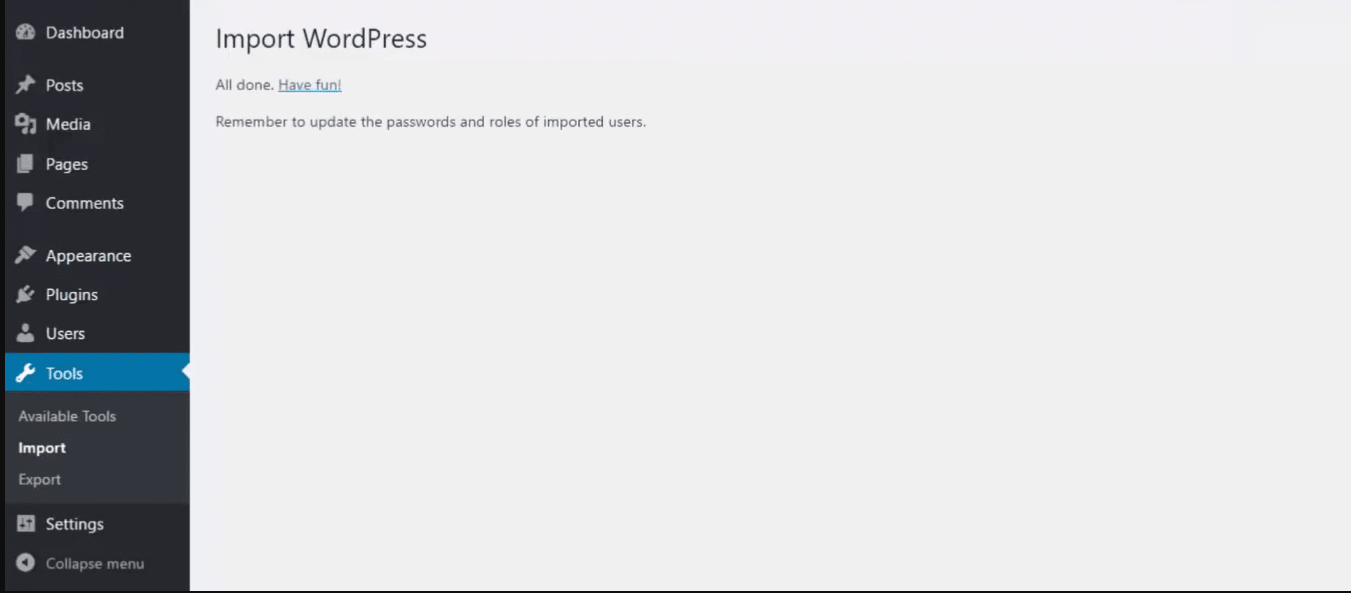
Outsource the Migration
You can hire professionals if your website is large or you prefer not to handle migration.
- Choose a trusted provider like CMS2CMS or WordHerd.
- Provide access to your Weebly and WordPress accounts.
- Let experts handle everything , including:
- Content transfer
- Design replication
- SEO best practices
FAQs: Weebly Upgrade and Migration
Q: Why can't I upgrade my Weebly site anymore? A: Bluehost no longer offers Weebly upgrades. We recommend migrating to WordPress for continued growth and support. Q: What's the best way to move from Weebly to WordPress? A: It depends on your needs: manual gives full control, automatic saves time, and outsourcing is hassle-free. Q: What is WonderSuite, and how does it help? **A:**WonderSuite is Bluehost 's AI-powered WordPress builder that helps you create a professional site quickly and easily. Q: Can I keep my design when migrating? A: Yes, you can replicate your design in WordPress with customization tools, though exact replication may need manual adjustments. Q: Is the Weebly to WordPress migration free? A: Manual and tool-based migrations are free; professional services may charge a fee.
Summary
Weebly Builder upgrades are no longer supported by Bluehost. For a more modern and flexible website-building experience, we recommend transitioning to WordPress with WonderSuite—a powerful AI-powered platform designed to help you create and manage your website with ease while supporting your long-term online goals.