How to Get Your EPP Code from Bluehost
Transferring your domain "away" involves several steps, with some actions you must complete before transferring with your current registrar and others with the new registrar. An essential part of initiating the domain transfer process is obtaining your EPP code from your current registrar.
What is an EPP Code?
The Extensible Provisioning Protocol code, or EPP code, is a unique code for a domain of letters, numbers, and special characters. The EPP code proves your domain ownership and authorizes a domain transfer. This article describes obtaining the EPP code for most TLDs from the most common registrars (ourselves included). If you're unsure who your registrar is, look up the domain name you wish to transfer. Look at the "Registrar Information" section, which lists your current domain name registrar. Suppose the registrar tells you that a .ORG, .BIZ, .INFO, .US, or .NAME domain does not have an authorization code, then they are wrong. Always remember that Registrars are contractually required to provide EPP codes whenever a registrant requests them. Please get in touch with us if you still can't get anywhere with your current registrar. We'd be happy to help.
- Requesting the EPP Code from Bluehost
- Requesting the EPP Code from Other Registrars
- Address Creation or Dotster.com
- AIT Domains
- AW Registry or Tierra.net
- BulkRegister.com
- Domain Monger
- EnCirca
- eNom, Inc.
- GoDaddy.com
- iPower
- Joker.com
- Melbourne IT
- Names4Ever
- NamesDirect
- NameScout
- NameSecure
- NameZero
- Network Solutions®
- Stargate
- Tucows
- Verio
- Summary
Don't see your registrar listed? Check your current registrar's site for help or a knowledge base. If your registrar doesn't have an article on Authorization Codes, email your current domain provider's customer support and request an Authorization Code or EPP code for the domain you want to transfer.
Requesting the EPP Code from Bluehost
You can retrieve your EPP code for your Bluehost-registered domain from your Account Manager. The system will send the EPP code to the registrant's email address, not the email on file.
- Log in to your Bluehost Account Manager.
- In the left-hand menu, click Domains.
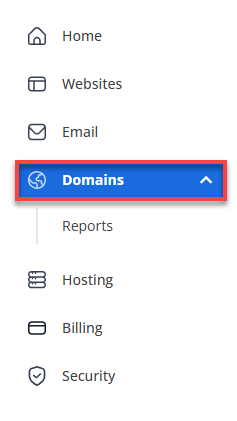
-
If you have one domain in your account, you will be taken directly to the domain management panel.
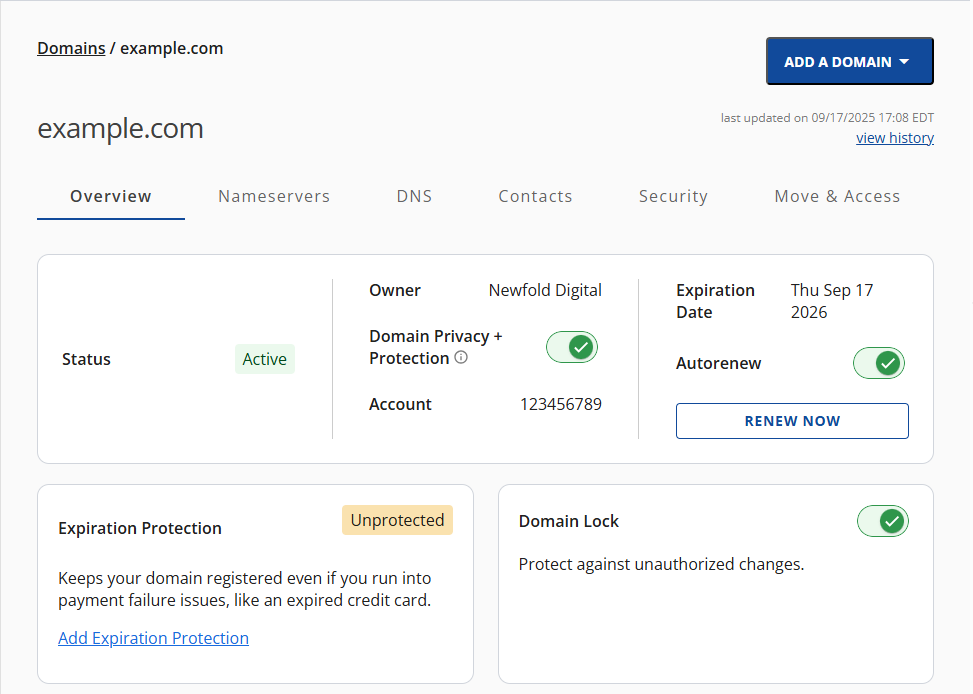
-
If you have multiple domains in your account, click the domain you wish to manage to access the domain management panel.
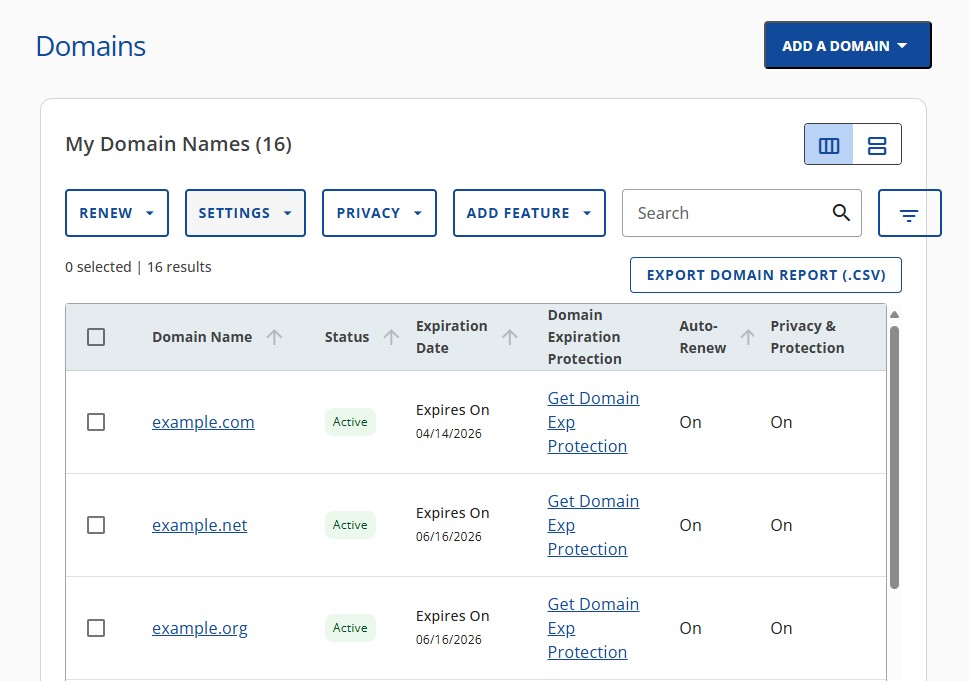
-
In the horizontal menu, click the Move & Access tab.

-
Click the REQUEST AUTH CODE button under the Request Auth Code section.
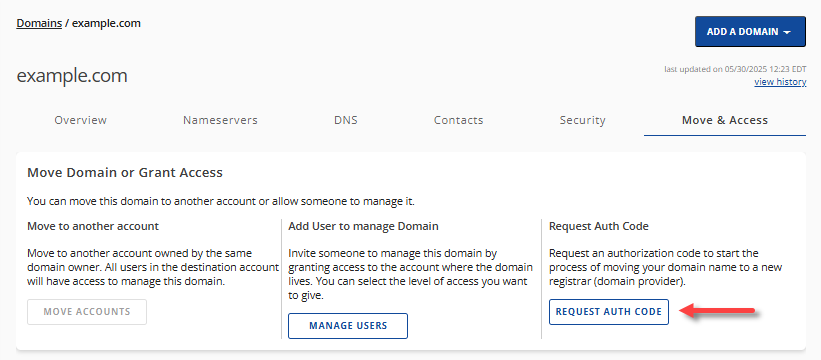
-
Select the reason for the domain transfer, then click CONTINUE.
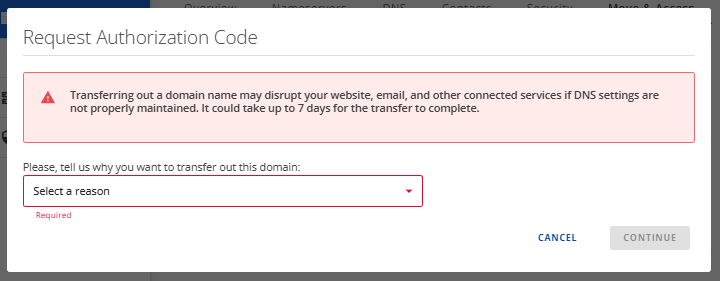
-
On the Request Authorization Code pop-up, click the CONTINUE WITH TRANSFER button.
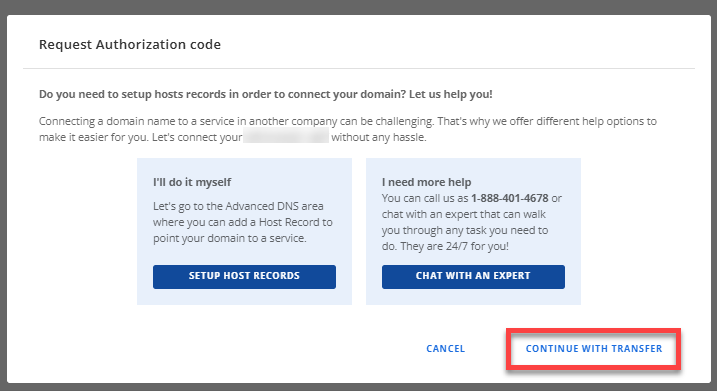
-
On the next pop-up, click the SEND AUTH CODE button.
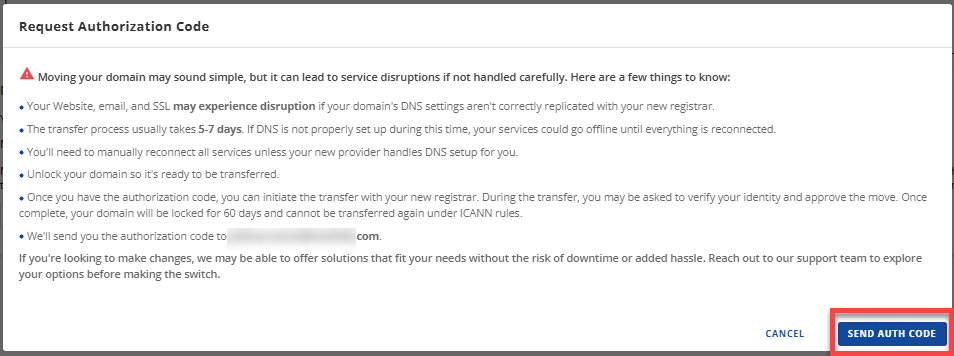
-
Check your registrant email address for the EPP code.
Suppose you're transferring your domain away from Bluehost. In that case, you may visit the How To Transfer a Domain Name To A New Registrar article for detailed instructions.
Requesting the EPP Code from Other Registrars
The list below shows the generic steps for obtaining the EPP code from most registrars. The steps may vary depending on each registrar's specific process. These procedures are subject to change without prior notice, and we may not always be informed of updates. Always refer to the registrar's official website or contact them directly for the most current information.
Address Creation or Dotster.com
Address Creation was also owned by Dotster.com. You may contact online technical support via chat at https://helpchat.dotster.com/ and request the domain's Authorization Code. For more information, you may also visit this link.
AIT Domains
Please fill out the transfer request form and send it via online chat support initiated here. For further assistance, you may visit this link.
AW Registry or Tierra.net
Aw Registry is now under Tierra.net. You may contact their support team at https://www.tierra.net/support and request the domain's EPP code.
BulkRegister.com
Contact them at https://cp.enom.com/help/default.aspx and request the domain's EPP code.
Domain Monger
Create a support ticket by visiting Domainmonger.com under the Manage section and clicking Submit a ticket , requesting your domain's Authorization Code (Auth Code).
EnCirca
EnCirca requires the domain owners to create their authorization code on their own by logging in to their account at https://manage30.encirca.com/login and modifying the domain by selecting modify domain. Enter your desired auth code into the Authorization Info box, select continue, and agree to save the changes. You may also contact them at support@encirca.com.
Enom
- Log in to your Enom account at https://www.enom.com/Login.asp.
- Choose the menu option DOMAINS , my domains.
- Click on the link for a specific domain name you wish to work with, which brings up the domain control panel.
- On the domain control panel, scroll down to UTILITIES and click the » Contact/RDAP Information option.
- You can locate the domain Authorization key at the bottom of your contact info page.
You may contact the reseller if you don't have a direct Enom account to obtain your domain's Authorization Code. If the reseller's name is unknown, go to the eNom help page at https://cp.enom.com/help/ and enter your domain name in the Reseller Information Retrieval Tool. For more information, you may visit https://www.enom.com/reseller/contact-us/.
GoDaddy.com
- Log in to your account.
- Go to your Account Manager.
- Under the My Products section, click on the Domains tab.
- Select the domain name that you want to manage.
- Click on the Send by Email hyperlink on the Authorization Code field.
- Click on the OK button.
- Click on the OK button again. The authorization or EPP code will be emailed to the address you used to register with GoDaddy.
For further assistance, you may contact their support.
iPower
- Go to https://manage.opensrs.net/ and enter your domain name, username, and password into your iPower web account.
- Go down to Domain Locking and disable it.
- Your EPP or auth code will be shown on the Domain Extras tab.
- You may also log in at https://secure.ipower.com/secure/login.bml.