How to Manage Multiple Accounts with OX Mail
You can manage multiple accounts with OX Mail to manage all your email addresses in one place. For example, you can add email addresses, such as Gmail, to allow you to see all your email messages in one place.
Adding an Email Address
Follow the steps below to add an email address.
-
Log in to your OX Mail account.
-
Click the gear icon in the top right corner beside your profile picture.
-
Select Add Mail Account from the menu.
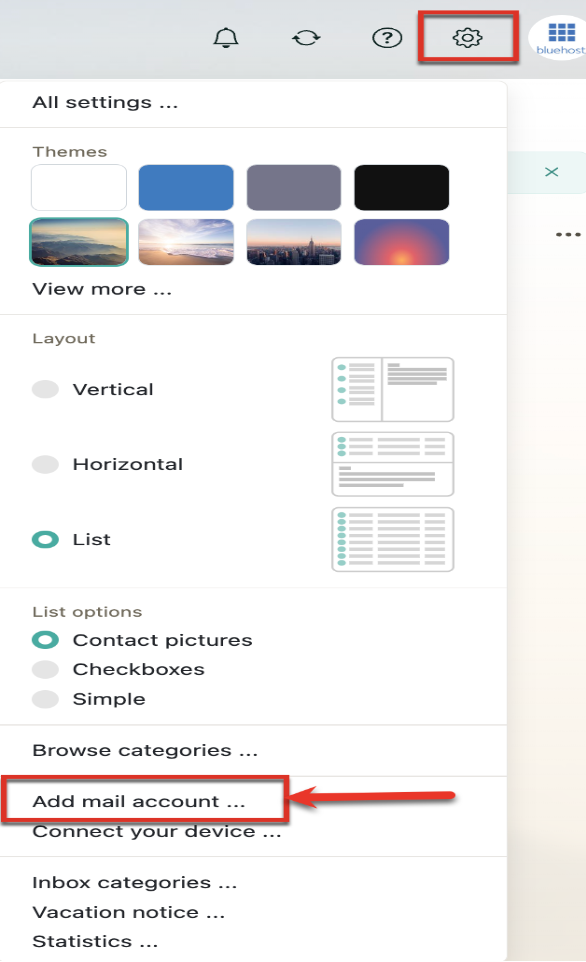
-
Enter the email address you want to add and its corresponding password.
-
Click the Add button.
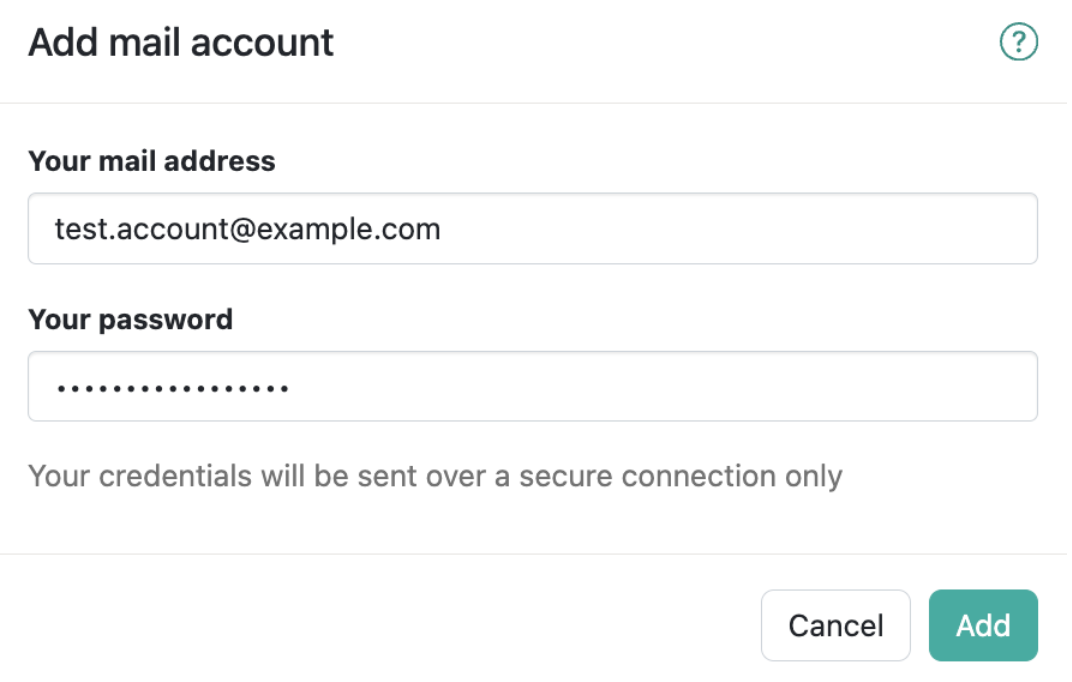
Once added, your new email address will appear on the left-hand side of your OX Mail interface.
Managing Multiple Accounts
-
You can access your OX Mail settings by clicking the three horizontal lines and selecting Settings.
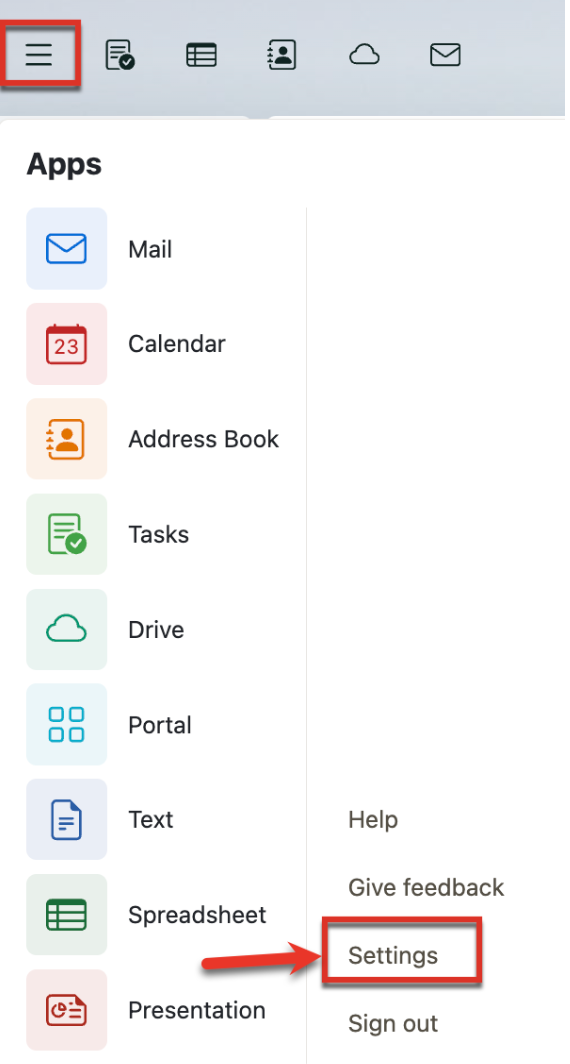
-
Click on the Accounts section.
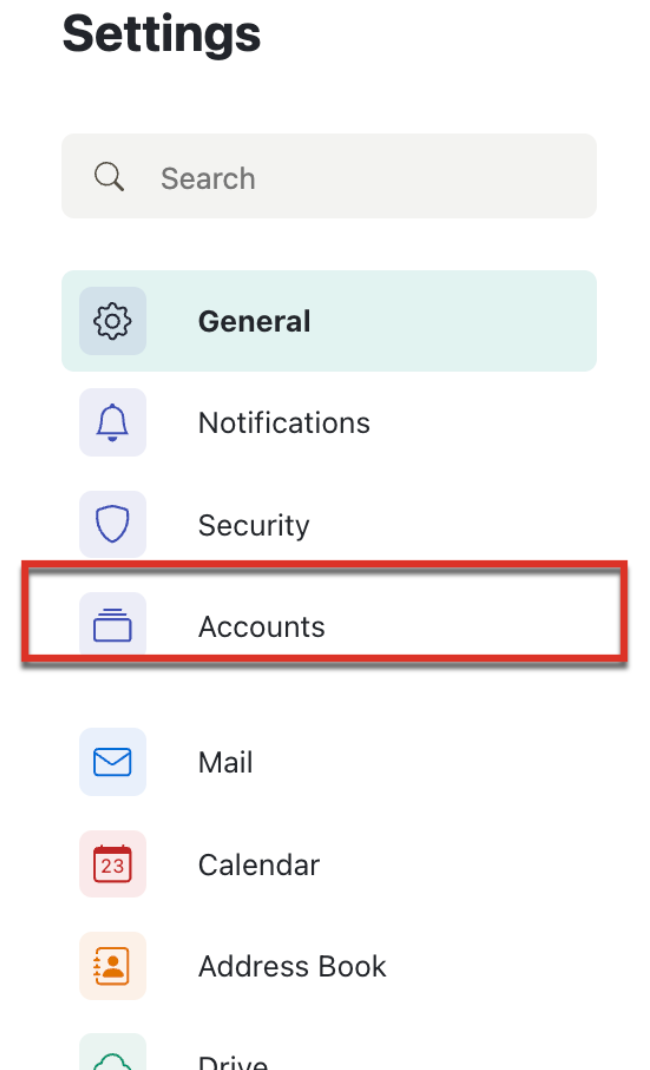
-
From here, you can manage all your added email accounts within OX Mail. This might include options for setting a default sender address, managing notification preferences, or even removing accounts you no longer need.
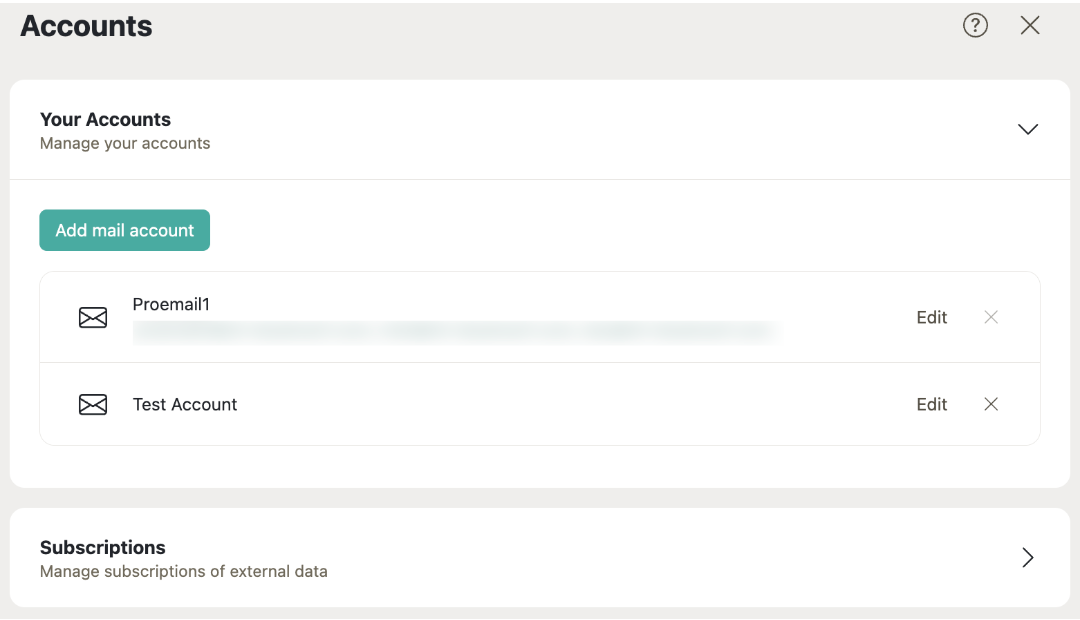
Summary
The Bluehost article explains how to create a WordPress staging site—a duplicate of your live site used for safely testing changes. It covers several setup methods, including Bluehost’s built-in staging tool, third-party plugins, and manual options, helping users avoid errors and maintain site quality.