How to Upgrade Outdated Script Installations in Softaculous
Maintaining your website’s security and performance requires regularly updating outdated script installations. Outdated scripts pose serious vulnerabilities, making your site a target for exploits. Softaculous makes upgrading easy through its built-in upgrade utility. This guide walks you through the process of upgrading outdated script installations using Softaculous in cPanel.
Upgrade Outdated Script Installations
Always back up your installation before initiating any upgrade in Softaculous. This step is essential — it’s your safety net against data loss. Use reliable automated, off-site backup solutions like CodeGuard or Jetpack, and test them regularly to ensure they’re working as expected.
-
Log in to your Bluehost Account Manager.
-
In the left-hand menu, click Websites.
-
Click the MANAGE button located next to the website you want to manage.

-
On the OVERVIEW tab, click on CPANEL below.
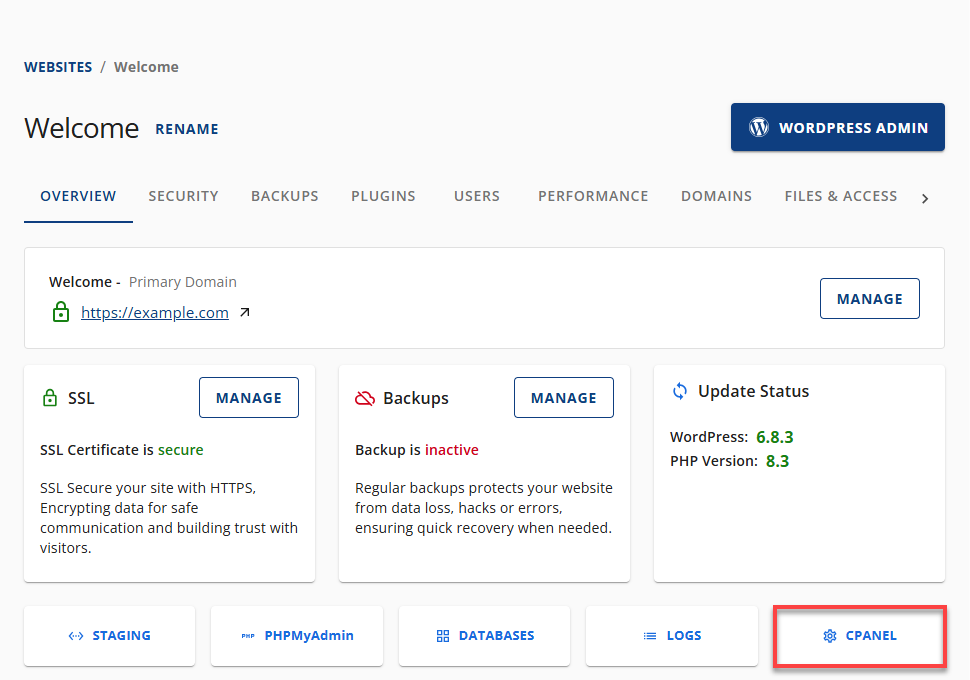
-
Your cPanel will open in a new tab.

-
Navigate to the Software section and click on Softaculous Apps Installer.
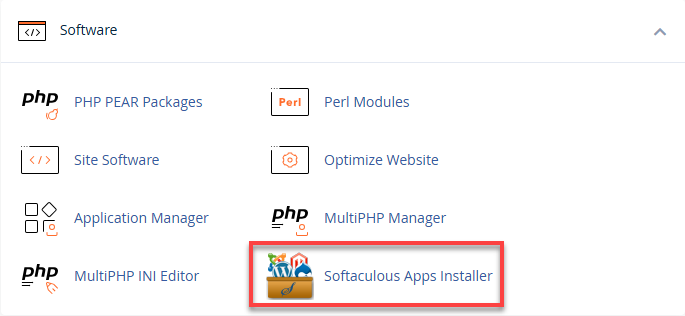
-
In the Softaculous panel, click on Outdated Installations.
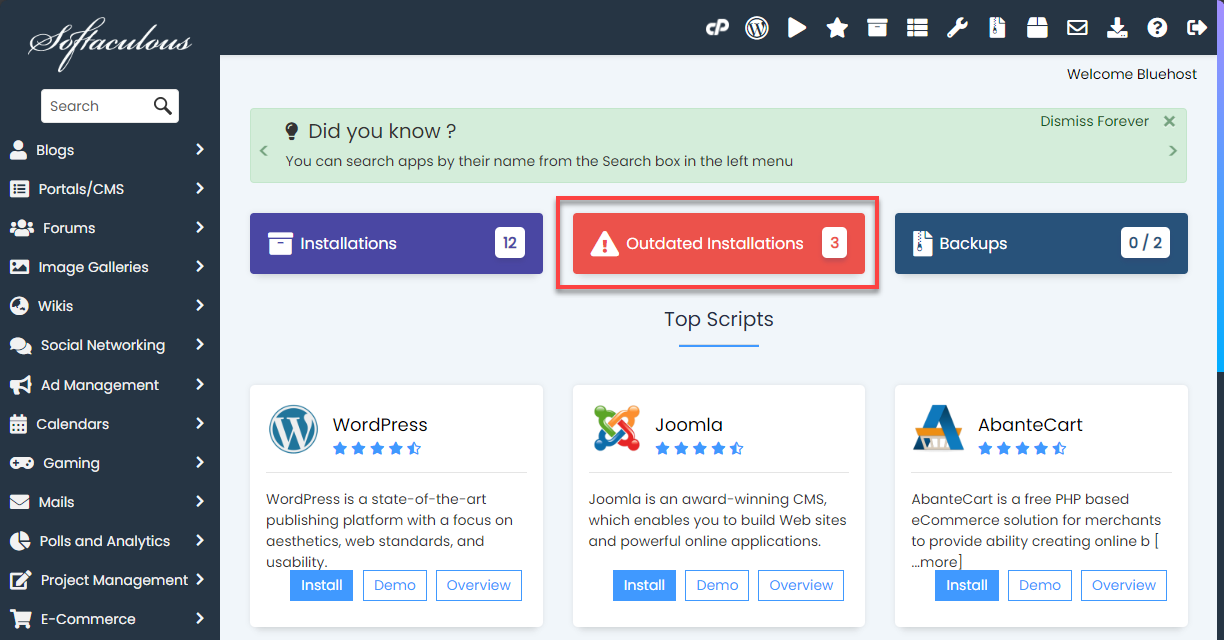
You’ll be redirected to a page listing all outdated scripts.
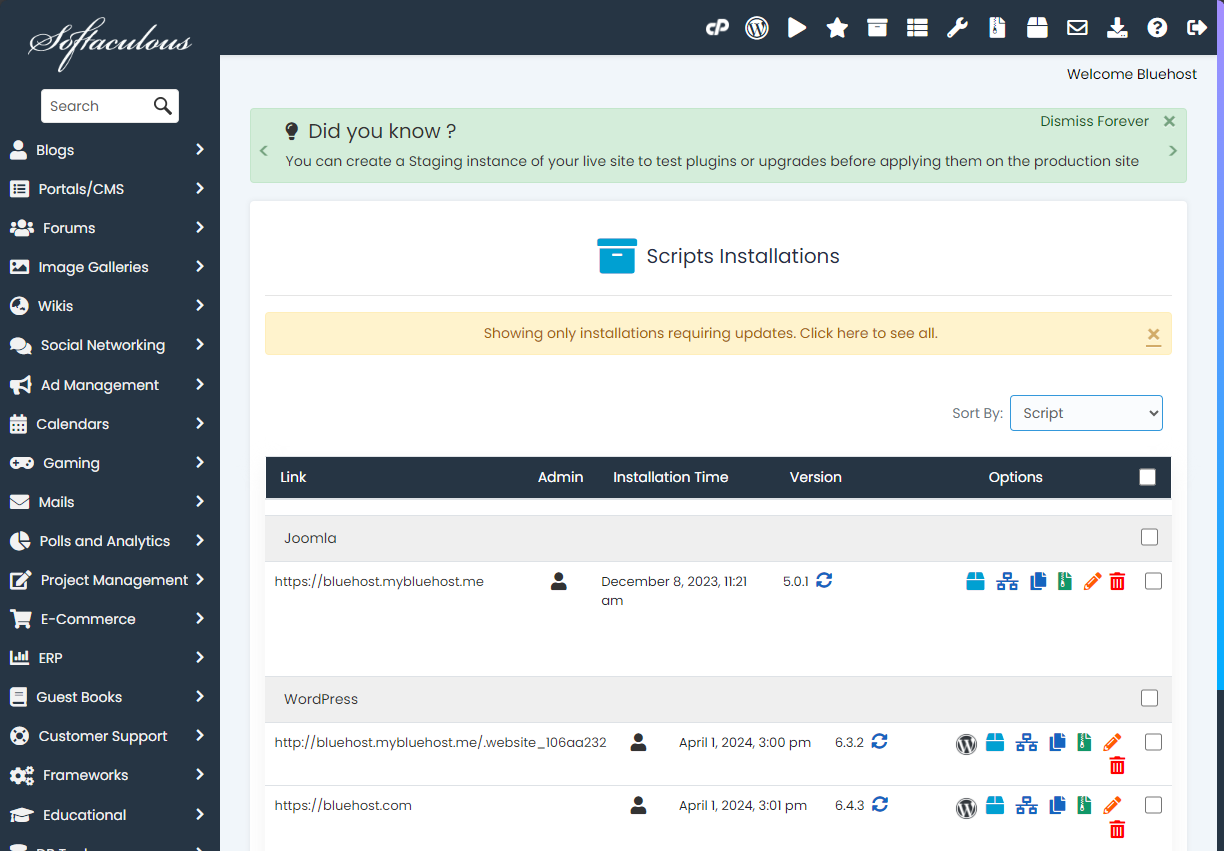
-
Locate the script you want to upgrade and click the Upgrade to Version icon.
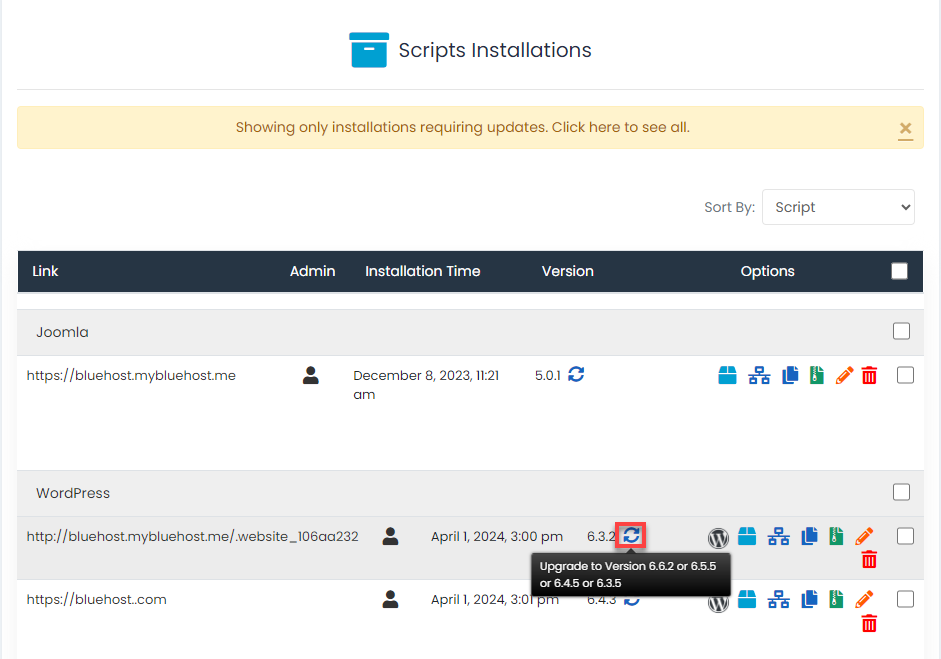
-
On the upgrade page, confirm the upgrade process.
Softaculous will initiate the upgrade using its built-in utility. Once complete, you’ll be redirected to a confirmation URL.
Summary
Regularly upgrading your Softaculous script installations is essential for:
- Website security
- Improved functionality
- Reduced vulnerability risks
Make script upgrades a routine for your website maintenance to ensure a seamless and secure user experience.