How to Connect My Device in Cloud Mail
Setting Up and Configuring Cloud Mail
Accessing your email or groupware, including calendar, address book, drive app, and more, is simple with Bluehost's Cloud Mail. You can use various apps and clients on your computers or mobile devices to stay connected. The installation and configuration process is made easy with the help of a wizard. Here are the available options:
- Install and Configure Apps on Different Devices:
- You can set up and configure apps and software on various devices, such as smartphones, tablets, and PCs.
- Supported devices include Windows, Android, and Apple platforms.
- Install Email Software on Windows Systems:
- Email software installation on Windows systems ensures that your emails, appointments, contacts, and tasks are locally available.
- Install Local Drive App for Desktop and Mobile Devices:
- The Drive app can be downloaded and installed from the respective Appstore of your device.
- The installed Drive app software synchronizes your Drive app data with your local workstation and mobile device.
- Configuration via Email or SMS:
- Depending on your device, the configuration process may also be completed via email or SMS (Short Message Service).
- Advanced users have the option to display confirmation data for manual configuration.
Stay connected seamlessly across devices by following these easy installation and configuration steps provided in this article. Note: This article ONLY applies to those whose accounts have been migrated to the Account Manager experience. Please see the New vs Old View Side-by-Side Comparison article to learn more.
Setting Up Local Apps Using the Wizard
The steps below will help you know how to setup local apps using the Wizard..
- Open your internet browser.
- In the address bar, enter https://webmail.oxcs.bluehost.com/.
- Log in to Cloud Mail.
- Enter your email address.
- Input your password associated with the email address you want to log in to.
- Click the Sign in button.
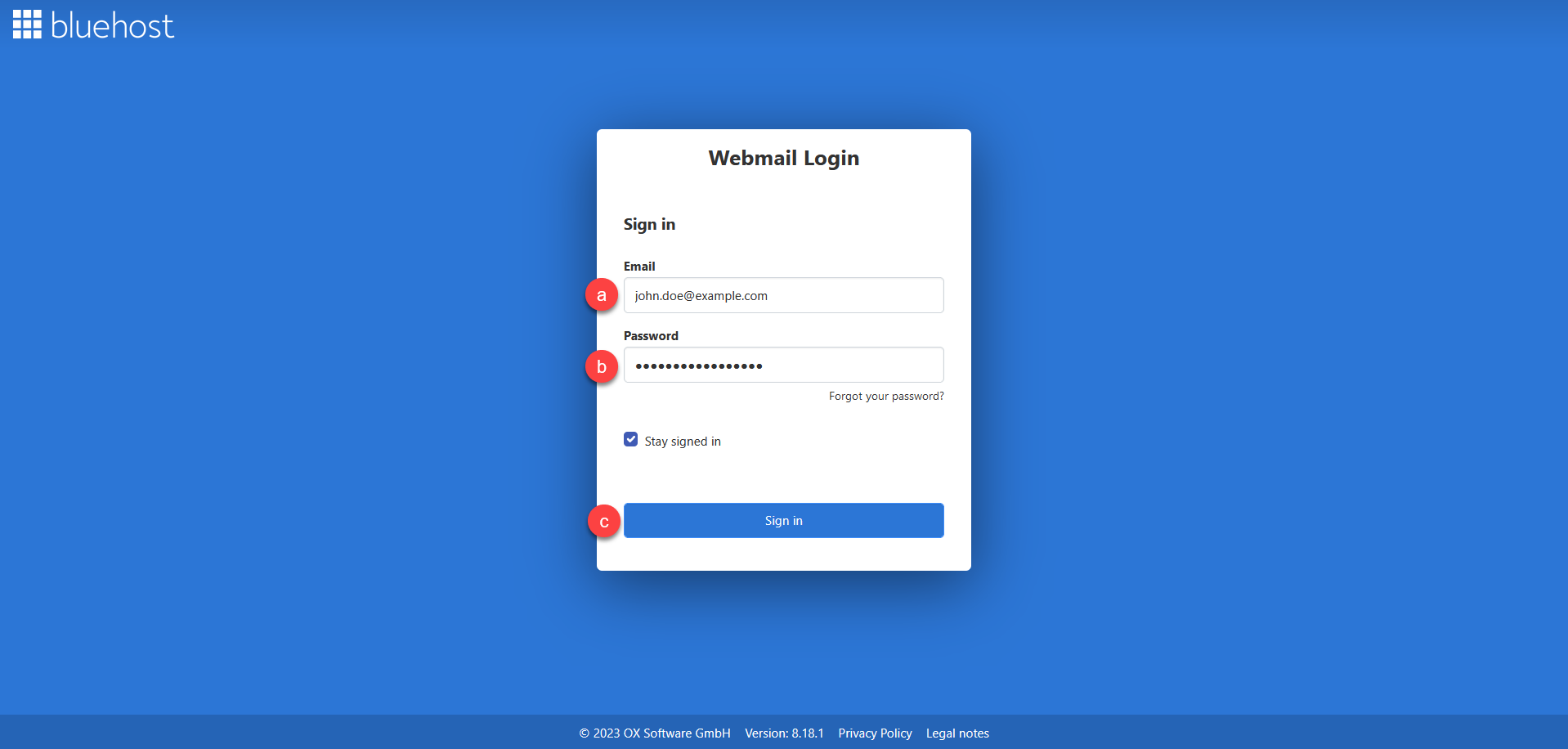 Tip: Enable the Stay signed in option by ticking the box to ensure your session remains active, preventing automatic logouts and the need to log in repeatedly.
Tip: Enable the Stay signed in option by ticking the box to ensure your session remains active, preventing automatic logouts and the need to log in repeatedly. - Launch the Connect your device popup.
- Click the Settings (gear) icon.
- Select Connect your device... from the options. Doing so will launch the wizard.
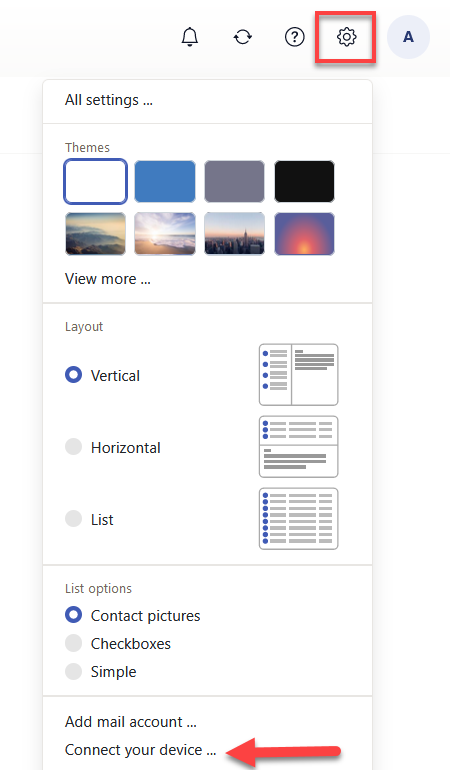
- Choose your system and the required devices. Follow the instructions on your screen to complete the setup.
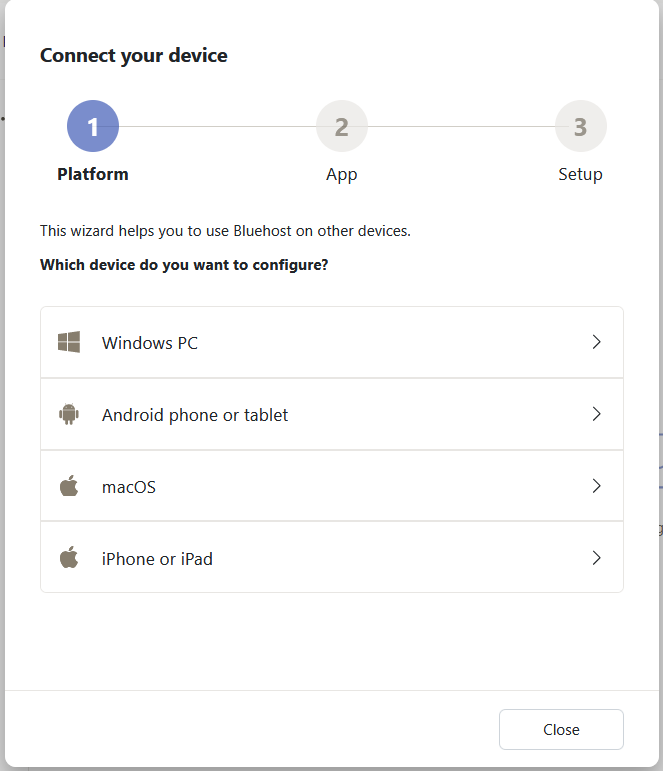
- Repeat the steps to set up additional devices.