Restarting Mail Services on VPS & Dedicated Hosting
Have email troubles? It might be time to restart your mail services. Don't worry, it's easier than you think! This guide will walk you through restarting your mail services on a VPS or dedicated server so you'll be able to send and receive emails quickly again. To begin, you will need to log in to WHM. If you have not done this before, please see Log in to WHM.
Performing the restart
- Look for the Restart Services section. The quickest way is to type the keyword in the Search box on the left-side panel.
- Click Mail Server (Exim) from the list.
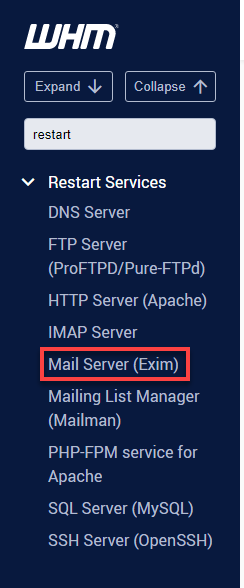
- Click the Yes button to restart.
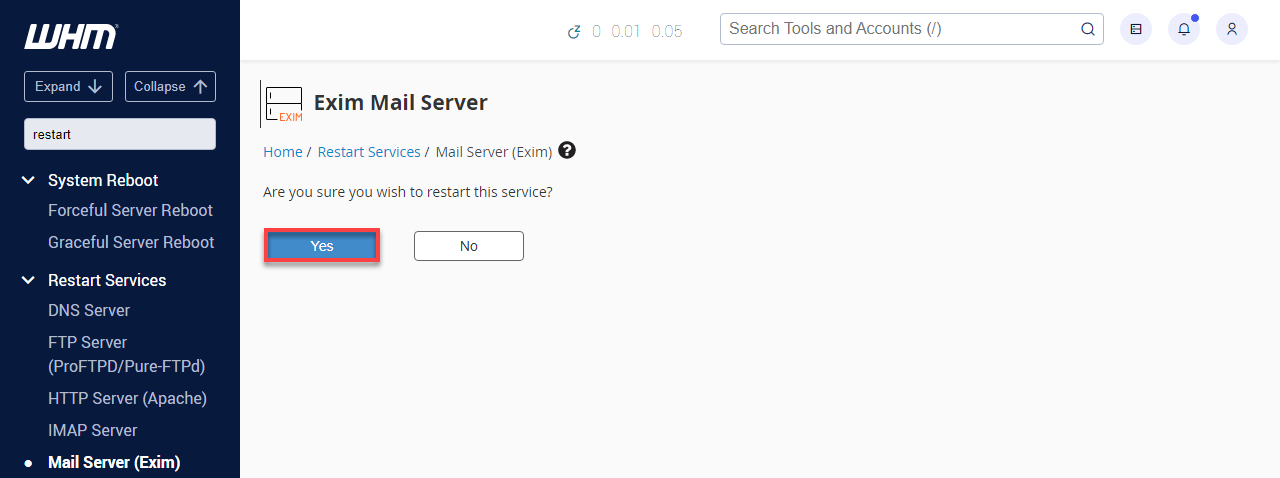
- Wait for the restart to finish.
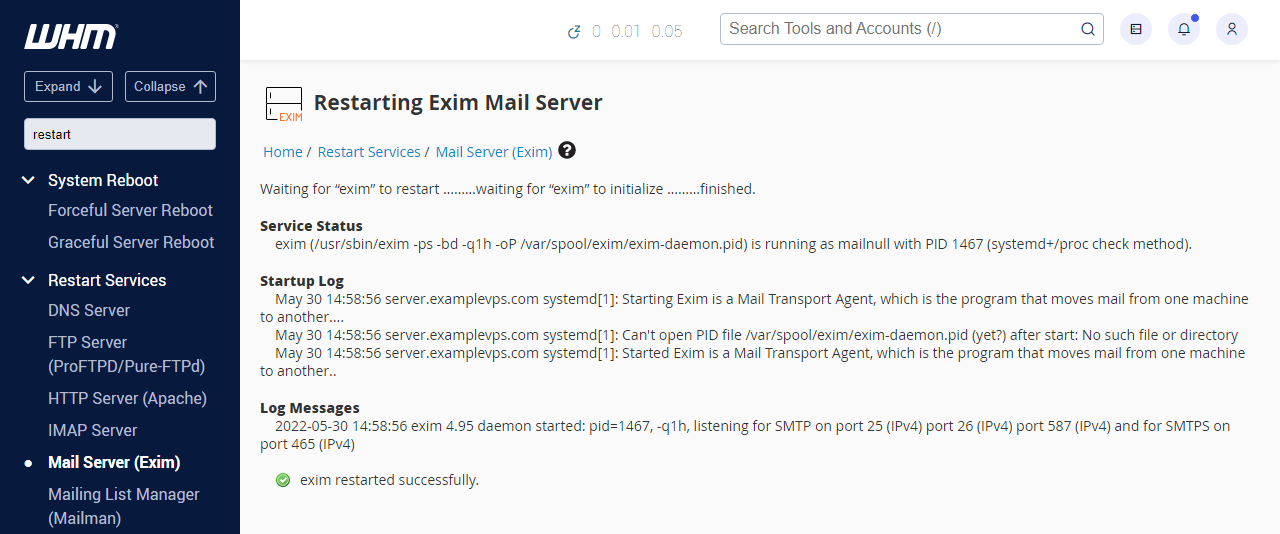
- Follow the same procedure to restart the IMAP Server service.
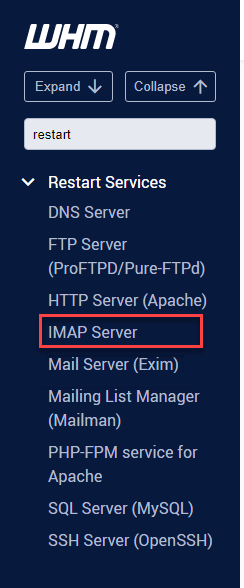
Summary
Restarting your mail services on a VPS or dedicated server is a breeze. Hopefully, your email is back on track. But if you're still having issues, don't hesitate to reach out to your hosting provider for extra help. Happy emailing!